TikTok watch history: watch your favorite videos all over again
Looking for a way to find your TikTok watch history and never miss out on your favorite videos? You’re in the right place!
In this article, Debugbar reveals step-by-step tutorials to locate and manage your TikTok watch history. Stay tuned and discover how to get back to that hilarious video or trendy dance that you’ve previously enjoyed!
Before we start, I might not know what TikTok is. No big deal ! We already made a tutorial for beginners right here.
How to find all the TikTok videos you’ve already watched?
You can find your TikTok watch history using three different methods:
- Native watch history feature
- Search bar
- Requesting your data
Method 1: Native watch history feature
This method assumes you have the TikTok app installed on your Android or iOS device. Follow these steps:
- Open the TikTok app.
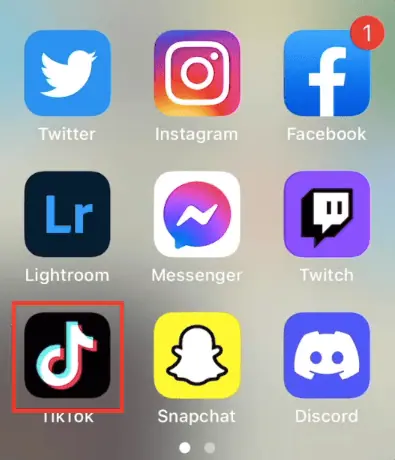
- Go to your Profile.
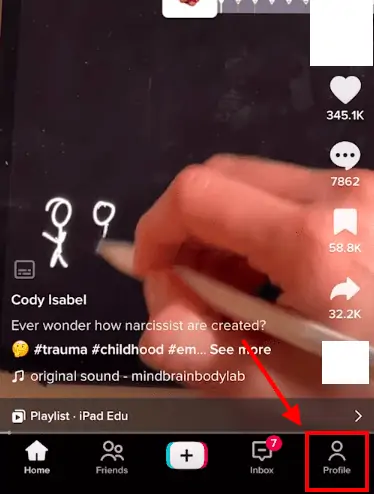
- Press the three stacked lines in the top-right corner.
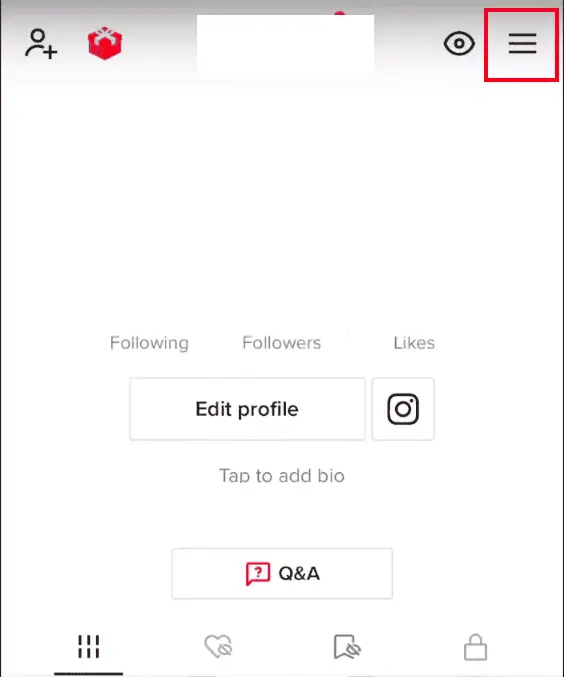
- Select Settings and privacy.
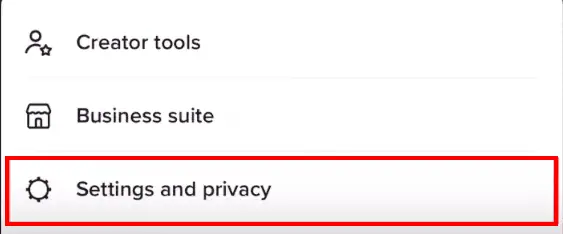
- Tap Comment and watch history under the Content & Display section.
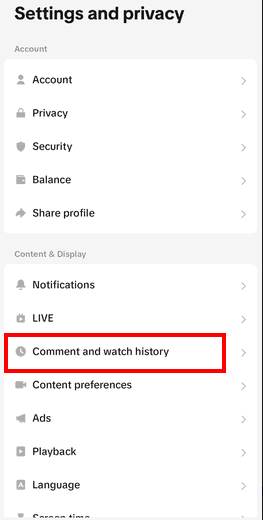
- Select Watch history.
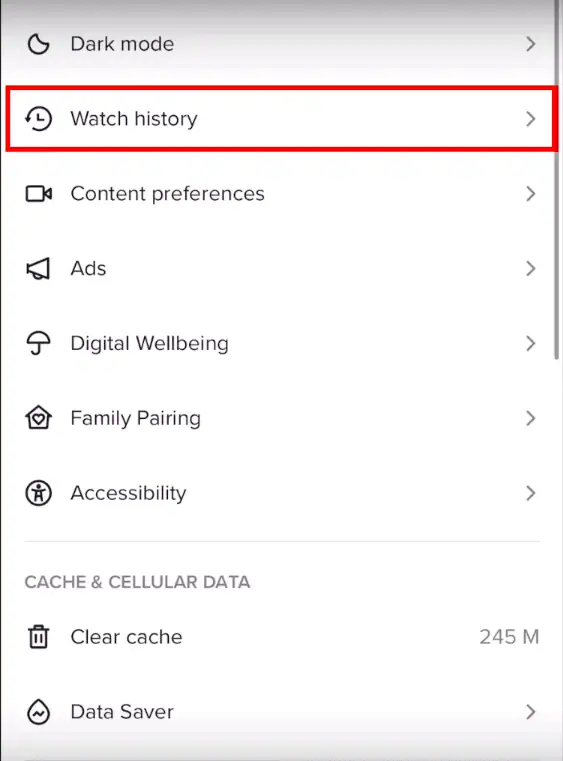
Voilà! You can now browse through the content you’ve previously watched.
Method 2: Using the search bar
Find your watched videos quickly and efficiently with this method:
- Open the TikTok app.
- Head to the Discover tab.

- Tap the Search icon.
- Type in your query and press Search.
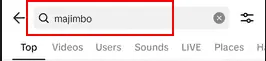
- Tap the Filters icon on the search bar’s right-hand side.
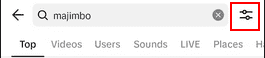
- Toggle on Watched Videos and press Apply.
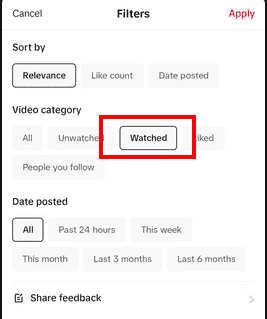
Your search results will now display only the videos you’ve watched related to your query.
Method 3: Requesting your data
You can also request your personal data from TikTok to view your watch history. Keep in mind that this process is a bit more complicated and may take up to 4 days for approval.
- Open the TikTok app.
- Go to your Profile.
- Tap the three-line icon at the top of your screen.
- Navigate to Privacy.
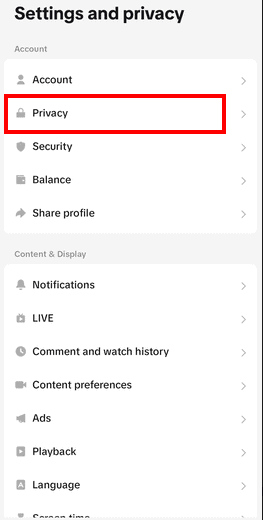
- Under the Personalize and data section, tap on Download your data.
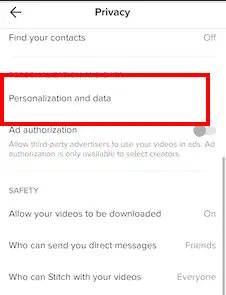
- Choose either a TXT file or a JSON file.
- Tap Request Data at the bottom.
- Once your request is approved, download your data.
- In the downloaded ZIP folder, find your watch history in a file called Video Browsing History.
Watch history: how to delete it on TikTok
You might want to delete specific content or even your entire watch history on TikTok – we’ve got you covered with step-by-step tutorials!
Deleting specific videos from your TikTok watch history
- Follow the steps mentioned in Method 1 to view your watch history.
- Look for the specific video you want to erase.
- Click on the video to open it.
- Find and tap the options menu (usually represented by three dots or lines).
- Select the option to delete the video from your watch history.
The selected video is now deleted from your watch history.
Deleting your entire TikTok watch history
- Follow the Method 1.
- Look for the option to delete all watch history.
- Click on the option to delete all watch history.
- Confirm your decision to delete the entire watch history.
Congratulations! You’ve successfully deleted your entire TikTok watch history.
TikTok watch history in a nutshell
To sum it up:
- You can view your TikTok watch history through the native feature, by using the search bar, or by requesting your personal information.
- Delete specific videos or your entire watch history quickly and easily.
In conclusion, TikTok’s watch history is a fantastic tool that allows you to revisit and manage your favorite videos.
With this extensive guide, you now know how to find, access, and delete your watched videos, ensuring your TikTok experience remains enjoyable and personalized.
So go ahead and dive back into those mesmerizing videos you’ve previously watched and share the joy with your friends! Happy TikToking!