The 5 best ways to fix YouTube Shorts not showing
YouTube Shorts is a feature in the YouTube app that allows users to shoot, edit and upload short videos from their smartphones. But when some users try to launch their short content, they find that YouTube Shorts does not show on their app.
Is it your case? If yes, don’t panic, this article will explain to you how to quickly solve the problem.
- A YouTube Short is a video that lasts 60 seconds maximum
- There are some easy things to do when YouTube shorts don’t show up.
- To post your videos on YouTube Shorts, you must ensure that they meet all the requirements.
- You also might need to know how to download YouTube Shorts in gallery
What can I do if YouTube Shorts not showing on my smartphone?
It sometimes happens that YouTube shorts does not show on the app. Fortunately, there are some simple solutions that can fix the problem.
To ensure you can access YouTube Shorts, you can follow these instructions:
- Make sure your YouTube app is up-to-date by updating to the latest version.
- Clear data and cache within the app.
- Check if your device is connected to the internet.
- Restart your smartphone and try again.
- Lastly, check that you meet all of YouTube Shorts eligibility requirements (for example, being in an eligible country and having a smartphone with Android 8.0 or higher).
But let’s see these steps in more detail.
Also read : Seamlessly access YouTube TV with ExpressVPN
Update the YouTube app to the latest version
If YouTube Shorts does not show on your mobile phone, make sure that you have updated the YouTube app to the latest version.
On Android
1. Open Google Play Store
2. Tap on the Menu icon
3. Select “My Apps & Games”
4. From the list of installed apps, find YouTube and Update it
On iOS devices
1. Open the App Store
2. Tap on your profile picture in the top right corner
3. Select “Purchased”
4. Find YouTube in the list of your purchased apps and update it.
Clear YouTube App data and cache
If updating YouTube didn’t solve the problem, you can try clearing the app’s data and cache. This will reset YouTube to its default settings and hopefully fix the issue. Keep in mind that by doing this, you will lose your custom YouTube settings, so make sure to back up any data you don’t want to lose before proceeding.
On Android
1. Go to Settings.
2. Tap on “Apps” or “Applications”.
3. Find and tap YouTube.
4. Click on “Storage”.
5. Tap on “Clear data” and then “Clear cache”.
On Apple devices
1. Open YouTube
2. Click on your profile picture in the top right corner
3. Select “Settings”
4. Scroll down and select “Clear search history” and “Clear watch history”
5. To clear YouTube cache, go to : Settings > Safari > Clear History and Website Data
Check your internet connection
If YouTube Shorts are still not appearing on your device, make sure that your smartphone or tablet is connected to the internet. You can do this by opening your web browser and trying to load a website.
If the website loads without any problem, then your device is connected to the internet and the problem is most likely with YouTube.
Restart your smartphone
If you’ve checked that your YouTube App is up-to-date, that you’ve cleared YouTube’s data and cache, and that your device is connected to the internet, but YouTube Shorts is still not working, then try restarting your smartphone. This will close all running apps and clear your device’s memory, which might fix the issue.
To restart an Android device
1. Press and hold the power button
2. Tap “Restart”
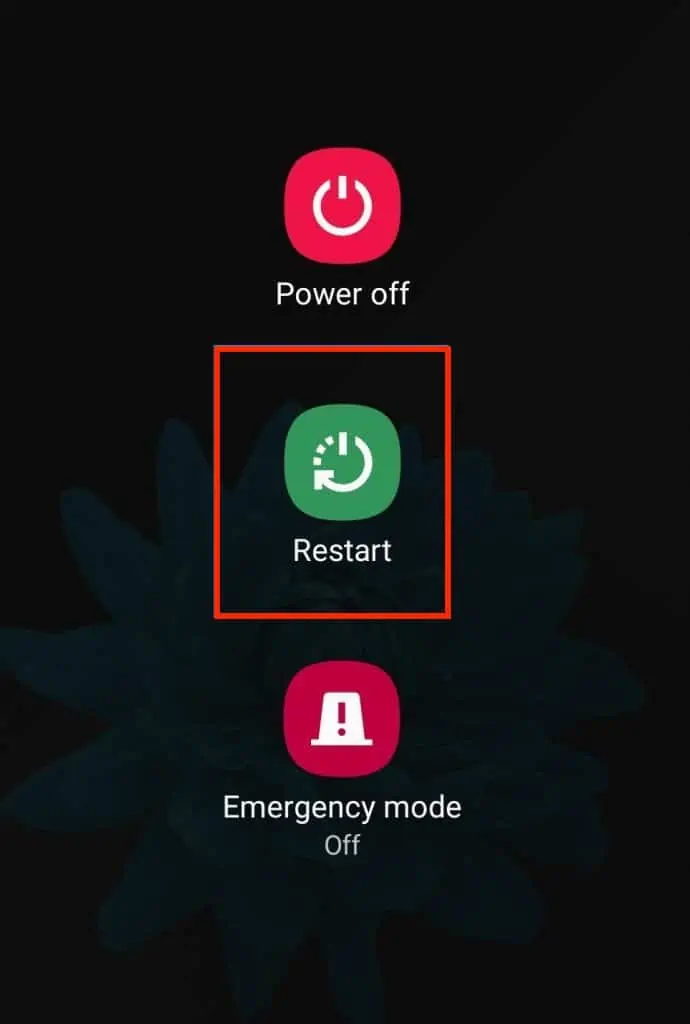
To restart an Apple device
1. Press and hold the power button
2. Drag the slider that says “slide to power off”
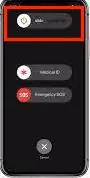
3. Wait for your device to turn off, then press and hold the power button again to turn it back on
Check YouTube Shorts eligibility requirements
If YouTube Shorts is still not appearing on your device, make sure that you meet all the eligibility requirements.
- YouTube Shorts is currently available in a limited number of countries and regions, so if you’re not in one of those countries or regions, you won’t be able to use YouTube Shorts.
- YouTube Shorts is also only available on smartphones with Android 8.0 or higher.
You can check if YouTube Shorts is available in your country or region by going to the YouTube Shorts website and looking for your country or region in the list.
If YouTube Shorts is not available in your country or region, you can try using a VPN to connect to a server in a country or region where YouTube Shorts is available. Keep in mind that YouTube may block your account if they detect that you’re using a VPN.
Normally, after all these simple checks, YouTube Shorts should appear on your smartphone.
If after trying all these methods, YouTube Shorts still does not show up on your app, we recommend you to contact YouTube support for further assistance.
Are you a video creator? Your video does not appear on the YouTube shorts? Don’t panic, we’ll see right away how to fix this problem.
YouTube Shorts: your video is not showing
Your video is not showing in the YouTube Shorts tab ? We are going to see how to fix this issue quickly so that your video is visible on YouTube Shorts and generates views.
- First, check that your video is actually a YouTube Short. To do this, go to YouTube on your smartphone, then click on “Upload”. Next to “Video details”, there is a field called “Category”. Make sure the category of your video is set to “Short”.
- If your video is a YouTube Short, check that you have used the hashtag “#shorts” in both the title and description of your video. YouTube’s algorithms use this hashtag to determine which videos are made for YouTube Shorts.
If you haven’t used the “#shorts” hashtag, add it now to the title and description of your video and save the changes. Your video should now appear in the YouTube Shorts tab.
- If your video is still not appearing in the YouTube Shorts news feed, make sure you meet all the eligibility requirements for YouTube Shorts. That is to say :
- A video that lasts less than 60 seconds
- A video that has the right ratio : 16: 9, 4: 5 or 1: 1
- A video that respect YouTube’s Community Guidelines
After these few checks, your video should normally appear without problems in YouTube Shorts. If this is not the case, we recommend that you contact YouTube support for more help.
We now have one last case to address: the one where your videos appear on YouTube shorts but are not showing correctly.
Also read : How to fix YouTube: our complete foolproof method
What can I do if my YouTube shorts videos are not working correctly?
If your YouTube shorts videos are not appearing correctly on your channel, there are a few things you can try to fix the issue.
- Edit your Settings
- Sign up for a new account and create a new channel
YouTube shorts not showing: what to remember ?
Sometimes it can happen that YouTube Shorts are not appearing on your mobile phone. This is generally not a big deal. Some simple checks could make YouTube shorts showing correctly.