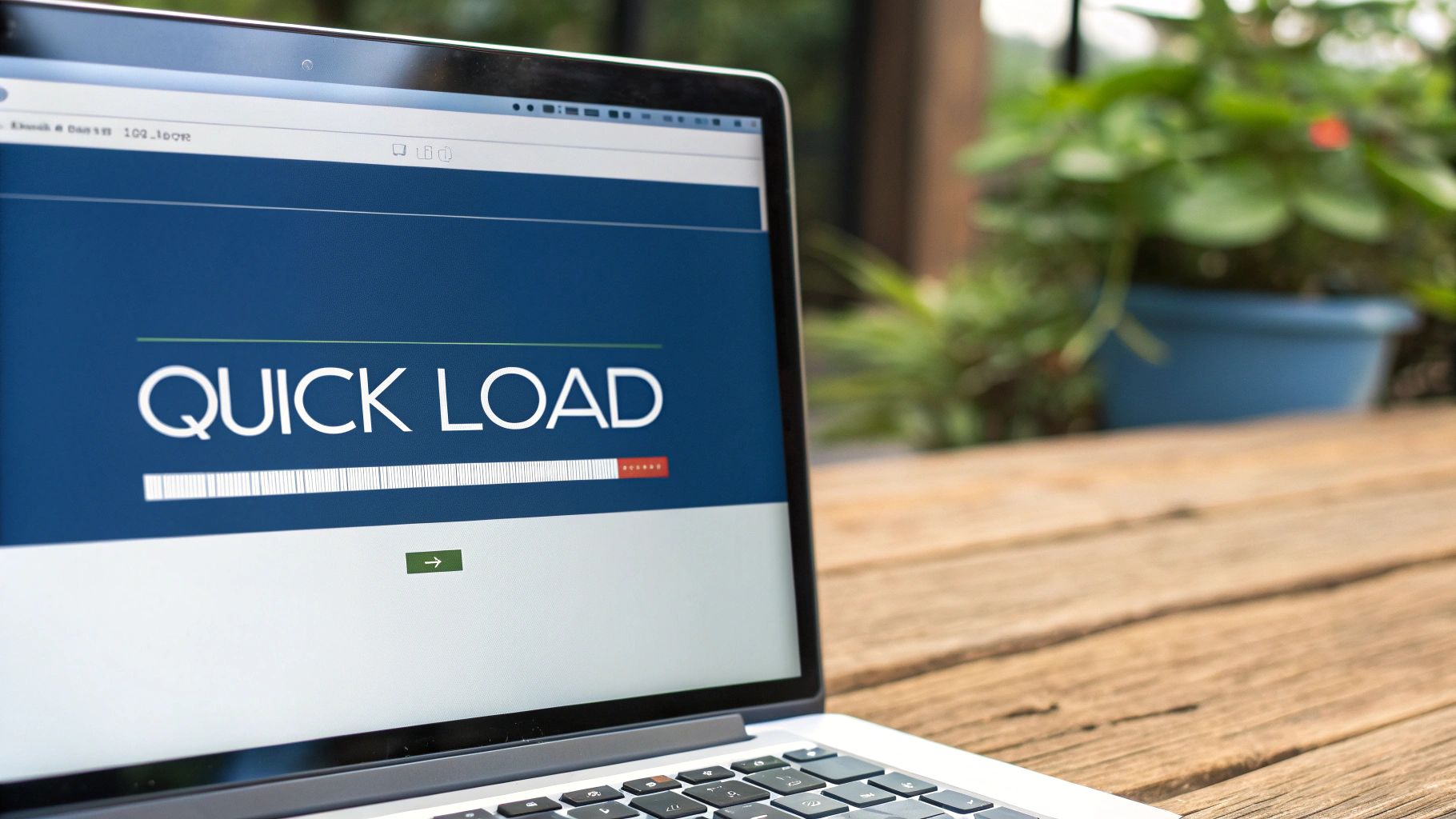How to Optimize WordPress Site Speed: A Complete Guide for Lightning-Fast Performance
Understanding Why Site Speed Makes or Breaks Success

Site speed plays a crucial role in your website's performance and business success. Even small delays can have major consequences – just one second of extra loading time reduces conversions by 7%. This direct link between speed and revenue becomes especially significant for sites with high traffic volumes, where even minor slowdowns can lead to substantial losses.
The Real Cost of Slow Loading Times
When visitors land on your website, their first impression hinges on how quickly your pages load. Studies show that a one-second delay causes an 11% drop in page views, meaning fewer people see what you offer. Beyond lost views, slow sites also hurt customer satisfaction – that same one-second delay reduces satisfaction by 16%. Poor experiences often lead to negative reviews and damage your reputation with potential customers.
How Site Speed Affects User Behavior
People's attention spans now average just 8.25 seconds online. If your site takes more than a few seconds to load, visitors will likely leave before seeing any content. This quick exit shows up in your bounce rate – the percentage of people who view just one page before leaving. High bounce rates tell search engines that users aren't finding what they need, which can hurt your rankings.
The SEO Impact of Site Speed
Fast loading times matter greatly for WordPress SEO performance. Search engines like Google favor sites that load quickly because speed is a key factor in user experience. When your site loads slowly, search engines may rank it lower in results, making it harder for people to find you through organic search. Quick-loading pages tend to rank better and bring in more organic traffic.
Benchmarking Your Site's Performance
To improve your WordPress site's speed, first measure how it performs currently. Tools like Google PageSpeed Insights help identify what's slowing down your site. Compare your metrics against industry standards to spot problem areas and decide what to fix first. This measured approach helps you focus on changes that will have the biggest impact. In the next sections, we'll explore specific ways to speed up your WordPress site.
Selecting the Perfect Hosting Foundation
Once you understand how site speed impacts your WordPress website, choosing the right hosting becomes your next critical step. Just like a house needs solid ground to stand on, your website needs reliable hosting to perform well. Poor hosting will hold your site back, while good hosting gives it room to grow and handle traffic smoothly.
Evaluating Hosting Providers: Beyond the Hype
Don't be swayed by hosting companies promising lightning-fast speeds – look at the actual performance metrics instead. Two key numbers to check are Time To First Byte (TTFB) and server response times. TTFB shows how quickly your server starts sending data when someone visits your site. Server response time measures how long it takes to deliver all the content. For example, if your TTFB is slow, your server might be overloaded. If response times are high, you could have network issues or code that needs fixing.
Managed WordPress Hosting vs. Traditional Solutions
Many website owners choose managed WordPress hosting to speed up their sites. These specialized hosts fine-tune their servers specifically for WordPress, with features like built-in caching and optimized databases that help pages load faster. While some businesses see big speed gains after switching to managed hosting, regular shared or dedicated hosting can work well too if set up properly. For instance, a small site with few visitors might run perfectly fine on basic shared hosting with a good caching plugin installed.
Matching Hosting to Your Needs
The best hosting choice depends on your specific situation – how much traffic you get, what you can spend, and your technical skills. For example, if you run a busy online store, you'll probably need either managed WordPress hosting or your own dedicated server to handle all those shoppers. But for a simple blog that doesn't get tons of visitors, cheaper shared hosting might do the job just fine. The key is understanding both your current needs and where your site is headed.
Key Considerations for Choosing a Host
When picking a host to make your WordPress site faster, keep these factors in mind:
- Server Location: Pick servers near your visitors to reduce loading delays. This matters even more if your audience is spread across different countries.
- Caching Capabilities: Look for hosts that include caching tools or work well with popular caching plugins. Good caching helps your server work more efficiently.
- Scalability: Make sure your host can grow with your site. Like upgrading your home's wiring to power more devices, you need hosting that can handle increased demands.
- Support: Having access to knowledgeable help when speed issues come up can save you lots of headaches.
- Security: Your host should offer basic protections like SSL certificates and malware scanning to keep your site safe.
Taking time to evaluate these points and choose hosting that fits your needs sets up your WordPress site for success. With this foundation in place, you can build on it with other speed improvements to give visitors a smooth, fast experience.
I kept the original content and added more natural flow and better transitions.
Mastering the Art of WordPress Caching
Once you've got your hosting set up properly, it's time to focus on caching – one of the most effective ways to speed up your WordPress site. Caching works like a smart storage system: instead of getting files from your server (the warehouse) every time someone visits your site, it keeps copies in a closer location (the cache). This simple but powerful technique helps your site load much faster and handle more visitors without slowing down.
Understanding the Different Layers of Caching
To get the most out of caching, you need to understand how it works at different levels. Each type of caching plays its own important role in speeding up your site:
-
Browser Caching: This tells visitors' browsers to save files like images and CSS locally on their computers. When someone comes back to your site, their browser loads these saved files instead of downloading them again – making everything load faster.
-
Page Caching: Think of this as taking snapshots of your WordPress pages. Rather than building each page from scratch using PHP code every time someone visits, the server sends a pre-made HTML version. This really helps reduce the work your server has to do.
-
Object Caching: This saves database query results in memory. For example, if your site often needs to look up the same information from the database, object caching lets it grab that data from memory instead – which is much faster than running the same database queries over and over.
-
CDN Caching: Content Delivery Networks store copies of your site files on servers around the world. This means visitors can download files from a server close to them, rather than from your main server that might be far away. It's especially helpful if you have visitors from different countries.
Choosing the Right Caching Plugin for WordPress
You don't need to be a technical expert to set up good caching. There are several WordPress plugins that can handle the heavy lifting for you:
-
WP Rocket: This paid plugin includes all the main caching features you need and is very easy to use. It's a good choice if you want something that works well without much setup.
-
W3 Total Cache: A free option with lots of settings and features. It gives you more control but can be complicated if you're just starting out.
-
WP Super Cache: Another free plugin that's simpler to use. It focuses on page caching and works well for most WordPress sites. Perfect if you want something basic that just works.
Common Caching Pitfalls and How to Avoid Them
While caching is great for speed, setting it up wrong can cause problems. Here are some common issues to watch out for:
Over-caching dynamic content is a frequent mistake. For example, if your site shows live stock prices, caching them too long means visitors might see old, incorrect prices.
Cache clearing is another tricky area. If you update a page but the cache doesn't clear, visitors might still see the old version. Most caching plugins handle this automatically, but it's good to know how it works in case you need to troubleshoot.
Browser caching can also cause headaches if not set up correctly. If you set cache times too long, visitors might see old versions of your CSS or JavaScript files even after you've updated them. This can break your site's design or features. The solution is to set reasonable cache times and use version numbers in your file names when you make updates.
Taking time to understand these potential issues helps you avoid problems while still getting all the speed benefits of caching. With proper setup, caching can make your WordPress site noticeably faster without causing any unwanted side effects.
Mastering Media Optimization for Your Site
While caching helps speed up your WordPress site, large media files can still cause slowdowns even with good caching in place. Let's explore proven techniques for optimizing your images and videos to maintain visual appeal while improving load times and user experience.
Understanding Media's Impact on Speed
Images and videos make content more engaging, but when not optimized, they can seriously hurt your site's performance. Think of it like carrying a heavy backpack while biking – you can still move forward, but it takes much more effort and you'll go slower. The same happens when large media files force your server to process hefty files, leading to longer page load times.
Smart Image Optimization Techniques
Here are key ways to optimize your images for better performance:
-
Pick the Right Format: Each image format has its purpose. Use JPEG for photographs, PNG for graphics needing sharp lines or transparency, and WebP for superior compression while maintaining quality. Choosing wisely sets the foundation for faster load times.
-
Compress Thoughtfully: Just like squeezing air from a sponge makes it smaller but keeps its shape, good compression reduces file size while preserving visual quality. Tools like ShortPixel, Imagify, and Optimole can handle this automatically.
-
Size Appropriately: Don't upload images larger than needed. If your page displays an image at 500px width, using a 2000px version wastes resources. Resize images to their display size to prevent unnecessary server processing.
Making Videos Load Faster
Videos can really slow things down if not handled properly. Here's how to optimize them:
-
Use External Hosting: Put your videos on platforms like YouTube or Vimeo instead of your server. This shifts the bandwidth load to these specialized platforms while making it easy to embed videos on your site.
-
Compress Before Upload: Use Handbrake, a free tool that lets you compress videos while balancing quality and file size. This step alone can significantly improve load times.
Lazy Loading: Smart Media Delivery
Lazy loading means images and videos only load when visitors scroll near them. For example, an image halfway down the page won't load until someone scrolls close to it. This focuses initial loading on above-the-fold content, getting your pages visible faster. Many WordPress caching plugins include this feature.
Creating a Long-Term Media Plan
As your site grows, you'll need a system to keep media optimized:
-
Set Up Automation: Use plugins that optimize images on upload to maintain consistency without extra work.
-
Clean Up Regularly: Review your media library monthly to remove unused or oversized files. This keeps your site lean and quick.
By following these media optimization practices, you'll create a faster site that keeps visitors happy and helps your search rankings, leading to better overall results for your website.
Fine-Tuning Your WordPress Database Engine
After you've tackled media optimization, the WordPress database often becomes the next speed bottleneck. Even with great hosting and caching, a poorly tuned database can slow down your entire site. This happens because WordPress needs to query the database multiple times whenever someone loads a page. When these database calls are sluggish, everything slows down. Let's look at practical ways to speed up your WordPress database engine.
Identifying Database Bottlenecks
Before making changes, you need to understand what's causing your database to run slowly. Here are the main factors that can hurt performance:
-
Bloated Tables: Old plugins and themes often leave behind tables you don't need anymore. This extra data makes it harder for WordPress to find what it needs – like trying to find a specific book in a messy library with thousands of outdated books taking up shelf space.
-
Inefficient Queries: When database queries aren't written well, they take too long to run and slow down page loading.
-
Missing Indexes: Think of database indexes like a book's index – they help WordPress quickly find specific information. Without proper indexes, the database has to check every single row, which takes much longer.
-
Server Settings: Sometimes the database server itself needs adjustment. This could mean it doesn't have enough memory or uses settings that limit how fast it can work.
Practical Optimization Techniques
Once you know what's slowing things down, you can focus on specific fixes to speed up your database:
-
Clean Up Regularly: Use phpMyAdmin or similar tools to remove old tables left by plugins and themes you've removed. This makes your database smaller and helps queries run faster.
-
Fix Slow Queries: The Query Monitor plugin can show you which database queries are taking too long. You can then improve these queries or find better ways to get the same information.
-
Set Up Smart Indexes: Add indexes to database columns that WordPress searches often. This is like adding bookmarks to help find important pages quickly – the database knows exactly where to look instead of searching everywhere.
-
Use Database Caching: Set up caching to store common database results in memory. This means WordPress doesn't have to keep asking the database for the same information over and over.
-
Improve Your Server: For busy sites, consider upgrading to a more powerful database server or adjusting your current server settings to work better with WordPress.
Maintaining Peak Performance
Getting your database running fast is just the start – you need to keep it that way. Just like maintaining a car, your database needs regular care:
-
Schedule Regular Cleanups: Set up automatic database maintenance using plugins or scheduled tasks. This keeps unnecessary data from building up over time.
-
Watch Performance: Keep an eye on key database metrics like query times and server load. This helps you catch problems early before they affect your site speed.
-
Stay Current: Keep WordPress core, plugins, and themes updated since new versions often include database improvements and fixes that help things run better.
By focusing on these database optimization steps and maintaining them over time, you'll see real improvements in your WordPress site's speed. A well-tuned database means faster page loads, happier visitors, and better search engine rankings. This careful attention to your database helps your site handle current traffic smoothly while preparing it for future growth.
Leveraging CDNs for Global Performance
CDNs are essential tools for making WordPress sites faster, especially when serving visitors worldwide. Think of a CDN like a global network of delivery hubs that store copies of your site's static files – images, CSS, and JavaScript – on servers around the world. When someone visits your site, they get these files from the nearest server rather than waiting for them to travel across the globe. For a visitor in Japan accessing a US-hosted site, this means getting content from a nearby server in Asia instead of waiting for it to come from America.
Choosing the Right CDN for Your Needs
When selecting a CDN, focus on these key factors to get the most benefit:
- Global Coverage: Check that the CDN has servers near where your visitors are located. More server locations mean faster delivery everywhere.
- Performance Features: Look for helpful capabilities like smart caching, HTTP/2 support, and image optimization tools.
- Integration with WordPress: The CDN should work smoothly with WordPress through plugins or easy setup options.
- Pricing Structure: Compare bandwidth-based and flat monthly pricing to find what fits your traffic and budget.
Integrating a CDN with Your WordPress Site
Setting up a CDN on WordPress is usually simple. Popular services like Cloudflare and StackPath provide WordPress plugins that handle the technical work automatically. These plugins update your site's URLs to serve files from the CDN servers. Some CDNs may need manual DNS changes to route traffic through their network.
Common CDN Configuration Mistakes and How to Avoid Them
Watch out for these common setup issues that can hurt your site's performance:
- Improper Cache Settings: Wrong cache settings can serve outdated content or overload your server. Match caching rules to how often your content changes.
- Ignoring HTTPS: Make sure your CDN supports HTTPS if your site uses it. Mixed content warnings from serving HTTP files on HTTPS pages will scare visitors away.
- Overlooking CDN Performance Metrics: Keep an eye on stats like cache hit rates and response times to spot problems early. A low cache hit rate means your CDN isn't storing files effectively.
Measuring the Impact of a CDN on Your Site's Speed
After adding a CDN, use tools like Google PageSpeed Insights, GTmetrix, and Pingdom to measure the improvements. Test load times from different locations to see how well the CDN reduces delays for global visitors. This data helps you fine-tune settings for the best possible performance.
Speed up your WordPress development with DebugBar. It provides tools to find and fix performance issues, helping your site run faster and work better.