How to uninstall ProtonVPN? The complete guide
Are you tired of using ProtonVPN and looking for a way to uninstall it? Well, you’ve come to the right place.
In this comprehensive guide, Debugbar is going to cover how to uninstall ProtonVPN on various platforms like Windows, macOS, Android, and Linux. Let’s jump right in!
How to uninstall ProtonVPN on Windows?
Time to say goodbye to ProtonVPN on your Windows system? Just follow these easy steps and get rid of it for good. First things first, make sure:
- You have administrative rights on the PC.
- You know the Windows version that ProtonVPN is running on.
- Proton VPN is not running in the background.
Now let’s dive into different uninstallation methods:
Method 1: Direct removal from Start menu
- Press the Windows key.
- Find Proton VPN in the list of programs.
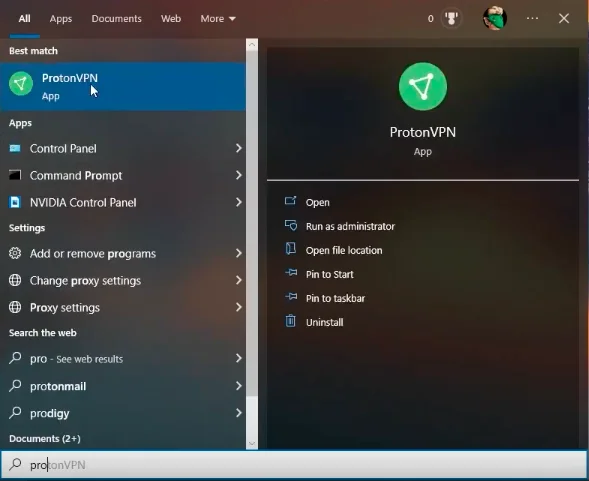
- Right-click on it.
- In the window, click on ‘Uninstall.’
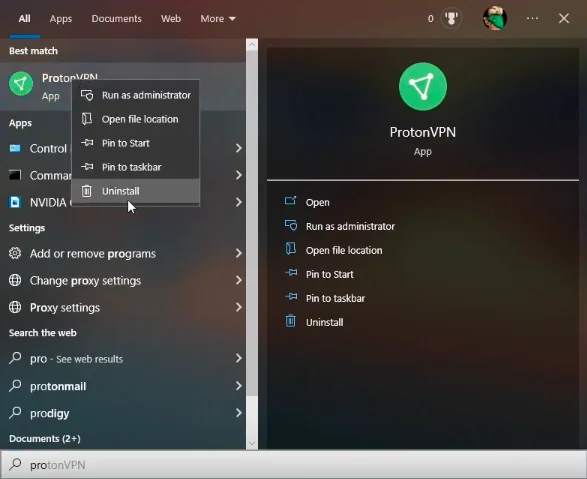
- Follow the uninstallation wizard.
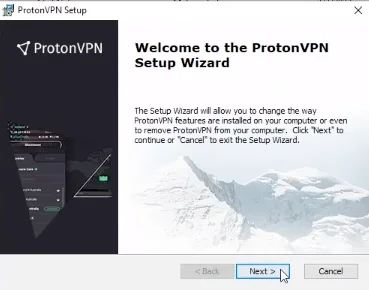
Method 2: Removal via apps & preferences
For Windows 7 or earlier versions:
- Go to the Start menu (press the Windows key).
- Locate and click on ‘Control Panel.’
- In the pop-up, click on ‘Program & Features.’
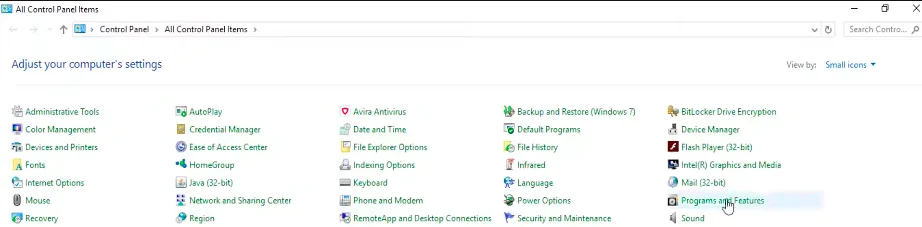
- Locate Proton VPN.
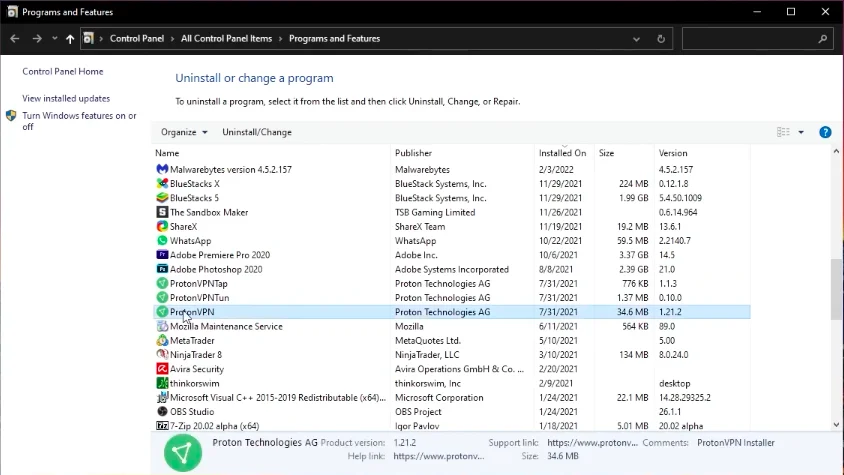
- Click on it and select ‘Uninstall.’

- Click confirm and you’re done.
For Windows 10:
- Press the Windows key.
- Access ‘Settings.’
- In the pop-up window, find and select ‘App.’
- Locate Proton VPN.
- Click on it and then on ‘Uninstall.’
- Confirm and you’re all set.
Method 3: Removal using native uninstaller
- Find ProtonVPN’s installation folder.
- Go to the Start menu and locate Proton VPN.
- Right-click on it and select ‘Open file location.’
- Locate the uninstaller.exe file (or a similar name).
- Double-click or right-click and click ‘Start’ to run the file.
- Follow the wizard to remove ProtonVPN.
Method 4: Deleting ProtonVPN’s residual files
- Press Windows + R keys simultaneously.
- Type ‘regedit‘ in the box that appears and press Enter.
- Navigate to the registry key or press CTRL + F.
- Type ProtonVPN to find associated folders.
- Expand them one by one and delete them manually.
- Once deletion is complete, restart your computer.
Are you on Mac OS? Don’t panic, uninstalling Proton VPN is also easy on Apple devices!
How to uninstall ProtonVPN on MacOS?
Ready to part ways with ProtonVPN on your Mac? No worries! Here’s a step-by-step guide to uninstalling it, without any technical expertise required.
- First, make sure the ProtonVPN application is closed.
- Use Cmd + Opt + Esc shortcut.
- Select ProtonVPN and click “Force Quit.”.
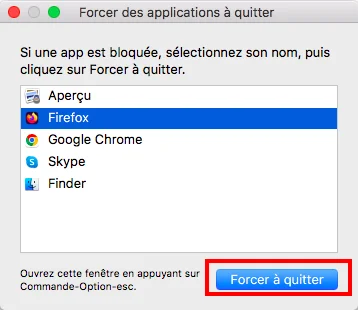
- Open Activity Monitor.
- Access the Utility folder in the Launchpad.
- Select “All Processes”.
- Locate processes related to ProtonVPN, select them, and click “Quit Process.”.
- Open Finder and go to the Applications folder.
- Enter ProtonVPN in the search box.
- Drag the icon into the Trash.
- You can also use Cmd+Del command.
- Or simply right-click on it and opt for “Move to Trash Bin.”.
- To get rid of residual elements of ProtonVPN:
- Open Finder and go to the menu bar.
- Choose “Go to Folder” and enter paths for the following folders:
- For preference elements: ~/Library/Preferences.
- For support elements: ~/Library/Application Support.
- For cache: ~/Library/Caches.
- In these folders, find and select files associated with ProtonVPN.
- Move these elements to Trash.
- Empty the Trash bin.
- Restart your Mac to complete the process.
Note: Incorrect deletion of macOS files might cause additional issues. If you prefer a quicker and easier method, you can also use a specific software.
Finally, remember that this guide is designed for beginners and does not require any specific prior knowledge of Mac. As long as you’re comfortable using your Mac daily, you should be able to understand and apply the provided steps.
How to uninstall ProtonVPN on Android?
Considering uninstalling ProtonVPN from your Android device? Follow this easy tutorial and free up some space in no time!
- Long-press the ProtonVPN app’s icon on the home screen.
- Click on “Uninstall” from the options that appear.
Or, you can try this alternative method:
- Access your device’s settings menu.
- Look for the “Applications” menu (the name may vary depending on your device’s version).
- Locate and select the “Installed apps” or a similar option.
- Scroll through the list of installed applications to find ProtonVPN.
- Tap on the app’s name to access its settings.
- Click on the “Uninstall” button.
- Confirm the uninstallation by selecting “Yes” or “OK” if prompted.
Following these steps will ensure ProtonVPN is removed from your Android device.
Note: The menus and options mentioned above may vary slightly depending on the make of your device and the version of Android it is running.

How to uninstall ProtonVPN on Linux?
Looking to remove ProtonVPN from your Linux device? Follow this tutorial, and you’ll have it uninstalled really quickly!
- Open the Command Terminal.
- Enter the command “dpkg –list” to view a list of all the applications on your device.
- From the list displayed, find and remember the name of ProtonVPN.
- Depending on your desired outcome, use one of the following commands:
- If you want a simple uninstallation (with the intention to reinstall later), use the following command: “sudo apt-get remove ProtonVPN” – This command will only remove the application but keep your personalized settings intact.
- If you want to delete the dependent packages as well, use the following command: “sudo apt-get remove –auto-remove ProtonVPN”.
- If you also want to remove personalized settings such as configuration files, use the Purge command: “sudo apt-get purge ProtonVPN”.
- For a complete removal, including the dependent packages and personalized settings, enter the following command: “sudo apt-get purge –auto-remove ProtonVPN” These steps should help you easily uninstall ProtonVPN from your Linux system.
Also read : How to uninstall ExpressVPN? The complete guide
Uninstalling ProtonVPN: The bottom line
To sum up, uninstalling ProtonVPN from your device depends on your operating system. Here’s a quick recap of essential steps for each platform:
- Windows: Use direct removal from Start menu, removal via Apps/Programs & Features, or native uninstaller and delete residual files.
- macOS: Use Force Quit, Activity Monitor, Finder/Applications folder, and empty Trash bin to remove ProtonVPN and its residual files.
- Android: Long-press on the app icon or access apps settings through device settings window and select ‘Uninstall.’
- Linux: Use apt-get commands in the Command Terminal to uninstall ProtonVPN based on your desired outcome.
By following the provided instructions specific to your device, you should have a smooth and hassle-free uninstallation process.