How to Uninstall Blender? Complete Tutorial for Mac, Windows and Linux
Blender is a popular 3D modeling and animation software among creatives. However, as powerful and useful as it is, sometimes you may want to uninstall it.
The problem is that when you want to get rid of it, Blender doesn’t necessarily make it easy and leaves little traces everywhere. You will therefore need to follow a very specific procedure to be sure to delete it permanently from your device.
But don’t panic, when you have the right method, there is nothing too complicated. And it just so happens that Debugbar has prepared for you a complete guide to cleanly uninstall Blender on major operating systems: Windows, macOS and Linux.
How to Uninstall Blender on Windows?
To completely remove Blender from your Windows system you will need to follow a few specific steps:
- Open the Start menu and go to Programs > Programs and Applications or Settings > Applications, depending on your version of Windows.
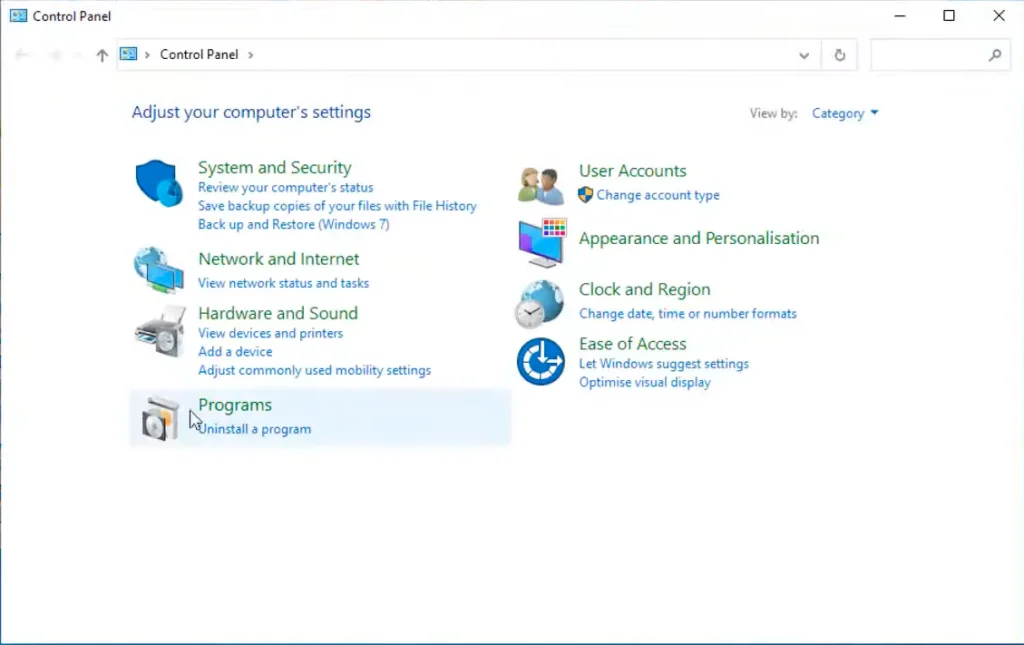
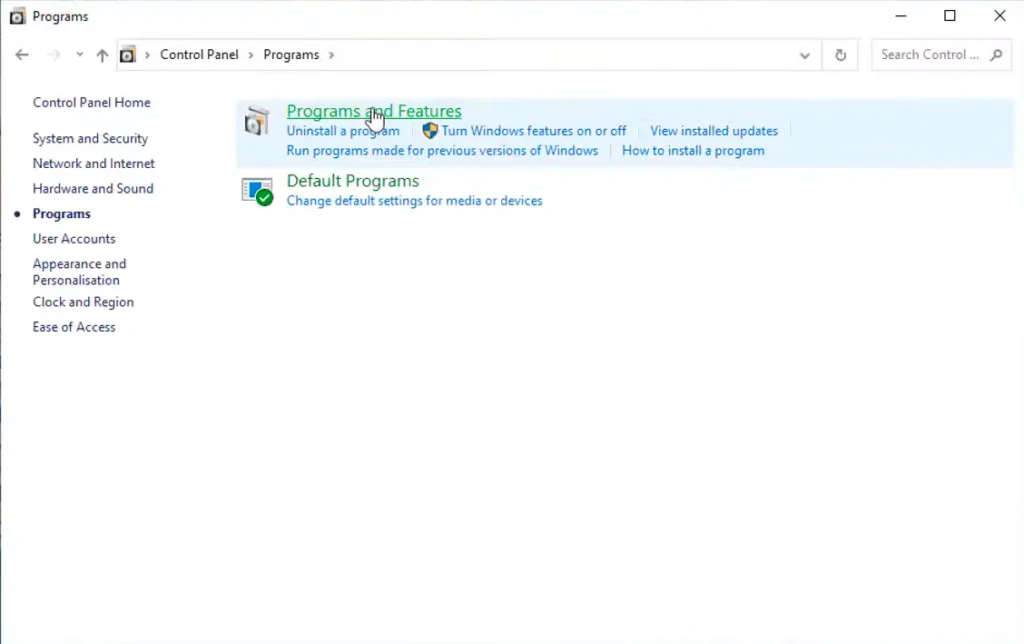
- Look for Blender in the list of installed applications. Click on it then on Uninstall.
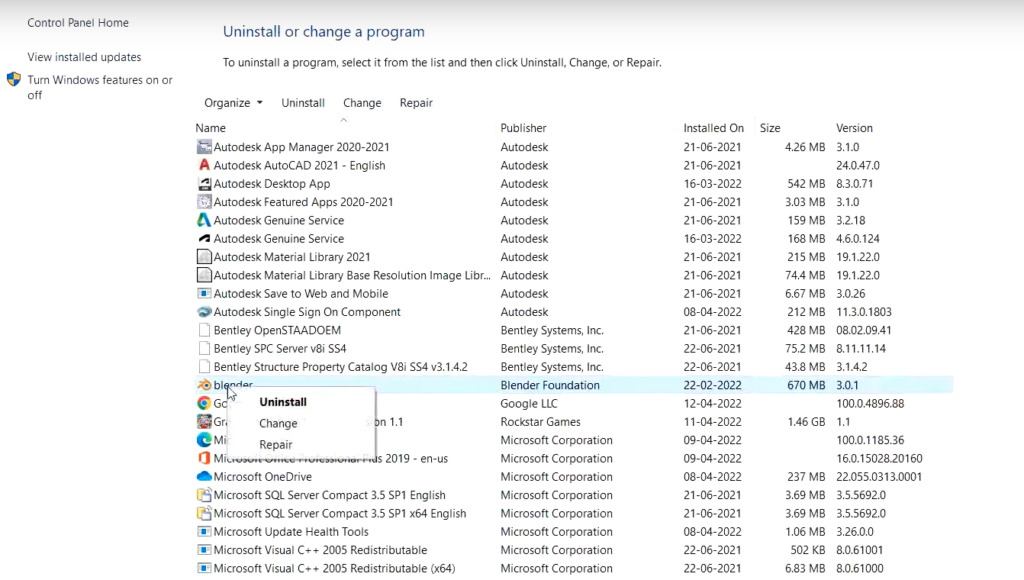
- Follow the uninstallation wizard instructions until the end.
- Then restart your PC to finalize the process.
But be careful, it’s not over yet! You will now need to delete all the residual files from the application. To do this:
- Open File Explorer.
- Go to your local C: drive and manually delete the Blender install folder (default C:\Program Files\Blender Foundation\Blender) :
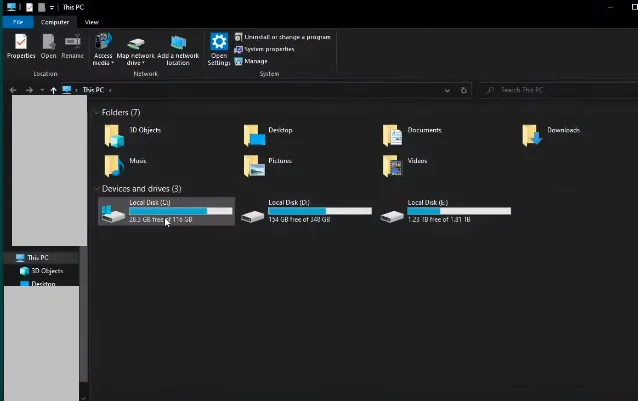
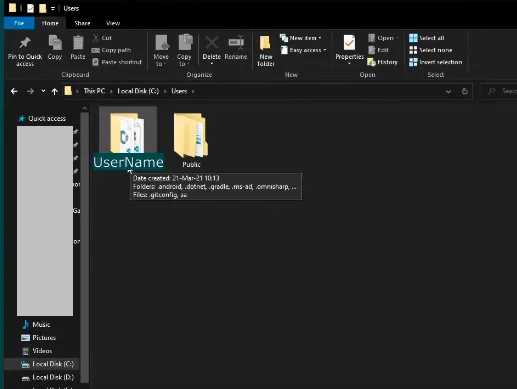
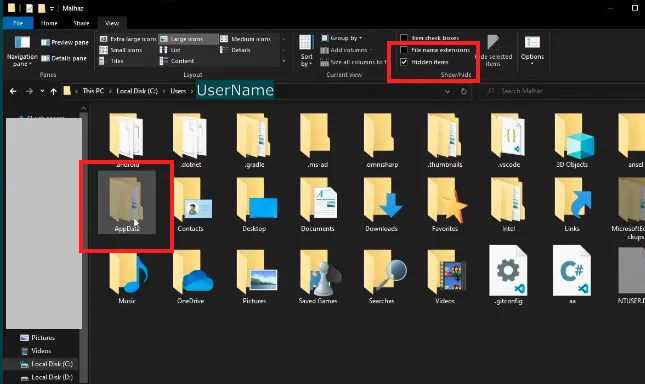
Also remember to delete any remaining :
- C:\Users\YourName\AppData\Roaming\Blender Foundation
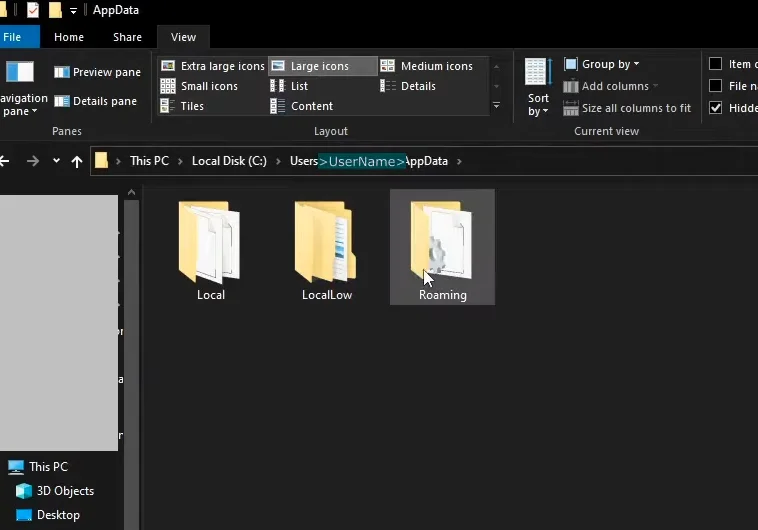
- C:\Users\YourName\Documents\Blender
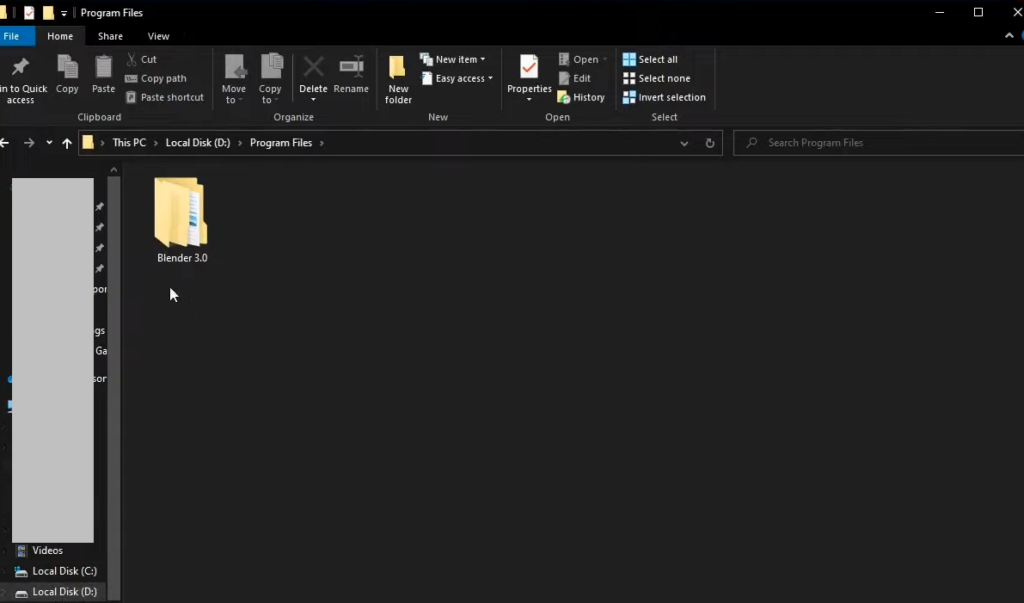
How to Uninstall Blender on Mac: Step-by-Step Tutorial
You want to uninstall Blender on your Mac, then here is how to do it:
- Open the Applications folder in Finder.
- Drag the Blender icon to the Trash.
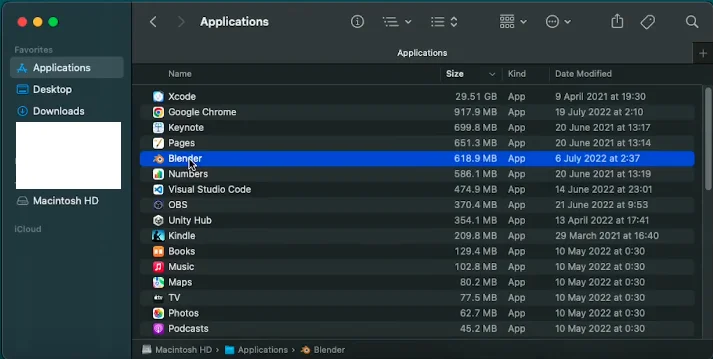
- Empty the Trash.
- Click the Go tab at the top of your screen then select “Go to Folder” to open the search tool.
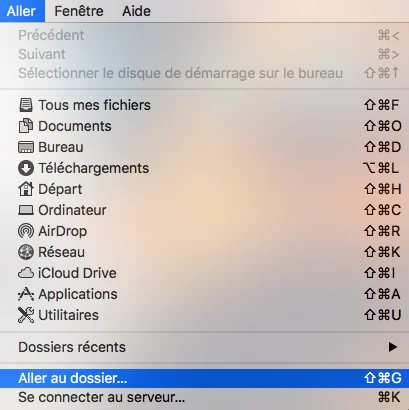
- Type: ~/Library/Application Support/Blender and delete the Blender folder, if it is still present, to remove all remaining Blender files on your Mac.
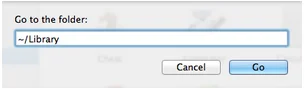
How to Uninstall Blender on Linux
The method depends on the version and package manager, but generally you will need to:
- Open the terminal and type: “sudo apt remove blender” and press enter.
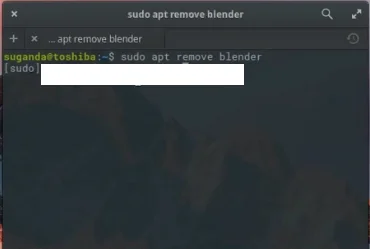
- Press “Y” at the prompt: do you want to continue (Y/N).
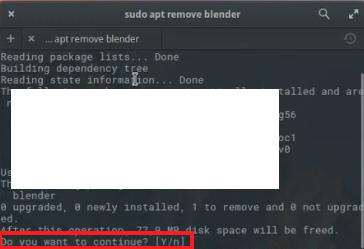
Blender should then be uninstalled from your device but to make sure all residual files are deleted, you can type the following commands in turn:
- sudo apt-get purge blender
- sudo apt-get purge –autoremove blender
Also remember to delete the configuration folders in your home directory:
- ~/.config/blender
- ~/.local/share/blender
Then restart your PC and it should be good !
There you go, now you know how to uninstall Blender on major OS (Windows, Mac and Linux). By following these steps, you can cleanly remove the software, its files and settings from your computer.
And if all this seems too complicated, there are many uninstallation tools that can help you in your task (Revo, EaseUs, etc.).