How to Simplify App Localization with the Android Studio Translation Plugin
In today’s interconnected world, mobile apps are no longer confined to just one language or region. If you want your app to be successful globally, localizing it into multiple languages is essential.
App localization involves translating text, adjusting the user interface, and ensuring cultural relevance. But the process can be complex without the right tools—this is where the Android Studio Translation Plugin becomes invaluable.
Why Localization is Crucial for App Success
Localization is essential for app success because it allows you to reach a wider, global audience by making your app accessible in multiple languages.
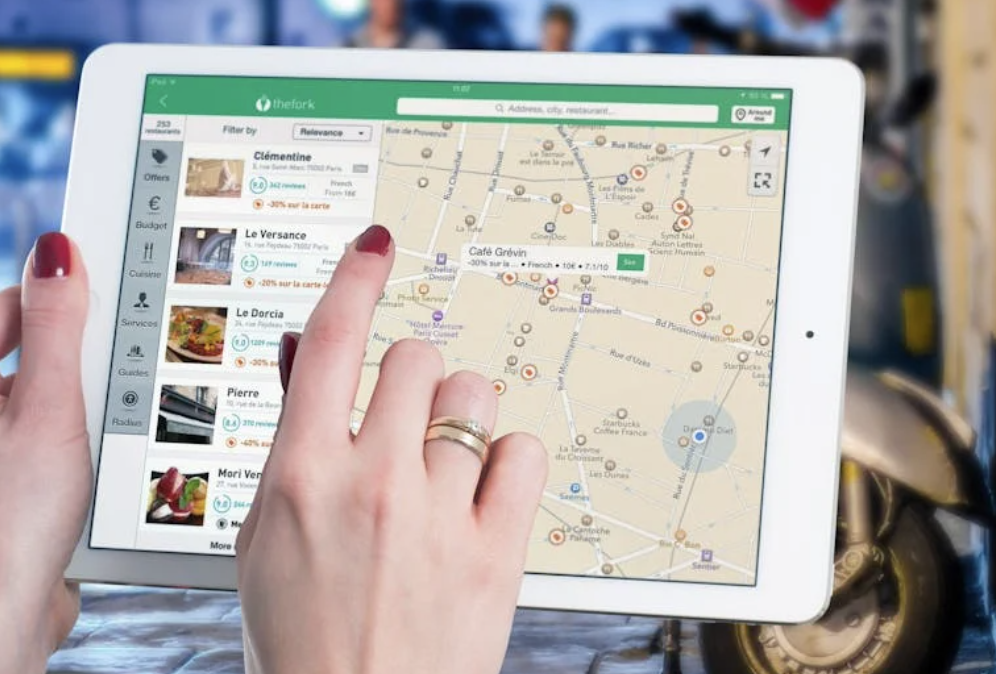
Users are more likely to download and engage with an app that’s available in their native language, as it feels more intuitive and tailored to their needs. It also improves user experience by considering cultural preferences, such as date formats, currency, and local idioms, making the app more relevant.
Moreover, localized apps are perceived as more professional, which can boost trust and lead to higher retention rates. Ultimately, app localization can significantly increase downloads, user satisfaction, and revenue potential by breaking down language barriers.
Understanding Android Studio Translation Plugin
The Android Studio Translation Plugin is a powerful tool integrated into Android Studio, designed to simplify the process of localizing apps. It allows developers to manage translations directly within the IDE, eliminating the need for external tools or manual file handling.
With this plugin, you can extract text strings from your app’s code, translate them into multiple languages, and instantly apply these translations without leaving the Android Studio environment.
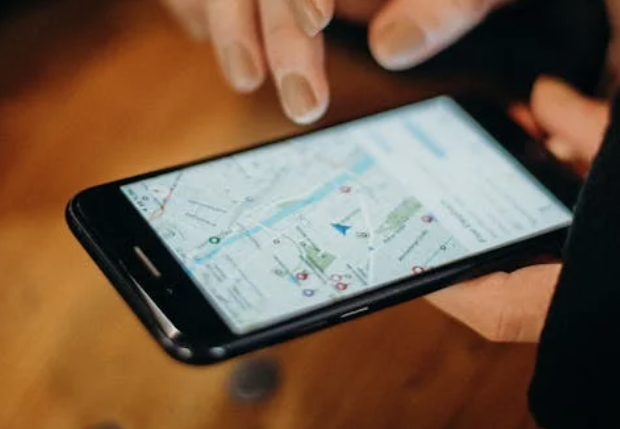
It also offers machine translation suggestions, which speeds up the initial process, although manual review is still recommended to ensure accuracy. Overall, the plugin streamlines localization, reduces errors, and helps manage translations efficiently across different languages.
Setting Up the Android Studio Translation Plugin
Getting started with the Android Studio Translation Plugin is straightforward:
- Install the Plugin: Open Android Studio, navigate to the Plugins section under File > Settings (or Preferences on macOS), search for “Android Studio Translation Plugin,” and install it.
- Configure Your Project: Once installed, open your app project and configure the plugin by specifying the languages you want to target.
- Enable Translation: You can now start translating your app’s string resources by selecting the languages to localize.
Key Features of the Plugin
The Android Studio Translation Plugin comes with several key features that make app localization more efficient.
First, it offers automatic string extraction, which identifies and extracts text from your app’s resource files, making it easy to pinpoint what needs translating. It also provides translation suggestions using machine translation, which helps speed up the process by offering initial translations that you can refine.
Another powerful feature is string grouping, allowing you to organize strings by language or category, simplifying the management of multiple translations.
Finally, the plugin offers in-IDE management, meaning you can handle all aspects of localization without leaving Android Studio, reducing the risk of file import/export errors and improving workflow.
How to Translate Strings Using the Plugin
Translating strings using the Android Studio Translation Plugin is a straightforward process that integrates seamlessly into your development workflow. First, open your Android Studio project and navigate to the strings.xml file, which contains the text elements in your app that need localization.
The plugin allows you to automatically extract strings from this file, highlighting any text that requires translation. Next, select the target languages you wish to localize your app into from the plugin’s settings. Once the languages are selected, the plugin offers translation suggestions, either through machine translation or manual input, to help you quickly create translations.
You can review, modify, or approve these suggestions to ensure the translations are accurate and culturally appropriate. After finalizing the translations, the plugin automatically updates the necessary language-specific resource files, integrating the new strings into your app. Finally, you can preview and test the translated text within Android Studio, ensuring it displays correctly across different devices and screen sizes before launch.
Benefits of Using Android Studio Translation Plugin
Here are some of the key advantages of using the Android Studio Translation Plugin:
- Efficiency: It integrates seamlessly into Android Studio, allowing for faster and more efficient translation management.
- Accuracy: By directly working with the source files in your app, it minimizes errors that can arise from exporting and re-importing strings.
- Scalability: Whether you’re translating your app into two languages or twenty, the plugin can scale to your needs.
- Cost-Effective: It reduces the need for third-party tools or external translation services, which can be expensive.
Best Practices for App Localization
Successful app localization requires careful planning and execution to ensure a smooth user experience across different languages and cultures.
First, it’s important to keep your strings organized by using descriptive and consistent identifiers for each text element in the app. This makes it easier to manage translations and avoids confusion when working with multiple languages.
Second, always consider cultural nuances in your localization process. It’s not enough to simply translate text—adapt content like date formats, currencies, and even images to match regional preferences.
Third, test your translations thoroughly by running the app in each localized language to catch formatting issues, awkward translations, or text overflow. Fourth, involve native speakers in the review process to ensure translations are accurate and culturally relevant, as machine translations may miss subtle meanings. Lastly, make sure to regularly update translations as your app evolves. Every time you introduce new features or text, ensure all languages are updated to maintain consistency across different regions.
App localization is a vital part of reaching a global audience, and the Android Studio Translation Plugin, like https://store.crowdin.com/android-studio , is an invaluable tool for streamlining that process. By integrating translation management directly into the Android Studio IDE, it simplifies everything from string extraction to language management. Whether you’re a small developer or part of a large team, this plugin can save you time, reduce errors, and make app localization less daunting.
Cover Photo by Lisa Fotios: https://www.pexels.com/photo/selective-focus-photography-of-person-holding-turned-on-smartphone-1092644/