How to Share Your WiFi Password: A Simple Guide for Seamless Connections
Introduction to WiFi Password Sharing
Sharing your WiFi password is a common courtesy, whether for guests at home or colleagues at the office. This simple act, however, involves a balance between convenience and security. Knowing how to share your password efficiently and safely is, therefore, essential. This introduction will explore why secure WiFi sharing matters and the typical challenges users face.
Providing easy WiFi access allows friends, family, and visitors to connect without constantly asking for the password. This convenience is undeniable, but it's crucial to remember that your WiFi network is an entry point to your connected devices and possibly sensitive data. This means sharing your password requires careful thought. Just as you wouldn't give your house key to a stranger, sharing your WiFi password should be approached with caution.
One of the biggest obstacles for users is the complexity of modern WiFi passwords. Long, randomly generated passwords are secure but difficult to memorize and communicate. For instance, trying to relay a password like "X5fT&9!j2Zp" can be frustrating for everyone involved. Manually typing these complex passwords also increases the risk of errors, leading to failed connections.
Another challenge stems from the diversity of devices and operating systems. Sharing a WiFi password on an iPhone is quite different from doing so on an Android device. This can be confusing, especially for less tech-savvy users. Furthermore, older devices may not support newer sharing methods like QR codes, adding another layer of complexity. These platform-specific differences highlight the need for clear instructions tailored to different devices. In the following sections, we'll explore specific methods for various operating systems, making the process easier and ensuring secure WiFi sharing.
iOS and iPhone Methods
Sharing your WiFi password from your iPhone is remarkably simple, thanks to Apple's built-in sharing feature. This streamlined process makes connecting friends and family quick and secure. It's like giving someone a digital key to your network. This section provides a step-by-step guide on sharing your WiFi password directly from your iPhone to another Apple device.
Prerequisites for Sharing
Before you start, there are a few requirements for this seamless sharing to function. It's like gathering all the ingredients before starting a recipe.
- Both Devices Must Be Apple Products: This method works only between Apple devices such as iPhones, iPads, or Macs. Sharing with Android or Windows devices requires a different approach.
- Updated Software: Both your iPhone and the receiving device should be running the latest software version (iOS, iPadOS, or macOS). This ensures compatibility and the latest security updates.
- Bluetooth and WiFi Enabled: Both devices need Bluetooth and WiFi turned on. Bluetooth acts as the bridge for secure communication, while WiFi is the network they're accessing.
- Contact Information Saved: The person you’re sharing with must be in your iPhone's contacts. Their Apple ID email address should be associated with their contact. This is a security measure to verify their identity.
Sharing the Password: A Step-by-Step Guide
With the groundwork laid, let's walk through the steps for sharing your WiFi password. The process is designed to be intuitive and easy to follow.
- Connect to Your WiFi Network: Ensure your iPhone is connected to the WiFi network you want to share.
- Initiate Connection on the Receiving Device: The other person should open their WiFi settings and select your network. They should leave the password field blank and wait for a prompt. This signals their device is ready to receive the password.
- Approve the Share: A pop-up will appear on your iPhone asking if you want to share the password. Tap "Share Password" to grant access.
- Automatic Password Entry: The password will automatically appear on the receiving device. They simply tap "Join" to connect.
- Confirmation: You'll see a confirmation on your iPhone that the password was shared.
These simple steps allow you to share your WiFi password securely and efficiently, avoiding the hassle of typing long character strings. This method saves time and enhances security by preventing potential eavesdropping or miscommunication. Sharing a WiFi password is no longer a chore but a quick and secure process within the Apple ecosystem. This ease of use, combined with built-in security, makes this the preferred method for sharing passwords between Apple devices.
Android Device Methods
Android devices also offer easy ways to share WiFi passwords. Similar to iPhones, Android uses close-range wireless communication and contact integration for secure and simple sharing. However, because of the variety of Android manufacturers and versions, the exact steps might vary slightly. While the basic principle remains the same, button labels or visual cues might differ depending on the device.
Near-Field Sharing with Nearby Share
Nearby Share is Google's version of AirDrop, offering a convenient way to share WiFi passwords between Android devices. It's like beaming the password directly to the other phone. This method uses Bluetooth and WiFi for a secure connection.
- Enable Nearby Share: Make sure Nearby Share is activated in your quick settings (usually accessed by swiping down from the top of the screen).
- Connect to Your WiFi: Your Android device must be connected to the network you want to share.
- Open WiFi Settings on the Receiving Device: The other person should open their WiFi settings and select the target network.
- Share the Password: In your WiFi settings, find the network you're connected to. There should be a "Share" option or a button with a QR code. Tap it.
- Select the Receiving Device: Your phone will scan for nearby devices with Nearby Share enabled. Select the correct device.
- Accept the Connection: The receiving device will get a prompt to accept the password. Once accepted, the password will automatically populate, and the device will connect.
This process removes the need to manually enter complex passwords. The direct device-to-device transfer minimizes the risk of interception.
QR Code Sharing
Most Android devices also allow sharing via a QR code. This is particularly handy when sharing with guests or when Nearby Share isn't an option. A QR code acts like a visual representation of your password – the other device simply scans it to connect.
- Navigate to WiFi Settings: Open your phone's settings, then find and select "Network & internet" or "Connections," followed by "WiFi."
- Select the Network: Choose the network you want to share.
- Generate the QR Code: Look for a "Share" button, usually a QR code icon. Tapping this generates the code.
- Scan the Code: The receiving device should use a QR code scanner (often integrated into the camera app) to scan the code on your screen. This will automatically connect them to the WiFi.
These Android methods make sharing your WiFi password a breeze. They offer secure and user-friendly alternatives to manual entry, ensuring a smooth connection experience. Whether using Nearby Share or QR codes, these options cater to different situations and device compatibility, highlighting Android's flexibility.
QR Code Generation
Sharing your WiFi password verbally or through text can be tedious, especially with long and complex passwords. QR codes offer a much simpler and more efficient alternative. These square, pixelated images can hold a surprising amount of data, including your network name and password. A QR code acts like a digital key – a quick scan unlocks WiFi access, eliminating manual entry and reducing errors. This section explores how QR codes simplify WiFi password sharing.
Why Use QR Codes for WiFi Sharing?
QR codes offer several benefits. They streamline the connection process for guests, replacing the struggle of typing with a simple scan using their smartphone or tablet. This is particularly useful for visitors who might not feel comfortable repeatedly asking for the password or those with devices with smaller keyboards. Using a QR code also reduces typos, a common cause of failed connections, allowing guests to connect quickly and easily.
Generating a WiFi QR code can also increase security in specific scenarios. When displaying a physical QR code, you avoid directly sharing your password visually or verbally. This is akin to using a hotel keycard – access is granted without knowledge of the underlying lock mechanism. However, it's important to remember that anyone with the QR code can potentially join your network. Therefore, treat your QR code like you would your written WiFi password and avoid displaying it publicly.
How to Create a WiFi QR Code
Creating a WiFi QR code is straightforward, with numerous online tools and apps available. Many websites offer free QR code generators designed for WiFi networks. These typically require you to enter your network name (SSID), password, and security type (like WPA2). The generator then creates the QR code, which you can download or display. Some routers even have this functionality built-in.
Alternatively, many mobile apps for both Android and iOS serve the same purpose. These apps often include extra features, such as saving generated codes or customizing their appearance with logos or colors. This lets you create personalized QR codes to match your branding or preferences. Regardless of your chosen method, using QR codes to share your WiFi password is a fast and efficient approach for both you and the receiver.
Sharing Your WiFi Password with a QR Code
Once you have your QR code, sharing is easy. You can print it and place it conveniently for guests, such as on a card or near your router. For a more flexible approach, display the QR code on your phone, tablet, or computer screen for guests to scan. This digital display also allows for easy updates if you change your password. QR codes make sharing your WiFi password a simple, scannable solution.
Security Best Practices
Sharing your WiFi password grants access to your network, so security is just as important as efficiency. While the methods discussed streamline sharing, they don't replace fundamental security practices. It's like having a sophisticated security system for your front door – it's excellent for authorized access, but you still need to be careful about who gets the key.
Strong Passwords: Your First Line of Defense
A strong, unique password is crucial for WiFi security. This is the digital equivalent of a solid lock on your door. A weak password, like a common word or simple number sequence, is easily guessed, leaving your network vulnerable. Even with secure sharing methods, a weak password undermines your efforts.
Create a strong password using a mix of uppercase and lowercase letters, numbers, and symbols. Instead of "password123," consider something like "P@$$wOrd!4#." Avoid personal information that's easy to guess, like your birthdate or pet's name. Using a password manager can help generate and store secure passwords without the burden of memorization. A strong password is the foundation of a secure WiFi network.
Guest Networks: A Secure Sandbox
For enhanced security, particularly when sharing with guests, set up a guest network. This creates a separate, isolated network for visitors, preventing access to devices on your primary network. It's like a separate guest room in your house – visitors have their own space without access to your personal belongings.
Most modern routers support guest networks, allowing internet access without compromising your main network's security. Guests on this separate network won't see or access your shared files, printers, or other connected devices. Even if a guest's device is compromised, your primary network remains protected.
Regular Updates and Monitoring: Staying Ahead of Threats
Like any security system, your router’s firmware and software require regular updates to patch vulnerabilities. These updates are like security upgrades for your house, addressing weaknesses and protecting against new threats. Check your router manufacturer’s website for the latest firmware and follow their installation instructions.
It's also wise to regularly monitor connected devices. Most routers provide a list of currently connected devices, allowing you to identify any unauthorized access and take action if needed. This is like checking who's in your house – you want to ensure only authorized individuals are present. By following these security best practices, you can share your WiFi password conveniently without compromising your network’s safety. These measures are essential for mitigating risks and maintaining a secure online environment.
Are you tired of managing complex passwords and worrying about network security? Simplify your life and boost your online safety with DebugBar, your resource for tech insights and solutions. Check out DebugBar for articles on cybersecurity best practices, software reviews, and more!


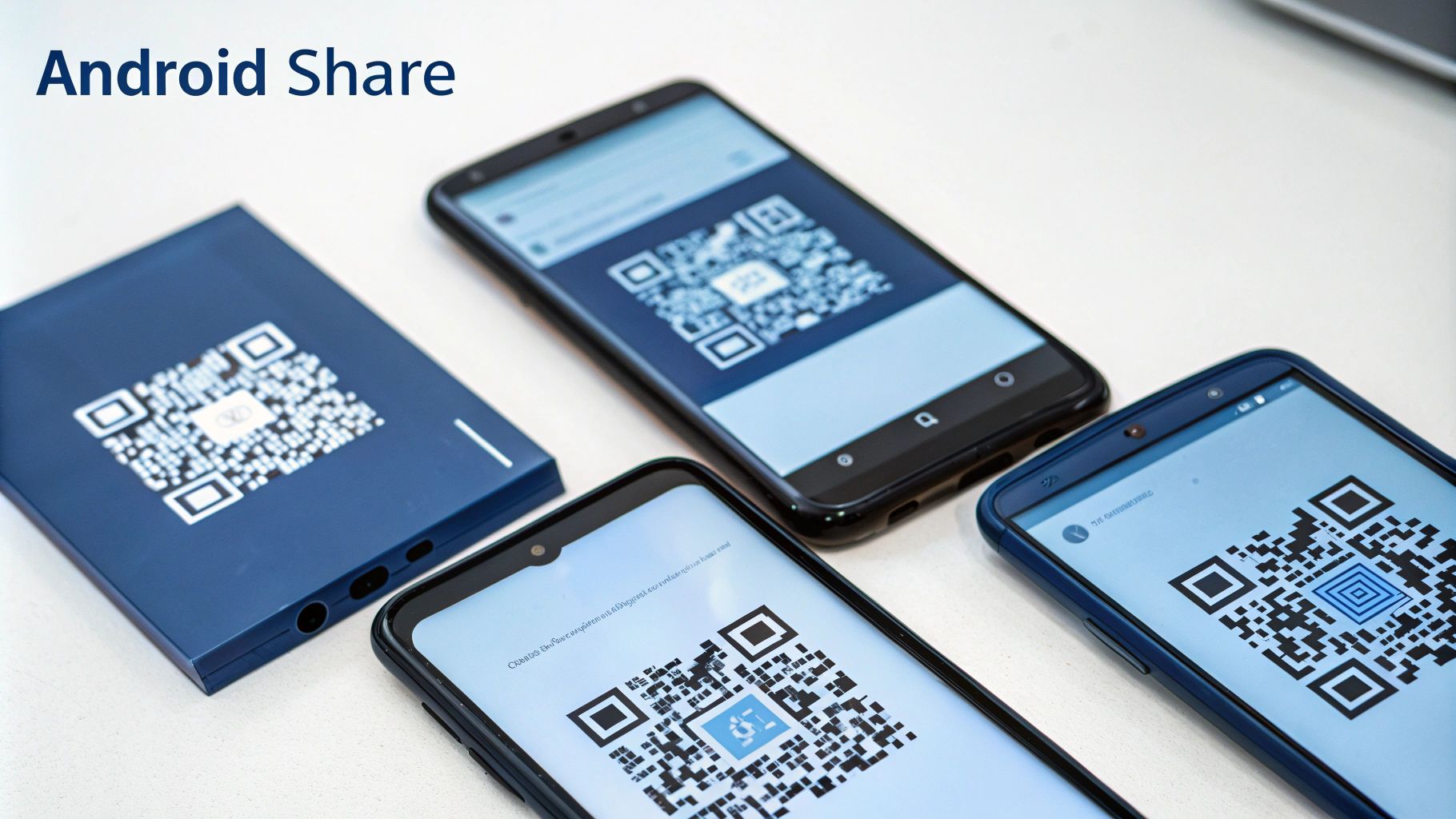

Comments
Leave a comment