How to rank in Google Shopping?
Google Shopping is a great way to reach potential customers who are already searching for the products you offer. However, ranking high in Google Shopping can be difficult, especially if you don’t know what you’re doing…
Want to increase your sales on Google Shopping? Want your products to be better referenced on the platform? Then this article will interest you!
Debugbar will give you all the secrets to optimize your product feed and thus, improve your ranking on Google Shopping for free.
- Google Shopping is a marketplace like Amazon.
- To use it you’ll need to have a Google Merchant Center and AdWords accounts.
- If you want to improve your ranking you have to think about Search Engine Optimization (SEO) but you must also think about excluding negative keywords.
- Taking care of your reputation as a Merchant is important in order to have a good position in Google Shopping.
Ready to learn how to improve your position in Google Shopping? Then go ahead!
A quick reminder: what is Google Shopping?
Google Shopping is a Google feature that allows users to find and compare products from different online stores. This service is based on product data sheets, also called “feeds”, which are submitted by merchants.
When a user enters a query on Google Shopping, the platform retrieves all the merchant product data sheets that match this request, and then displays the results in the form of product ads.
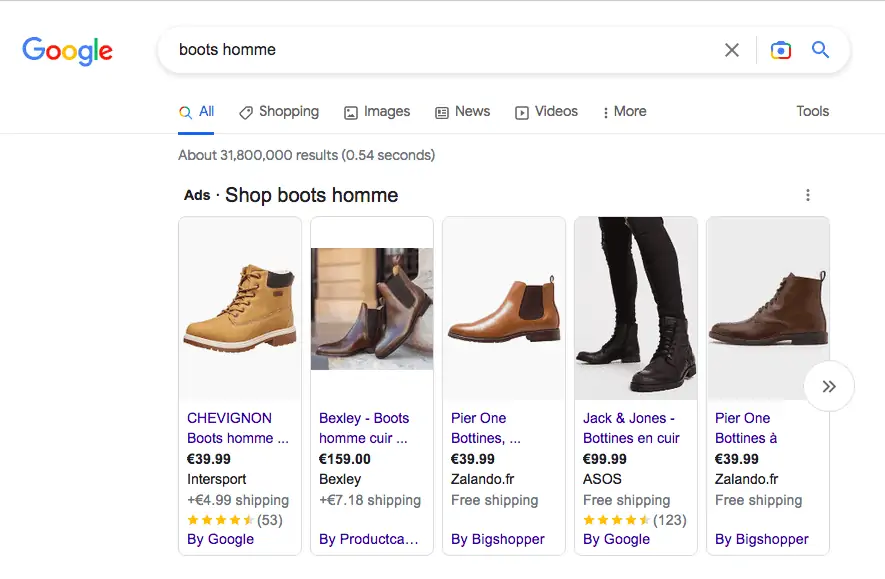
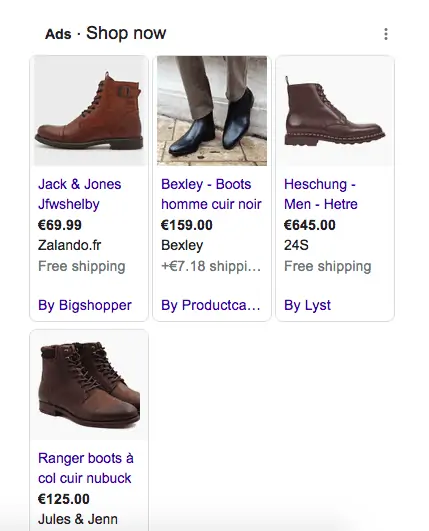
These results are displayed according to a complex ranking algorithm, which takes into account different elements such as:
- prices,
- merchant reputation,
- etc.
To improve your ranking on Google Shopping, you will therefore need to work on five main axes:
- The quality of your product data feed;
- Your position in the auction;
- Your use of the tool’s features;
- The reputation of your ecommerce;
- Your bidding strategy.
We will see in this right now how to work on both of these points to improve your ranking in Google Shopping.
Note: you must have a Google Merchant Center account to sell your products on Google Shopping.
Secret #1 : Always optimize your product data feed
To enhance your product feed, you need to make sure that it contains all the necessary information, and that this information is accurate. In particular, your feed must contain:
- The title of the product;
- A description of the product;
- The URL of the product page on your website;
- The price of the product;
- At least one image of the product (several would be better)
- The identifier (GTIN, MPN or UPC) of the product, if available.
But let’s see in more detail what each of these elements is for, and why it is important to include them in your product info sheet.
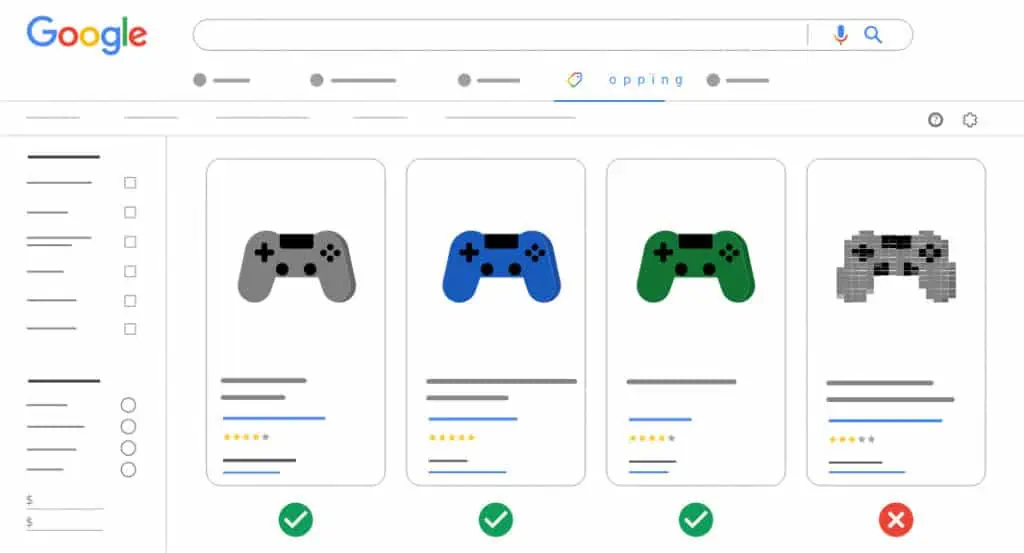
The title of the product
This element is one of the most important of your sheet, because it allows you to target your products more accurately.
Indeed, when a user enters a query on Google Shopping, the platform will use the title of your products to try to find a match with this request.
It is therefore essential to choose your product titles carefully, and to make sure that they contain all the relevant information about your products.
For example: if you sell shoes, make sure to mention in the title:
- the brand;
- the model of the shoe;
- its size;
- its color,
- and any other relevant information.
The description of the product
The product description is another important element of your data sheet. Indeed, this description allows you to give more information about your product, and thus improve its visibility on Google Shopping.
When writing your product descriptions, make sure to:
- use natural language,
- and to include all the relevant keywords for your products. (But not too much or it can have a negative impact on your ranking!) Find the right balance between relevance and “keyword stuffing”.
The URL of the product page on your website
The URL of the product page on your website is another essential element of your data sheet. This URL allows Google Shopping to redirect users who click on your product ad to the right page on your website.
When choosing the URL for your product pages, make sure to:
- use short and simple URLs, which are easy to remember;
- include relevant keywords in your URLs, to improve the visibility of your products.
The price of the product
The price is an important element of your data sheet, because it allows Google Shopping to display your products in the search results according to their price range.
This is why it is essential to keep your prices up-to-date, so that users always see accurate information when they search for a product on Google Shopping.
At least on image of the product
Images are also an important part of your data sheet. Indeed, they allow users to have a first visual impression of your products, and thus to decide whether or not they are interested in them.
When choosing an image for your products, make sure to use a high-quality one, which gives a good representation of your products. You can also use several images per product, to show different views or angles.
The identifier (GTIN, MPN or UPC) of the product, if available
The identifier (GTIN, MPN or UPC) is an optional element of your data sheet, but including it can be very beneficial for your ranking. Indeed, this identifier allows Google Shopping to more accurately match user queries with products in its database.
If you have the GTIN, MPN or UPC for your products, make sure to include them in your info sheet. If you don’t have any of these identifiers, don’t worry – you can still rank well on Google Shopping without them.
Secret #2 : Use negative keywords to improve your position in the auction
When you’re aware of the Search Engine Optimization (SEO) of your website, you start to see the world through keywording eyes. You’re always looking for new places to put keywords so that your website will rank higher in search engine results pages (SERPs).
But what about negative keywords? These are words or phrases that you can include to your campaign so that your ads don’t show up when people include them in their searches.
For example: if you sell women’s shoes, you may want to add the “men” and “men’s” negative keywords to your account, so that your ads are not shown to users who are looking for men’s shoes.
Adding negative keywords to your account is a great way to enhance your position in the auction, because it allows you to filter out unqualified traffic, and to focus your budget on the most relevant queries.
To find the right negative keywords for your account, start by looking at the search terms that triggered your ads, and that resulted in a lot of impressions but few clicks (or no clicks at all). These terms are likely to be irrelevant for your products, and adding them as negative keywords could help you improve your position in the auction.
You can also use Google’s Keyword Planner tool to search negative keywords for your account. To do this, simply enter a few of your main keywords into the tool, and look at the “Suggested bid” column to see which terms are not relevant to your products.
Secret #3: Use Shopping campaigns specific features
Google Shopping offers many features that can help you optimize your campaigns and improve your results. Here are a few of the most useful features :
- Product groups: this feature allows you to group together similar products, and bid differently on each group. This is a great way to fine-tune your bids, and to make sure you’re not overspending on unqualified traffic.
- Custom labels: these are tags that you can add to your product listings, to help you organize your products into different categories. You can then use these labels to create reporting segments, and to bid differently on each segment.
- Shopping ads extensions: Shopping ads extensions are additional elements that you can add to your product listings, to provide more information about your products (such as pricing, promotions, etc.). Adding extensions to your listings can help you improve your click-through rate, and thus your position in the auction.
Secret #4: Take care of your reputation as a merchant
In addition to the quality of your product listings, Google also takes into account your reputation as a merchant when determining your position in the auction.
Indeed, Google wants to make sure that users have a good experience when they click on Shopping Ads, and that they find what they’re looking for on your website.
To assess the quality of your website, Google looks at factors such as:
- your loading time,
- your mobile-friendliness,
- your security (SSL certificate),
- and whether or not you have a returns policy.
Make sure to check all of these factors before you launch your Shopping campaign, and to correct any issues that you may find. Doing so will help you improve your position in the auction, and will also help you avoid any potential penalties from Google.
Secret #5: Use Smart Bidding Strategies
Smart bidding is a feature of Google Shopping that allows you to automatically set your bids, based on your goals.
There are many different smart bidding strategies available, and choosing the right one for your account can be a challenge. But luckily, Google offers a tool that can help you choose the best strategy for your account : the Smart Bidding Simulator app.
To use the simulator app, simply go to the “Bidding” tab of your Shopping campaign, and click on “Simulate”. Then, enter your target CPA or ROAS, and select the date range that you want to simulate. The simulator will then show you how different smart bidding strategies would have performed for your account during that period.
With this information in hand, you can choose the smart bidding strategy that is most likely to help you meet your goals.
The essentials to remember to improve your ranking on Google shopping
To sum up, these are 5 secrets to ranking higher on Google Shopping :
1. Optimize your product feed.
2. Use negative keywords to optimize your position in the auction.
3. Use shopping campaigns specific features.
4.Take care of your reputation as a merchant.
5.Use a smart bidding strategy.
Implementing these 5 tips should help you see a bid improvement in your Google Shopping results for free!