How to Fix Instagram Music Not Working? 8 Easy Solutions
You’re trying to add music to your Instagram story but the feature isn’t working (anymore)? Don’t panic, it’s often a minor issue that can be easily fixed.
Whether you’re on Android or iOS, Debugbar will provide you with a range of solutions to get you back on track and add music to your Instagram stories and videos!
1. Check that you have the latest version of Instagram
The first thing to do if the music feature is no longer working on your Instagram app is to make sure you have the latest version of the app. Yes, we don’t always think about it, but sometimes a simple update can fix everything.
To update your app, nothing could be easier:
- Open the App Store (for iOS) or the Google Play Store (for Android).
- Type “Instagram” in the search bar.
- If the “Update” button appears, tap on it to install the latest update.

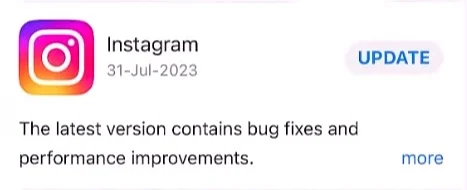
Note: If the “Update” button doesn’t appear, it means you already have the most recent version and the issue lies elsewhere. You can therefore move on to the next solution.
- Once the app is updated, relaunch it and try to access the music icon in your stories again.
If the issue persists, move on to the next step.
2. Restart your phone
It’s something few people think to do, yet regularly turning off and restarting your device can fix some minor issues.
If the music still isn’t working after the update, you should simply try restarting your device:
- Press and hold the on/off button on your phone until the “Power off” option appears.
- Confirm that you want to turn off the device and wait 1-2 minutes (to let the device cool down a bit).
- Turn the phone back on.
- Launch the Instagram app again and try to create a story to check if access to music has been restored.
This simple trick can fix a number of bugs and issues, so it’s worth a try before moving on to more technical solutions.
3. Check your Internet connection
To use Instagram and its features, you need a stable and fast enough Internet connection.
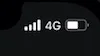
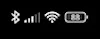
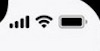
So make sure you’re properly connected to WiFi or 4G before using music in a story or a video.
For example, you can:
- Turn WiFi or mobile data off and on again on your device.


- Disconnect and reconnect to the network.
- Switch from WiFi to 4G (or vice versa) to see if the issue is with the network.
- Test your connection on other apps or websites to check that the speed and stability are up to par.
If your Internet connection seems to be working but music still isn’t working on Instagram, you’ll need to dig deeper.
4. Log out and back in to Instagram
Sometimes, music issues on an Instagram story or video can simply be due to a bug with your session. To fix this, there’s nothing like a little log out / in to your account:
- Go to Instagram settings via the menu icon at the top right of the screen.
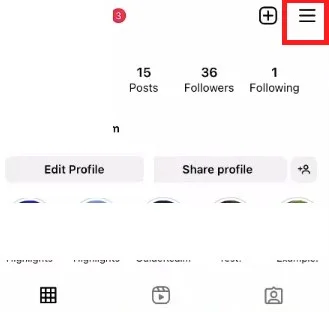
- Scroll down to the bottom of the list and tap on “Log Out“.
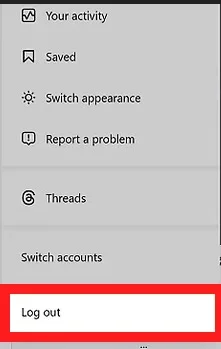
- Confirm your choice.
- Log back in to your account by entering your username and password.
This simple operation might be enough to start fresh and unblock the situation. If not, don’t get discouraged, there are other solutions!
5. Reinstall the Instagram app
When an app is acting up, one of the most effective solutions is still to uninstall / reinstall it. This operation allows you to erase corrupted data and start again with a clean version of the app.
To uninstall and reinstall Instagram on iOS and Android, proceed as follows:
- Delete the app from your device (by pressing and holding it, then selecting “Uninstall”).
- Go to the App Store or Google Play Store.
- Search for “Instagram“.
- Tap on “Install” to download the app again.
- Once the installation is complete, log in to your account.
- Try accessing music again and see if it works.
During the reinstallation, the app will ask you again to validate certain accesses and terms of use. Take the time to check everything to have access to all the features, including the one allowing you to add music to an Instagram story.
6. Switch your account to a professional mode
Sometimes certain features like music in stories are reserved by default for professional accounts on Instagram. If you are using a personal account, the solution may simply be to switch it to a professional one (influencer, creator, business, etc.).
To do so:
- Go to settings via the profile icon at the bottom right, then tap on the hamburger menu at the top right.
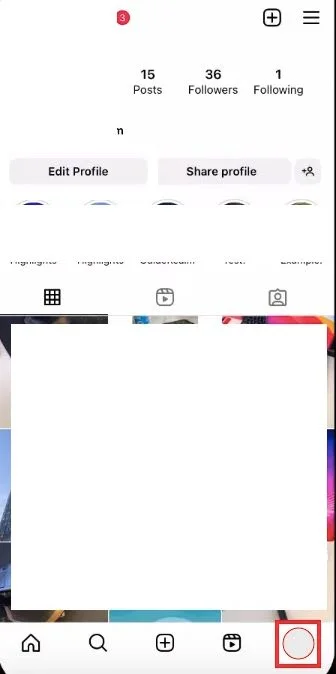
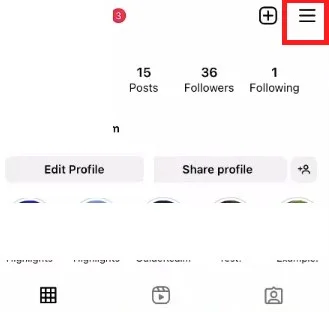
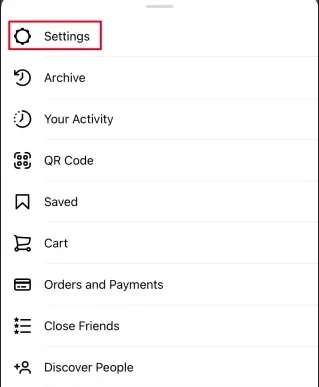
- Tap “Account“.
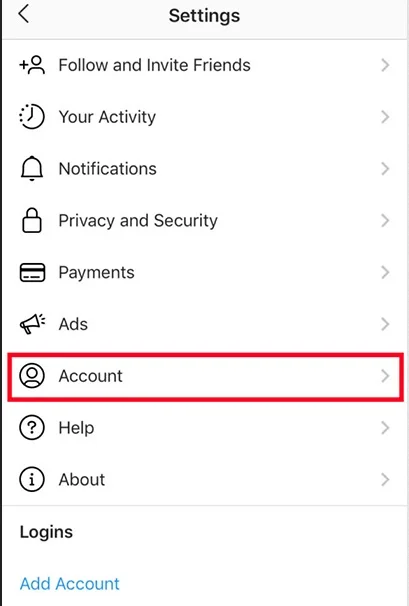
- At the very bottom, click “Switch to Professional Account“.
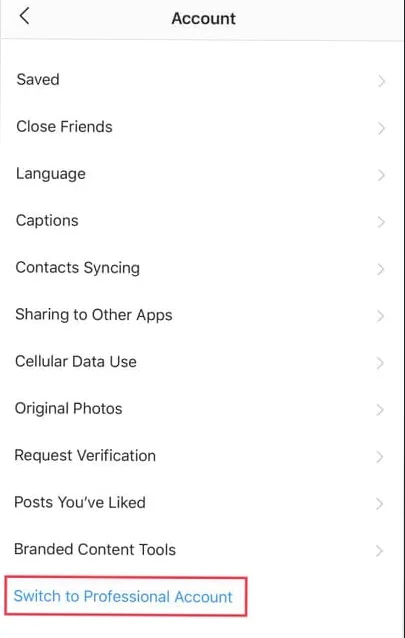
- Select a category that corresponds to your activity.
- Confirm by tapping “OK“.
Your account is now optimized and you should be able to access music stories without any issues. If not, try the opposite trick instead.
7. Switch back to a personal account
Depending on the type of professional account chosen (particularly business), access to certain music may be limited in stories due to copyright issues. Therefore, the way to go is to switch back to a personal account to regain a wider choice of songs.
Here’s how to do it step by step:
- Go to your Instagram settings via your profile.
- Tap “Account” then “Switch to Personal Account“.
- Confirm your choice.
Normally, after switching back to a personal account, you should find more titles available in the Instagram Stories music library.
8. Use a VPN
If you’re traveling or living in a country where the music story feature is not yet available on Instagram, there is a workaround: use a Virtual Private Network.
VPNs or virtual private networks allow you to browse the Internet through a server located in another country. In concrete terms, you can easily redirect your connection to a country like the United States where music in Instagram stories is already available.
To use a VPN on your phone and unblock Instagram music:
- Download a reliable VPN app from the App Store (for Apple devices) or Google Play (for Android).
- Open the app and connect to a US server.
- Then launch Instagram and check that you can access the music library.
Be careful, however, to choose a trusted Virtual Private Network provider that does not keep your data and has good performance. Otherwise, beware of bad surprises.
Are you on an iPhone? Then our selection of the 7 best VPNs for iPhone should interest you. And if you’re on Android, here are the 5 best VPNs for Android currently available on the market.
9. Try using another device
Despite all your efforts, you still can’t enable music on Instagram? It may be a problem with your device.
To find out if this is the case, the easiest way is to try logging in and making a video or a story with another device. If it works, then it’s likely that the problem lies with your phone.
If nothing works, your last resort will be to ask Instagram support for help.
10. Contact Instagram support
You’ve tried all the previous options but nothing works, Instagram still forbids you to add music to your stories? Then it may be time to contact the app’s support directly to explain your problem.
Here’s what to do:
- On your profile, tap the hamburger menu (the three horizontal lines) at the top right.
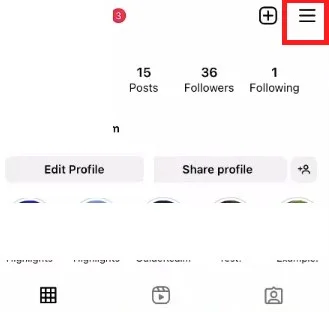
- Go to “Help“, then select “Report a Problem“.
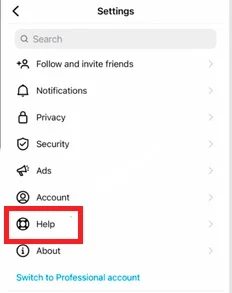
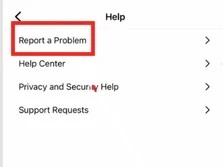
- Detail your issue related to the “music story” feature and send your message.
An advisor should provide you with a suitable solution within a few days. You can also check the Instagram help center or FAQ to see if your music problem hasn’t already been reported by other users.
With a little patience and perseverance, you will eventually be able to integrate your favorite sounds into your stories again to the delight of your subscribers. Music soothes the soul and energizes social networks, so we’re keeping our fingers crossed that the bug will be fixed soon!