How to Extract Hardcoded Subtitles from YouTube Videos & Movies
You may have seen many YouTube videos and movies that contain hardcoded subtitles. These titles are permanently embedded into the video file itself. Have you ever wanted to extract and save those hardcoded subtitles from your favorite YouTube videos or movies for editing, sharing, or transcript purposes? If so, this blog post is especially for you.
In this article, we are going to explain multiple methods (along with their step-by-step procedure) for automatically extracting hardcoded subtitles with ease.
Proven Methods for Quickly Extracting Hardcoded Subtitles from Videos or Movies
You can consider any of the following methods below for extracting editable embedded subtitles of videos and movies. However, to avoid frustrations and disappointments, be sure to follow the mentioned steps.
1. Use an Image to Text Converter
Image-to-text converters are specialized online tools that use advanced optical character recognition technology to automatically extract text from images within seconds. They will provide extracted text in a machine-readable format so that you can copy, edit, or search the required information.
Now, let’s understand how you can use them with proper steps.
Step-by-Step Procedure
- Take a Picture/Screenshot of the Hardcoded Subtitles:
First of all, you need to take a picture or screenshot of the YouTube or movie whose hardcoded subtitles you want to extract.
To demonstrate better, we also took a screenshot from a random YouTube video.

- Find Image to Text Converter:
Now, it is time to find a reliable image-to-text converter that you will be using for hardcoded subtitle extraction. There is a huge variety available online, but instead of blindly picking any, you should go with the one that fulfills the following factors or features.
- Operates on advanced technologies such as OCR, Image Recognition, etc.
- Accepts multiple images at once for text extraction
- Supports different international languages
- Does not have any limitations regarding the usage
That’s all!
- Upload Image & Start Extraction:
When the image to converter is selected, all you need to do is just upload the picture or screenshot containing the hardcoded subtitle.
For this guide, we picked an OCR-based image-to-text converter that wasn’t only fulfilling the aforementioned factors, but also dominating the top search engine results. After uploading our previously taken screenshot, this is how its interface looks:
Source link of the tool: https://www.imagetotext.io
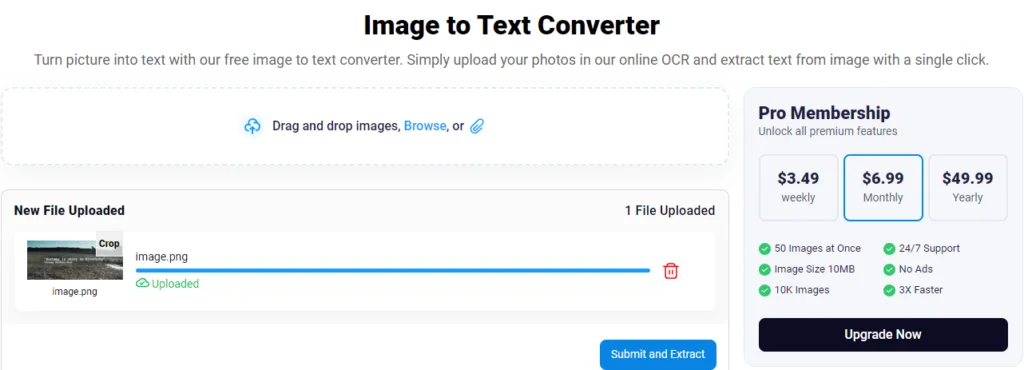
Once uploading, simply click the “Submit and Extract” button to start the extraction of hardcoded subtitles that the uploaded image contains.
- Get Editable Results:
Finally, within a few moments after starting the extraction process, the image-to-text converter will come up with editable output results.
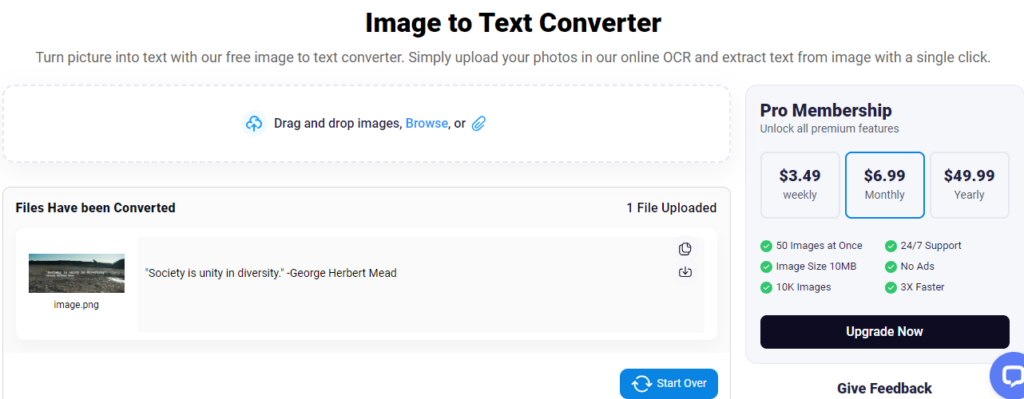
As you can see, the tool has not only accurately extracted the hardcoded subtitle from the screenshot, but also perfectly retained its original formatting.
2. Use Google Lens Facility
Google Lens is another quick and effective that can be used for extracting hardcoded subtitles from movies or YouTube videos. Although, this feature was solely designed for performing “Image Search” on the search engine, but then Google also added text extraction and translation functionality.
Let us explain how you can use Google Lens’s text extraction feature with steps.
Step-by-Step Procedure:
- Take Picture:
This step is similar to the one mentioned in the above method. So, we are not going to explain it again. Additionally, we will be using the same screenshot for demonstration purposes in this method as well.
- Open Image with Google Lens:
Now, you need to open that picture using Google Lens; the process is quite simple. Just open Gooogle.com on your phone or laptop and hit the “Image” icon available in the search bar. After clicking, a drop-down menu will appear asking you to upload the picture from the local gallery.
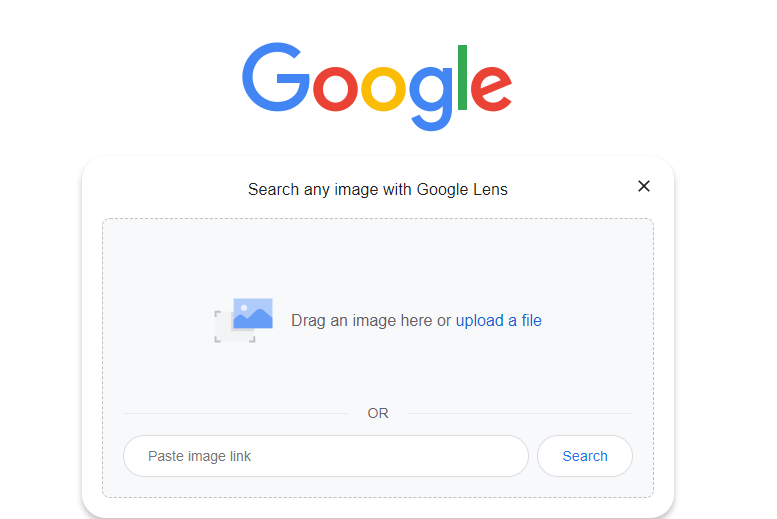
- Select the Subtitles You Want to Copy:
Once the image uploading is done, your device screen will automatically split into two portions, one displaying the original picture, and the other one displaying relevant results for that photo. Now, your task is double on the hardcoded subtitles that your original image contains.
After clicking, you will notice that Google Lens is allowing to you select the text. So, simply select the hardcoded subtitles that you want, and an option to “Copy” will be visible. Check out the attachment below for a better understanding.
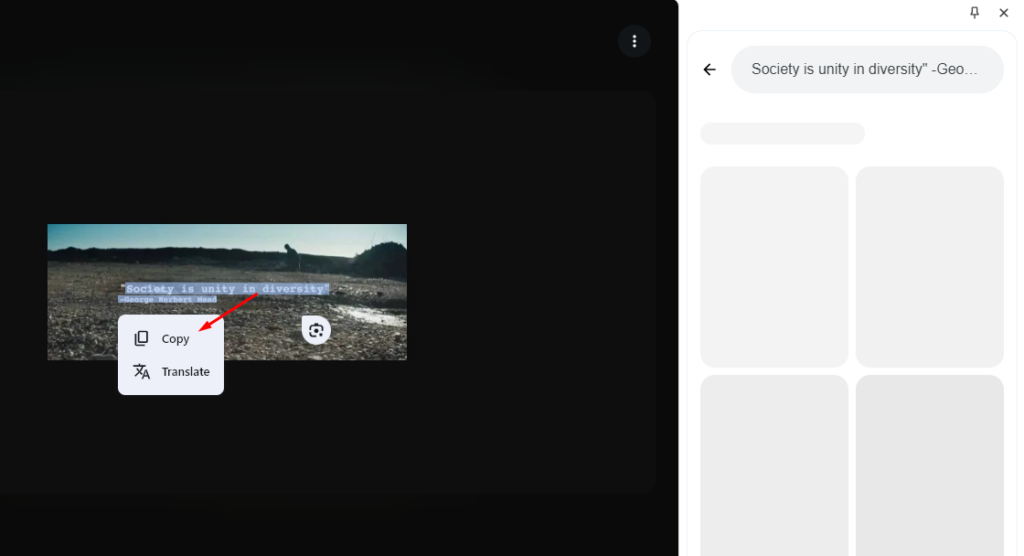
So, Google Lens provides the option to “Copy” the selected subtitle, which you can then save in an editable format for further processing.
Wrapping Up
Some individuals may want to extract hardcoded subtitles from movies YouTube videos or movies for learning or transcription purposes. In such a scenario, instead of manually doing so, they should opt for quick ways to save valuable time and effort. This blog post has explained some of the quickest yet effective methods that you can consider taking in this regard.