How to Easily Uninstall Adobe Creative Cloud?
The Adobe Creative Cloud suite is absolutely amazing and allows you to do a lot of things. But when it comes time to uninstall it, it suddenly becomes much less user-friendly and refuses to be uninstalled. Indeed, unlike other apps, ACC is very difficult to uninstall. Besides, if you’re here it’s probably because you no longer know how to get rid of it… Don’t panic, Debugbar is here for you! In this article you will find complete tutorials to finally uninstall Adobe Creative Cloud from your Mac or PC.
So, let’s get rid of this stubborn program!
What is Adobe Creative Cloud?
Adobe Creative Cloud is a complete suite of creative apps developed by Adobe. It includes popular software like:
- Photoshop,
- Illustrator,
- InDesign,
- etc.
Its operation is based on a subscription that provides access to these tools via the cloud.
Although practical at first, Adobe Creative Cloud can quickly become invasive and take up a lot of space on the hard drive. Some users therefore choose to uninstall it. But there’s a catch… uninstalling it is not always straightforward, and files can remain even after attempting to remove it.
Fortunately, there are simple methods to completely uninstall Adobe Creative Cloud, whether on MacOS or PC. Let’s see how to do it.
How to Uninstall Adobe Creative Cloud on Mac?
You basically have three options to uninstall ACC:
- Using the Adobe specific program for uninstallation.
- Manually.
- Or using third party uninstallation software.
Using the Adobe Specific Program
This is probably the easiest method. You just need to:
- Go to your preferred search engine and type “uninstall Adobe“.
- Click on the first link.
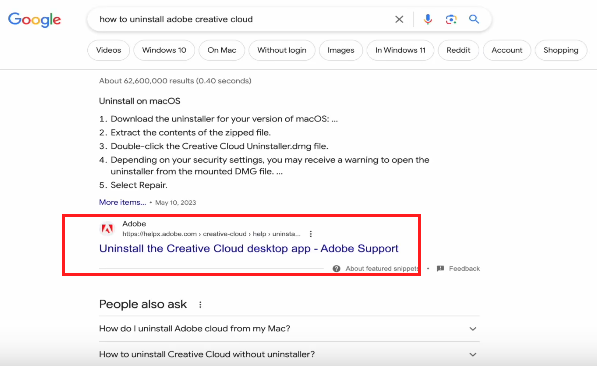
- Once on the page, scroll down to the “How to uninstall and reinstall the Creative Cloud desktop app” section and download the version of the file that matches your operating system.
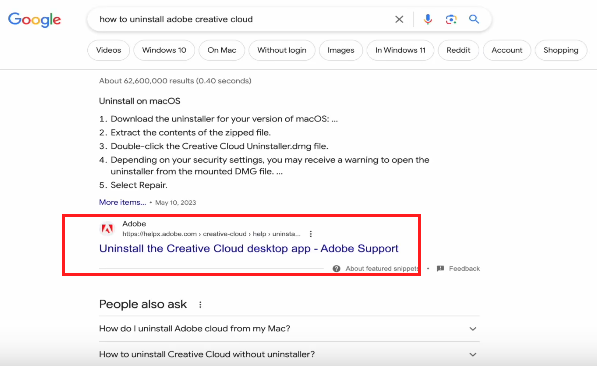
- Extract the contents of the file (which is in .zip format).
- Run the program.
- Click “Uninstall“.
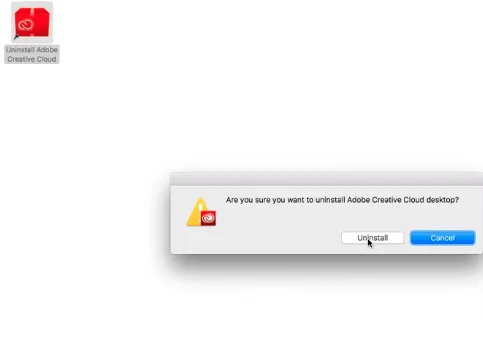
- Finally close the pop-up window.
Adobe should then be uninstalled. But unfortunately, this is not always the case. You will therefore have to move on to manual uninstallation.
Manual Uninstallation of ACC on MacOS
To manually uninstall Adobe Creative Cloud on Mac, just follow these steps:
1. Close all the apps
- Close all ACC apps.
- Quit the Creative Cloud service:
- Go to the Creative Cloud icon in the top right corner of your screen.
- Select “Quit” to stop the service.
- Open the Finder from your toolbar.
- Click on “Applications” in the Finder sidebar.
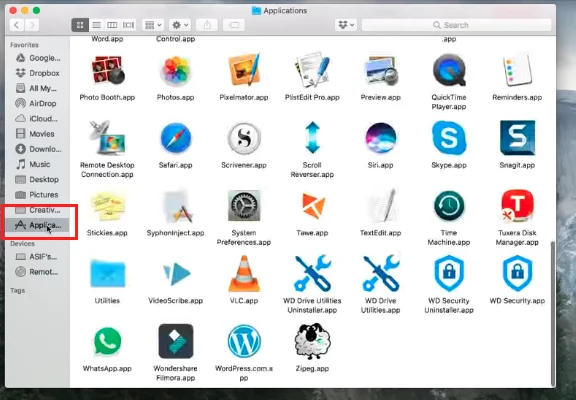
- Look for the “Utilities” folder and open it.
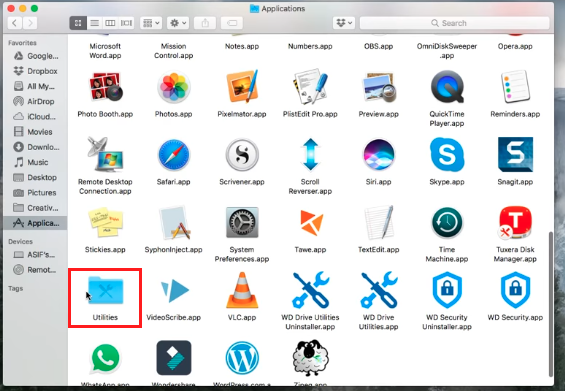
- Run “Activity Monitor”.
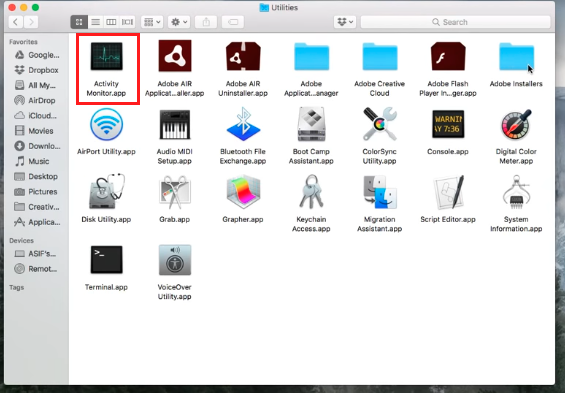
- Find all the running processes related to Creative Cloud and double click on them.
- A pop-up window will open. Click the “Quit” button.
2. Uninstall all the apps
You will then need to delete all the apps related to Creative Cloud. To do this:
- Run Creative Cloud.
- Go to the “Apps” tab.
- Click the 3 dots to the right of the apps and choose “Uninstall”.
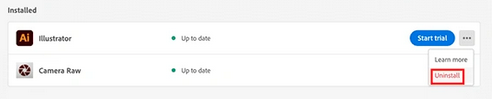
3. Uninstall the desktop app
Once all the apps are uninstalled, you’ll have to uninstall the desktop app. To do this:
- Go to the “Applications” folder in Finder.
- Find the ACC folder.
- In this folder you should find a file called “Uninstall Adobe Creative Cloud”. Launch it and follow the instructions.
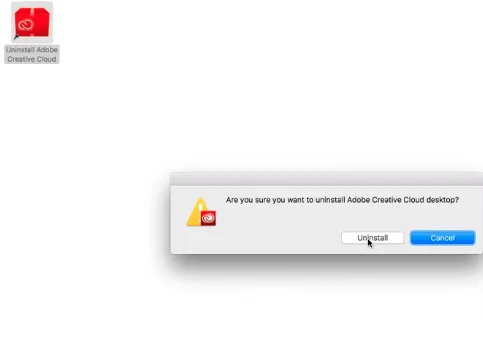
4. Delete the leftovers
Finally, after deleting the desktop app, you’ll need to delete Adobe’s “leftovers” (because yes, it’s still not completely removed from your device…).
To do this:
- Open Finder.
- In the top bar, click “Go” then “Go to Folder“.
- Type ~/Library and click “Go“. You should then see all the residues still present in your library.
- Move all the residues to the Trash.
- Repeat for the following folders:
- ~/Library/Application Support.
- /Library/PrivilegedHelperTools.
- /Library/LaunchAgents.
- ~/Library/Preferences.
- /Library/LaunchDaemons.
And voila! You’ve finally gotten rid of this damn Adobe suite!
Getting error messages? Can’t figure it out? Don’t panic, there is an alternative way to get rid of Creative Cloud.
Using a Third Party Tool to Remove CC on Mac
If manual uninstallation seems too complicated, there are also tools specialized in completely and easily uninstalling apps on Mac. So, softwares like CleanMyMac X or AppCleaner allow you to uninstall ACC in a few clicks.
Good to know: Most uninstallation software offer a free trial version. You can therefore download the free version and then uninstall it once Adobe is uninstalled.
They scan your system to detect all components to be removed related to the app. Then just select Adobe Creative Cloud and launch the automatic uninstallation.
These third party uninstallers clearly represent the easiest and fastest method to properly remove Adobe Creative Cloud from your Mac as they avoid having to manually look for leftover files and do all the work on their own.
Each has its own specificities but to use them it usually goes like this:
- Download and install the uninstaller.
- Run the tool.
- Select Adobe Creative Cloud.
- Start the uninstallation.
- Follow the on-screen instructions.
- Wait for the process to complete.
- Verify the uninstallation.
Pretty simple, right?
On PC? Then let’s see how to uninstall ACC on Windows.
How to Uninstall Adobe Creative Cloud on Windows?
As with Mac, there are three main methods for completely uninstalling Adobe Creative Cloud on Windows.
You can use the Adobe method, as seen above (the process is the same as for Mac) or, if that doesn’t work, use one of the following 2 alternative methods.
Manual Uninstallation of ACC on PC
To manually uninstall on Windows, simply follow this step-by-step tutorial:
- Close all running Adobe Creative Cloud apps.
- Click the Start button in the bottom left corner of your screen.
- Search for “Control Panel“.
- Go to “Apps and Features“.
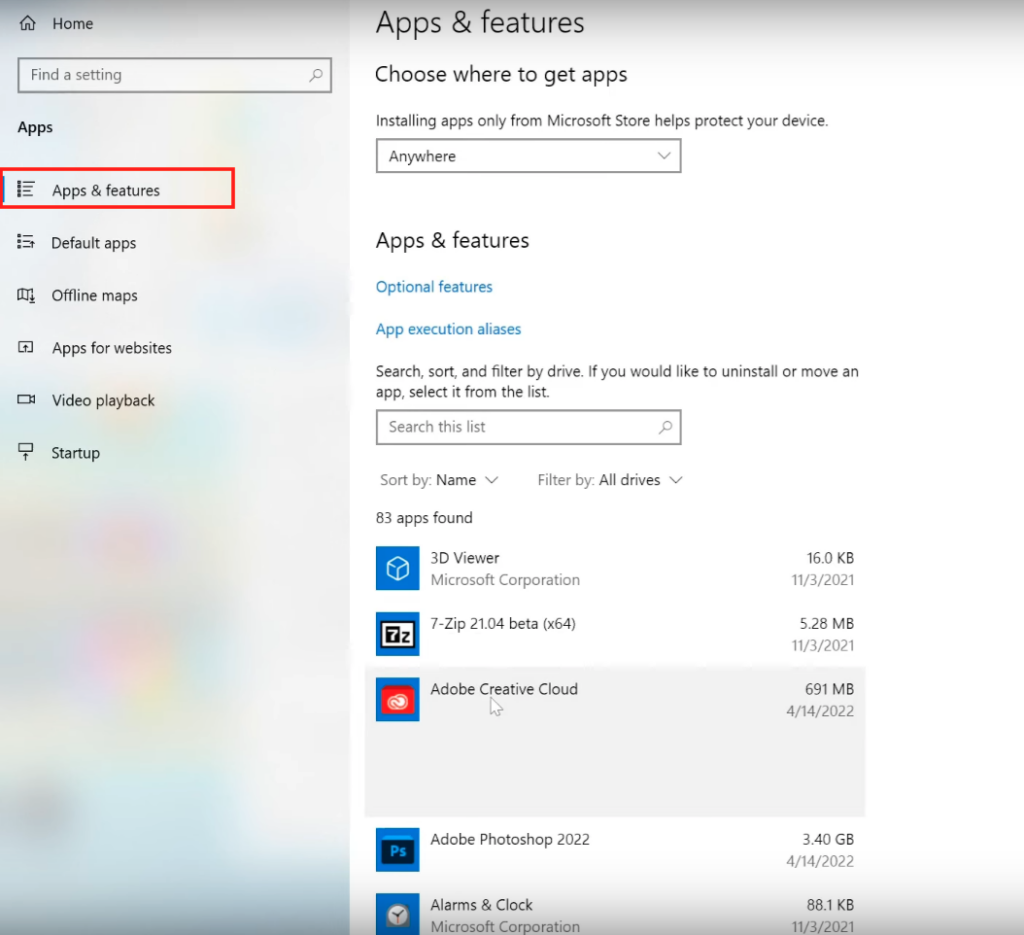
- Find Adobe Creative Cloud in the list of installed programs.
- Click “Uninstall” or “Change/Remove“.
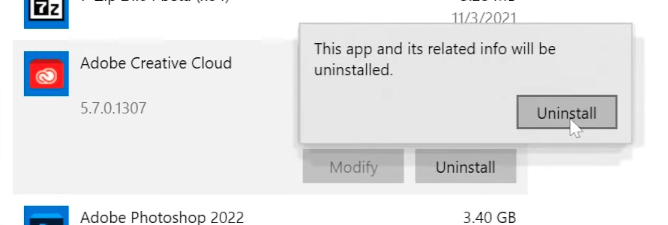
- Follow the instructions.
- Wait for the uninstallation to complete.
- Restart your computer.
- Verify the uninstallation.
Your CC suite should then be uninstalled. If not, don’t worry and try using a third party tool instead.
Using a Third Party Uninstaller to Uninstall CC on Windows
Tools like IObit Uninstaller will scan your system and automatically uninstall all Adobe Creative Cloud components in a few clicks.
They will also detect and remove any leftover files, for optimal uninstallation. This is the easiest and most effective method for removing Adobe Creative Cloud from Windows.
If you prefer to use a third party tool to remove Adobe Creative Cloud from your Windows PC, follow these simple steps for a smooth and complete process:
- Download and install a third party uninstaller.
- Launch the tool.
- Find Adobe Creative Cloud in the list of installed programs.
- Select Adobe Creative Cloud for uninstallation.
- Start the uninstallation process.
- Follow the uninstaller’s instructions.
- Wait until the uninstallation process is complete.
- Restart your computer.
There you go, you’re finally completely rid of ACC! Your computer should now regain acceptable performance.
How to Uninstall Adobe Creative Cloud in a Nutshell…
To summarize, here are the key points for easily uninstalling Adobe Creative Cloud:
- On MacOS, favor using a third party uninstaller for automatic and complete removal.
- On Windows, you can also use a dedicated tool to automatically uninstall Creative Cloud.
- Manual uninstallation, although tedious, remains an option if you prefer to control the process. In this case:
- Close all Adobe apps.
- Uninstall the apps one by one.
- Remove the main Creative Cloud app.
- Clean up any remaining files/folders.
- Empty the trash.
In summary, you can easily uninstall Adobe Creative Cloud on your computer with the right technique. If the techniques seem too complex, it is best to use a specialized tool that will automatically and thoroughly remove this software suite for you. (Most of these software offer a free version, which is all you need to uninstall ACC).