How to disable YouTube Shorts?
Overwhelmed by the bombardment of YouTube Shorts videos on your feed and want a breather? Don’t worry. Although it might seem complicated, there are multiple ways to temporarily disable this feature and enjoy a clutter-free scrolling experience.
Debugbar will show you the 5 best options (+1 bonus 😉 ) !
Method #1: Say “Not interested” to Shorts
The first method is simple yet requires constant efforts. By marking each YouTube Shorts video as “not interested,” you gradually clear your feed. Here’s how to do it:
- Open the YouTube app on your device.
- Scroll down to the Shorts section.
- Look for the three-dot icon located on the top right corner of the Shorts video.
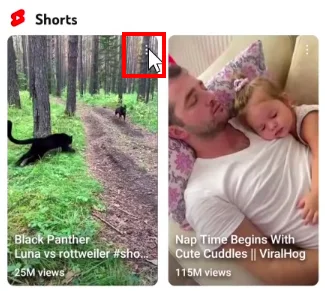
- Tap on it to reveal a menu of options.
- Select “Not interested” from the menu.
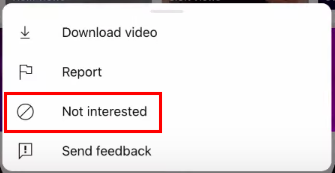
- Repeat these steps for all recommended Shorts videos.
Keep doing this until Shorts cease to exist on your home page. Yes, it might require some diligence, but it’s highly effective! Remember, it may not permanently remove Shorts, but it helps keep them at bay by hiding recommendations until you re-launch the app.
Method #2: Embrace the mobile site to exit the spotlight
A handy workaround to disable YouTube Shorts is to use YouTube’s mobile website, where this feature doesn’t hog your screen. Just follow these steps:
- In your phone’s web browser, access m.youtube.com.
- Locate the “Shorts” section.
- Tap the “X” icon to conceal this section for up to 30 days.
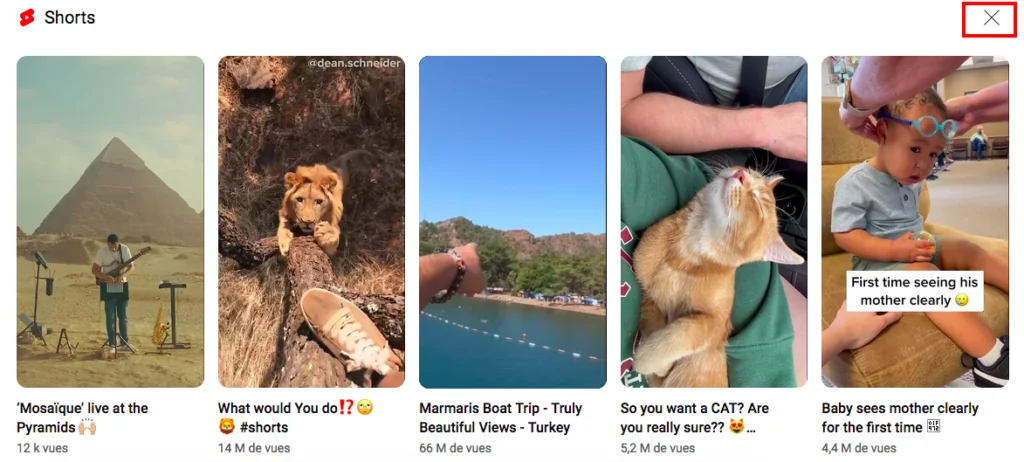
It gives you a breather from Shorts, although temporarily. But remember, it’s just one refresh away from reappearing! So, if you want a Shorts-free experience, make sure not to reload the page too often.
Method #3: Fall back to an earlier YouTube version
Since the YouTube Shorts feature was introduced in a YouTube update, you can disable this by reverting to a previous version of the app. However, please note that this method is mostly for Android users as the process for iPhones might be a bit complicated. Here is how to do it:
- Go to your device’s settings.
- Tap on “Apps” or “Application Manager“.
- Scroll down and find YouTube on the list.
- Tap it, and then click on the three dots in the top right corner.
- Click on ‘Uninstall updates‘.
And voila! You will have the older version of YouTube without the Shorts feature. This requires careful navigation as installing older versions of apps from unknown sources can pose security risks. Therefore, only follow this method if absolutely necessary and stay alert about downloading updates from trusted sources only.
Method #4: Set up your settings to disable YouTube Shorts
If you’re lucky, you might find a more straightforward solution right in your YouTube settings. But hold on – it’s a bit hit-or-miss as it’s region-dependent and not available to all users. Here’s how to check:
- Open the YouTube app on your Android or iOS device.
- Tap on your user avatar, located in the top right corner.
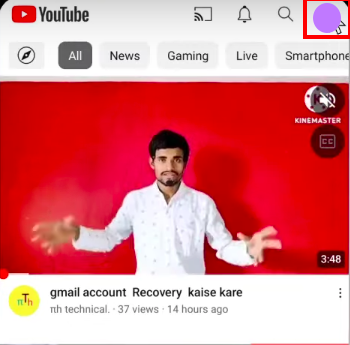
- Select “Settings” from the dropdown menu.
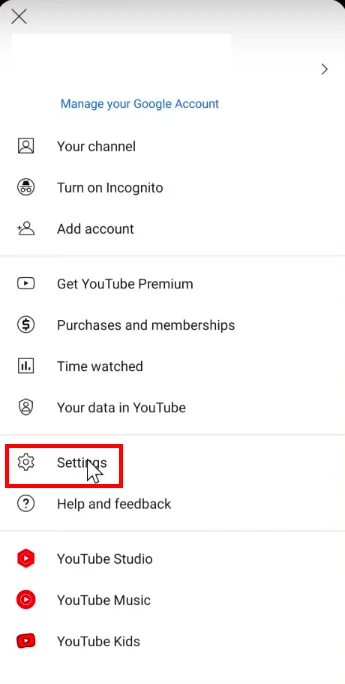
- Go into the “General” section.
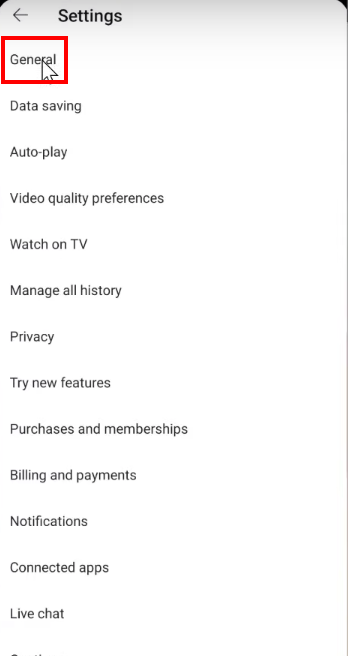
- Find the “Shorts” option and disable it.
- Lastly, restart your YouTube app.
After restarting, your Shorts should be disabled, provided this option is available in your region!
Method #5: Use an extension to disable Shorts
If you enjoy watching YouTube on your desktop and would prefer to avoid Shorts, browser extensions can come to your rescue! There are multiple options available for both Chromium-based and Firefox browsers, which effectively hide Shorts from your YouTube feed.
For Chromium-based browsers like Google Chrome, Edge, Brave, the useful extensions include:
- ‘Hide YouTube Shorts‘ that filters out Shorts content.
- ‘YouTube-Shorts Block‘ which removes Shorts seamlessly.
- ‘ShortsBlocker‘, which blocks Shorts videos on desktop YouTube.
On Firefox:
- ‘Remove YouTube Shorts‘ targets to remove Shorts content.
- ‘Hide YouTube Shorts (Firefox)’ is designed to hide Shorts just like its Chromium counterpart.
To install these extensions across any of these browsers, simply look for them in your browser’s extension store, and click on ‘Add‘ or ‘Install‘.
Remember, these extensions help tailor your viewing experience. So no more scrolling past those pesky Shorts – just pure undiluted content of your choice!

Bonus method: Download YouTube Vanced for a Shorts-free experience
If you’re an Android user looking for an advanced solution, YouTube Vanced may be a good option. This is a modified version of YouTube that includes a range of premium features, including the ability to disable Shorts! Here’s the step-by-step guide:
- Download and install YouTube Vanced. Make sure to use an official source to avoid any security risks.
- Once installed, open the app and go to the settings.
- Look for the ‘Layout Settings‘.
- Scroll until you find ‘YouTube Stories (Experimental)’, and disable it.
- Restart the YouTube Vanced app.
Voila! You’ve now successfully disabled YouTube Shorts on your device. It’s important to remember that as this is a third party application, it’s recommended to disable automatic updates to prevent potential conflict with any future YouTube updates.
Disabling YouTube Shorts: what to remember
In summary, even though you can’t directly disable YouTube Shorts, various methods can curb your interactions with them. Here are the 5 main ways to disable YouTube Shorts:
- Marking Shorts as ‘Not interested’ is effective but requires persistence.
- Utilizing YouTube’s mobile site temporarily hides the Shorts section.
- A fallback to an older YouTube version eliminates the Shorts feature but might involve risks.
- Disabling Shorts in settings is region-dependent and not available to all users.
- Browser extensions effectively block Shorts on desktops.
- Bonus: Download YouTube Vance (for Android users).