How to Completely Uninstall Discord on Windows, Mac, Android, and Linux ?
Discord is a very useful app for chatting and exchanging with friends or communities. However, sometimes you may want to completely uninstall it from your device for various reasons. In this complete guide, Debugbar will show you how to completely remove Discord from Windows, MacOS, Android, and Linux operating systems.
Why is Uninstalling Discord Complicated?
Unlike many apps, completely uninstalling Discord is no easy task because:
- Discord tends to leave many residual files after a standard uninstall: caches, logs, prefs, etc.
- It stores information all over the hard drive: in user folders, system config, registry, etc.
- Its files are sometimes hidden and difficult to find manually.
- Updates often reinstall elements that were previously removed.
- Some Discord-related processes and services may persist in the background.
- On Linux, complex package management (snaps, deps) complicates uninstall.
So no matter the reason (free up disk space, reset the app, permanently delete account, etc.), sometimes you need to completely wipe the program from your device…
You’ll have to thoroughly clean your computer or smartphone to erase all traces. But no worries, it’s possible! Let’s see how…
How to Completely Uninstall Discord on Windows?
You installed Discord on your Windows computer and want to uninstall it? No problem!
On Windows 10 or 11, here are the steps to cleanly uninstall Discord:
- Close the Discord app on your computer if it’s running.
- Launch Windows Task Manager (Ctrl + Shift + Esc).
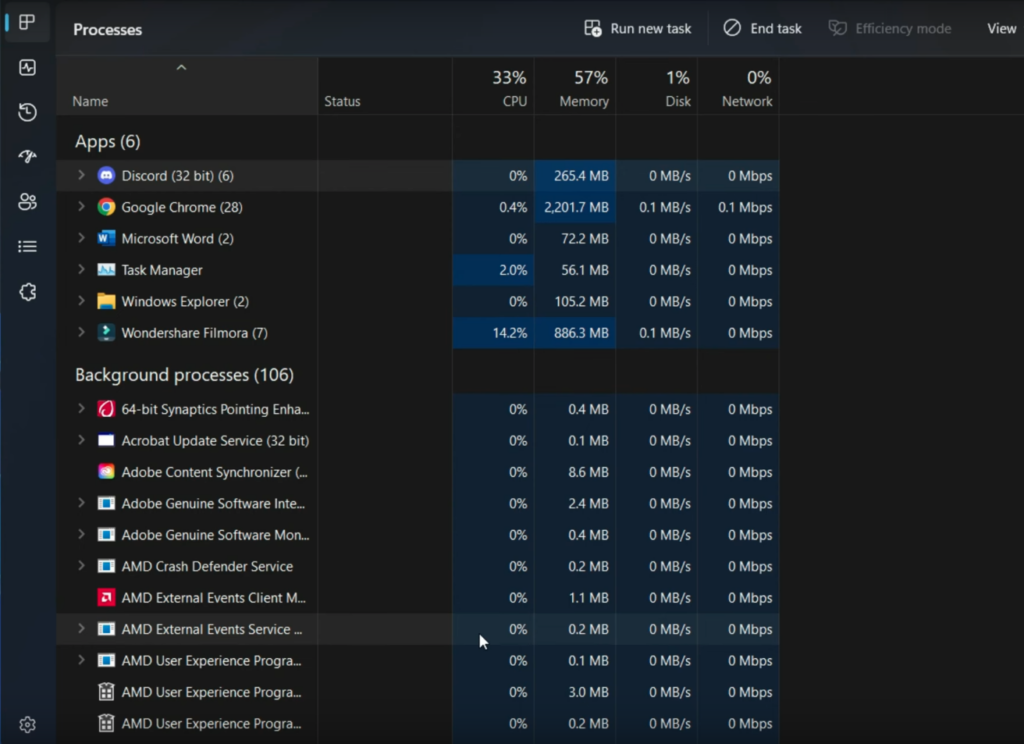
- Click on Discord if it appears then on “End Task” to stop all processes related to the app.
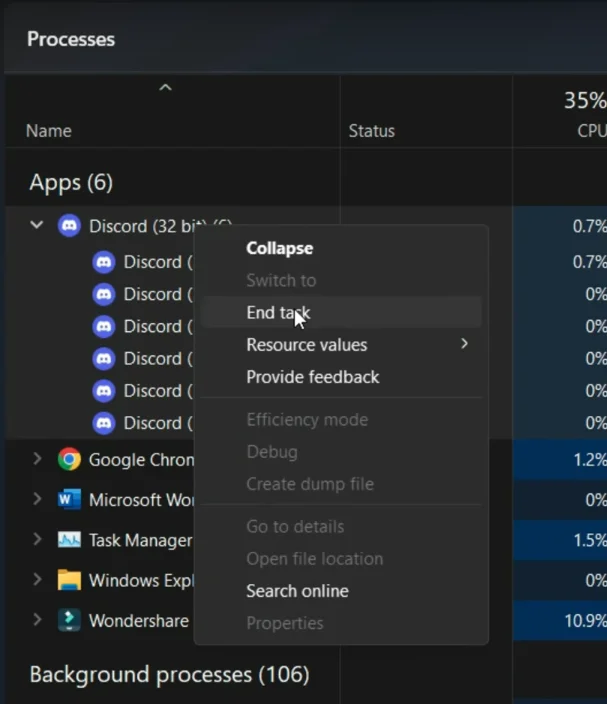
- Go to Start then type “Control Panel” in the search bar.
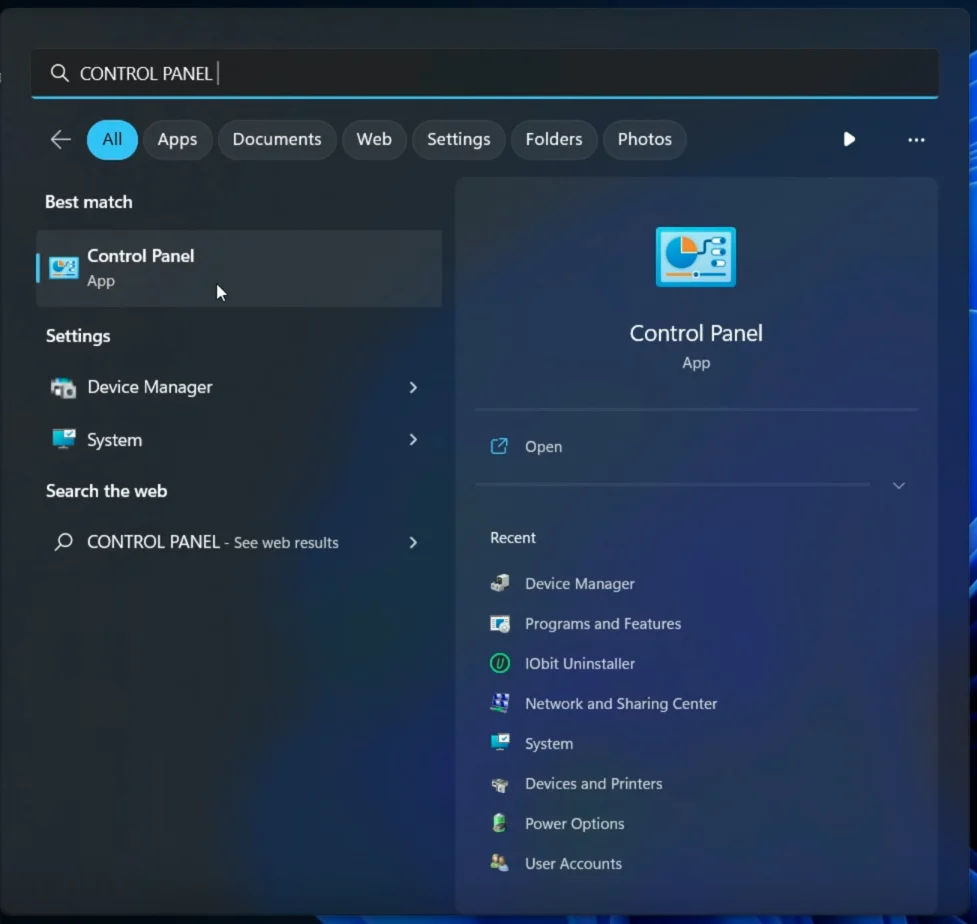
- Open the Control Panel.
- Click on “Programs and Features“.
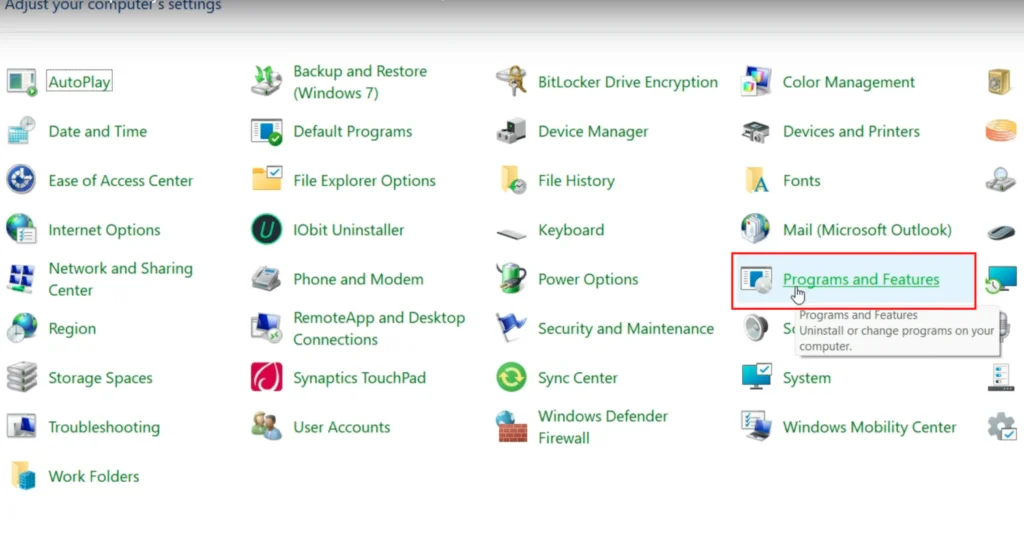
- Find Discord in the list of installed apps and right-click on it.
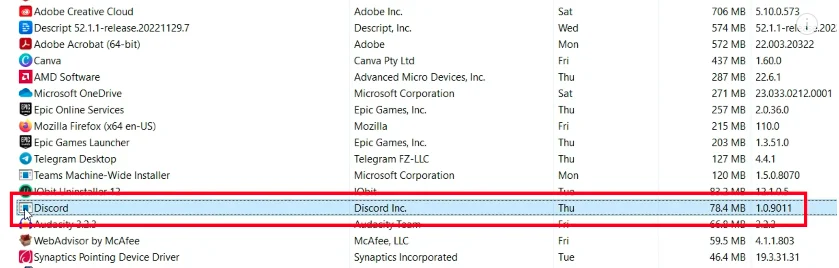
- Click “Uninstall” and confirm the uninstall.
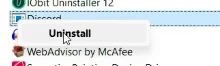
The app will then be uninstalled. But that won’t be enough… You’ll still need to uninstall the residual Discord folders. To do that:
- Press Windows + R to launch the Run command.
- In the Run field type: %appdata% then click “OK“.
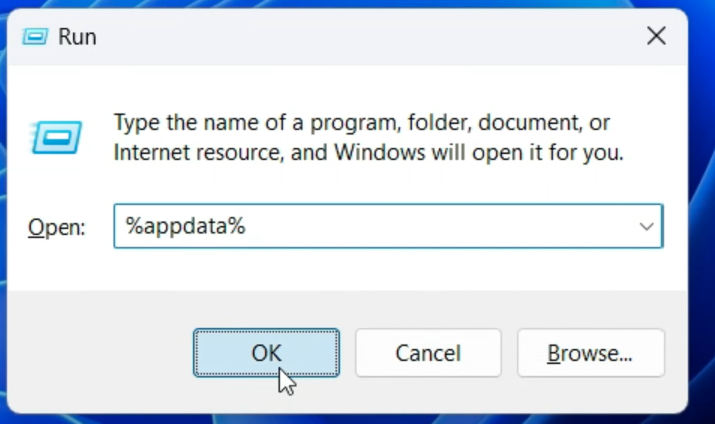
- Look in each folder (Roaming and Local) for a Discord folder, right-click on it then select the recycle bin icon or “Delete” field to delete it.
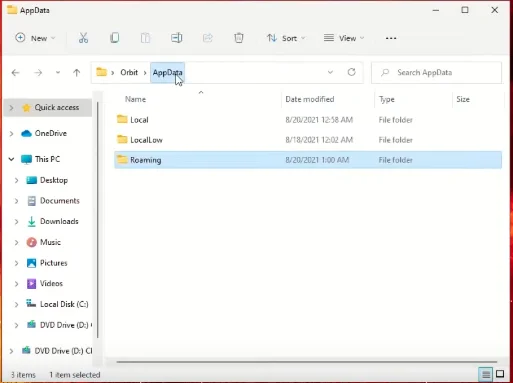
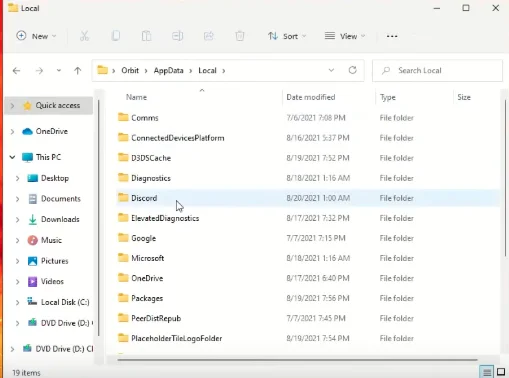
- Restart your PC to complete the cleanup.
And that’s it, Discord should be completely removed from your Windows PC! This method deletes all files, folders and registry keys related to the software.
You can watch this solution in this video:
You can also use tools which manage to completely uninstall softwares to make sure everything is uninstalled:
How to Uninstall Discord on Mac?
You have a Mac? Here is the step-by-step procedure to perfectly uninstall Discord on macOS:
- Make sure Discord is closed.
- Open Finder then go to the “Applications” tab.
- Find the “Utilities” folder and open “Activity Monitor”.
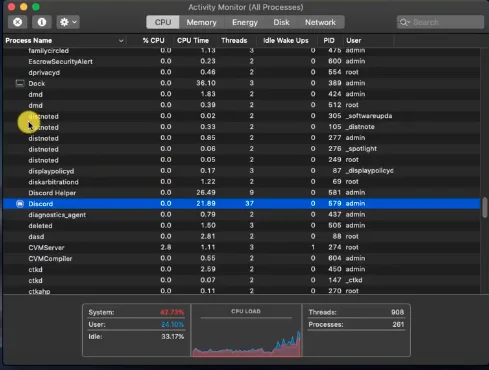
- If Discord tasks appear in the monitor, click on them and close them.
- Then click “Go” at the top of your screen and select “Go to Folder“.
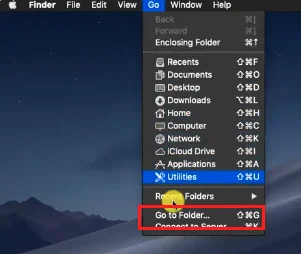
- Then type ~/Library/Application Support/discord, find the Discord file and move it to the Trash.
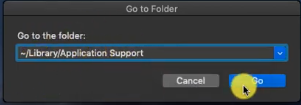
- Repeat the process with the following paths:
- ~/Library/Caches/com.hnc.Discord
- ~/Library/Preferences/com.hnc.Discord.plist
- ~/Library/Logs/Discord
- Once all files are deleted on your Mac, go to the Applications folder in Finder.
- Find the Discord icon and drag it to the Trash to uninstall it.
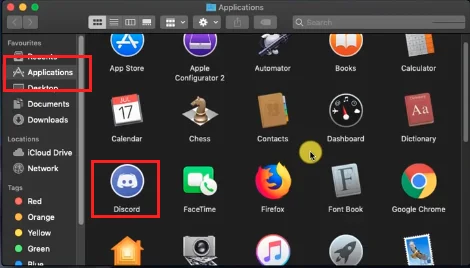
- Empty the Trash to complete the uninstall process.
- Restart your Mac to remove any remaining residue.
This method cleanly removes all hidden files and Discord preferences on Mac.
How to Uninstall Discord on iPhone/iPad?
If you installed Discord on an iOS device, good news, uninstalling is very simple in just a few steps:
- Go to “Settings” on your iPhone or iPad.
- Select “General” then go to “iPhone Storage“.
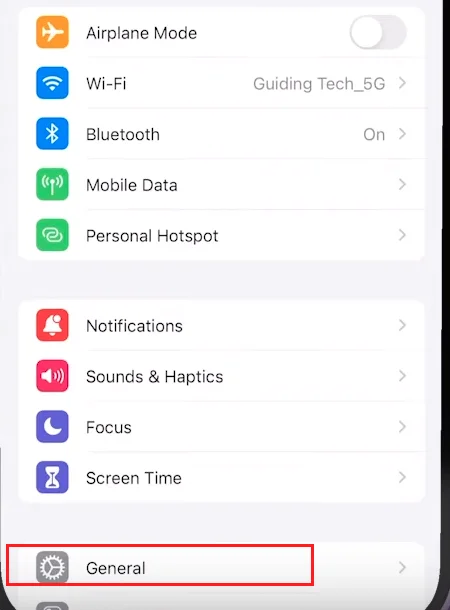
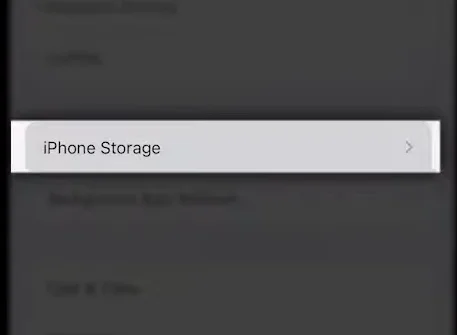
- Locate the Discord app icon and tap on it.
- Select “Delete App“.
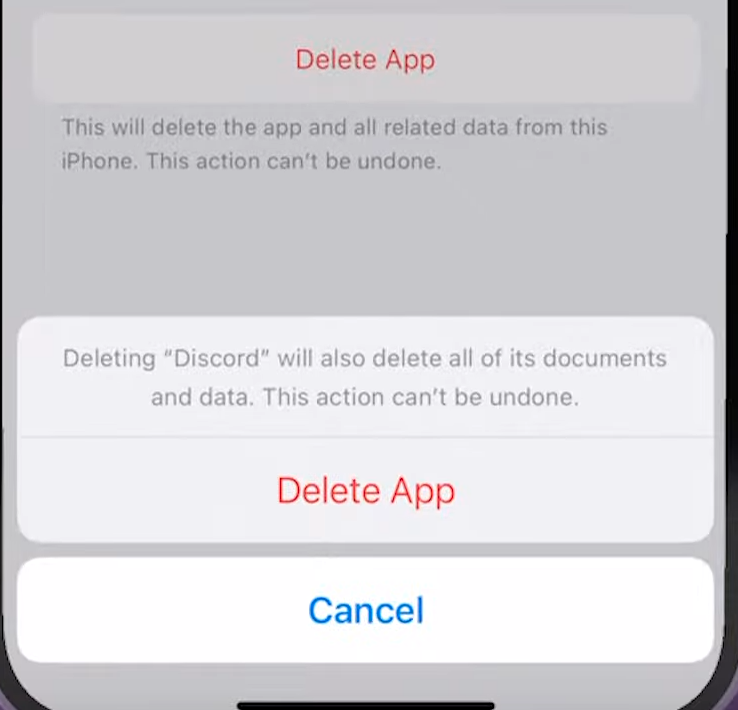
And that’s it, the Discord app is now completely removed from your iOS device! Its data is erased.
How to Uninstall Discord on Android?
Want to uninstall Discord from your Android device? It’s very easy:
- Go to Settings > Apps or App Manager.
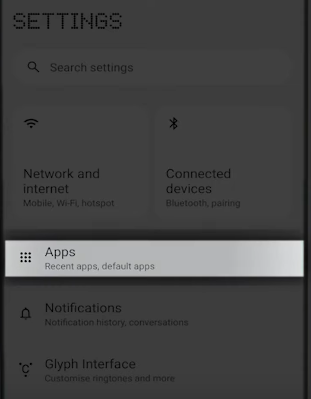
- Search for the Discord app.
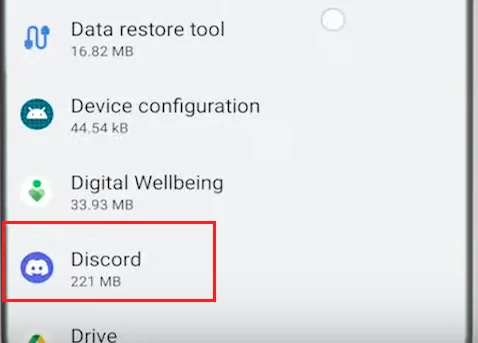
- Tap Uninstall.
- Tap Uninstall again to confirm the uninstallation.
This simple process will completely remove Discord and its data from your Android smartphone or tablet.
How to Uninstall Discord on Linux?
Uninstalling Discord on Linux is straightforward. Just follow this little tutorial step-by-step:
- Open a terminal by pressing: Ctrl+Alt+T.
- Type the command sudo apt remove discord and execute it.
- Once the command is executed, the terminal will ask if you want to continue (Y/N): press the Y key then Enter.
- Restart your Linux distribution to complete the uninstall.
This procedure will completely remove Discord from your Linux system.