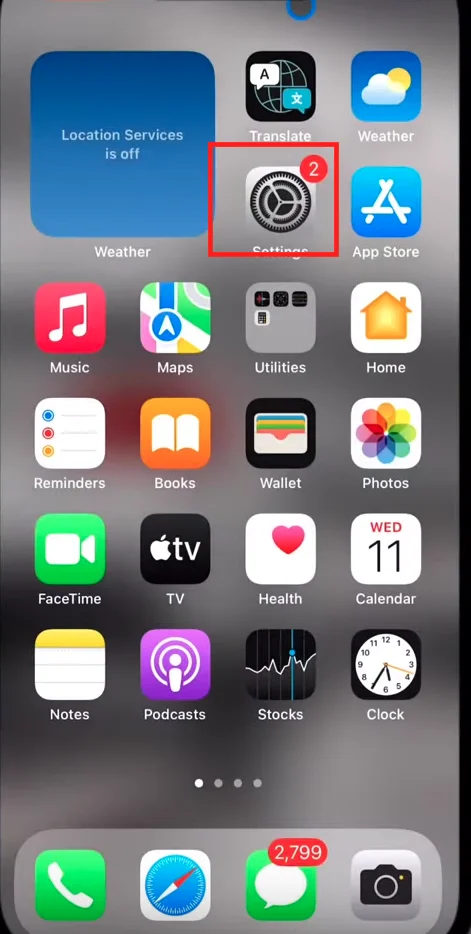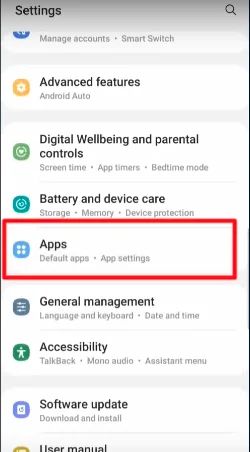How to Clear Instagram Cache? The Complete Tutorial for iPhone and Android in 2024
Clearing an app’s cache involves removing temporary files and data stored during its use. This operation frees up storage space on the device and improves the app’s performance by preventing the accumulation of obsolete or unwanted data.
Instagram is running slow on your phone? You’re running out of storage space? This likely means you need to clear the app’s cache.
But don’t panic! Whether you’re on an iPhone, iPad, Android (or even Mac or Windows), in this comprehensive guide, Debugbar will explain step by step how to clear temporary files and cached data from the Instagram app in 2024.
Why Is Clearing Instagram Cache Important?
Instagram is one of the most data-consuming social media apps. Between stories, images, videos, and lives, the app stores a huge amount of temporary files that accumulate over time.
By regularly clearing its cache, you can:
- Free up storage space on your phone.
- Improve the app’s performance and fluidity.
- Resolve certain bugs or loading issues.
- Protect your privacy by erasing history.
It’s an essential maintenance operation, especially if you tend to use Instagram intensively. But don’t worry, the process is very simple.
How to Clear Instagram Cache on iPhone (iOS)?
If you own an iPhone or other iOS device (like an iPad), here are the steps to clear Instagram’s cached data:
- Open your device’s Settings.
- Go to General settings.
- Tap on iPhone Storage.
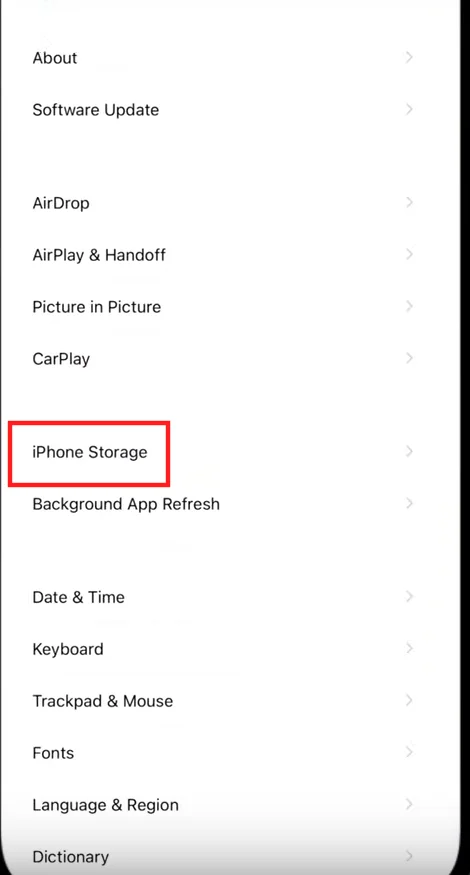
- Scroll down until you find Instagram in the list of apps, then select it.
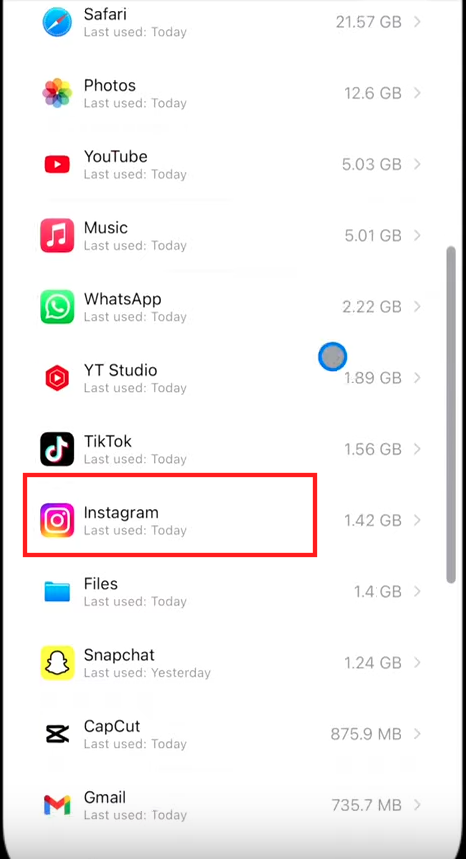
- Tap on Offload app.
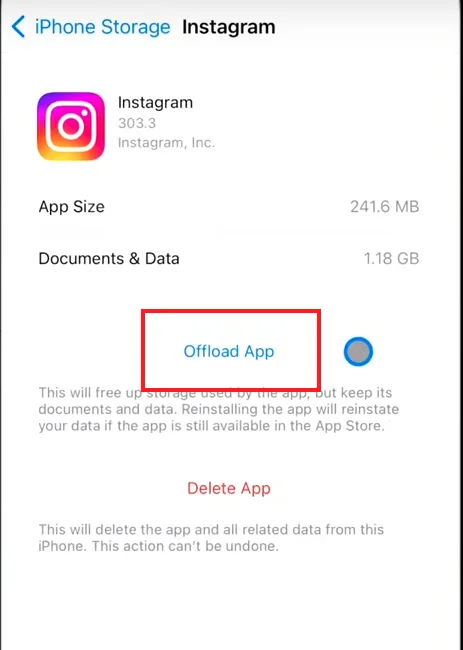
- Confirm by tapping Clear in the pop-up window.
In a few seconds, Instagram’s entire cache will be deleted. However, you will likely need to log back into your account the next time you open the app.
You also have the option to choose “Delete App” if you want to completely uninstall it and then reinstall it from the App Store. This method takes a bit longer but allows for an even deeper cleaning.
How to Clear Instagram Cache on Android Smartphones?
To clear the cache on an Android smartphone, proceed step by step as follows:
- Access your Android phone’s Settings.
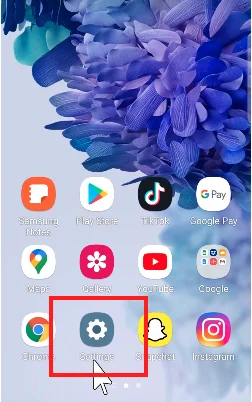
- Go to the Apps menu.
- Find and select Instagram.
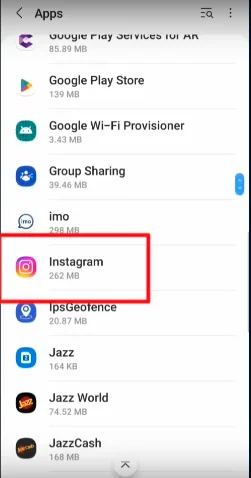
- Tap on Storage.
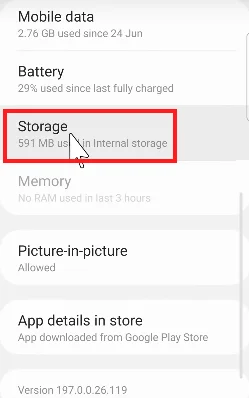
- Tap the Clear Cache button.
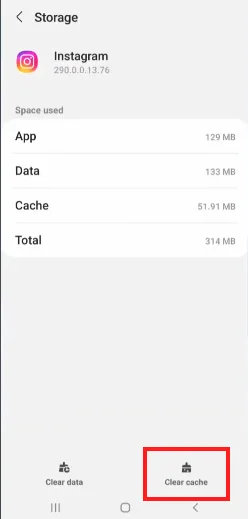
- Validate by clicking OK.
The cache cleaning is then performed. For a more complete deletion of data, you can choose “Manage Space” then tap on “Clear All Data“. Be careful, this will completely reset the application.
You see, whether you’re on an iPhone (iOS) or Android, there’s nothing very complicated. And it’s a good thing because it’s recommended to repeat the operation quite often.
How Often Should You Clear Instagram Cache?
To maintain optimal performance, it’s recommended to delete Instagram’s cache about once a month.
However, this interval may vary depending on your use of the app. If you scroll for hours every day, post a lot of content, or use many filters, more frequent cleaning may be helpful.
Also, consider clearing the cache occasionally if you encounter problems with the application:
- Slowdowns
- Bugs
- Stories, images, videos or posts not loading
- Etc.
Often, a few small tweaks or a little cleaning can get things back on track. But you can also implement other small techniques to further optimize the app’s performances.
5 Tips to Boost Instagram Performance
Regularly clearing cached data is essential for optimizing Instagram and other social media, but other best practices can help you go further.
Here are the top 5:
- Update Instagram whenever a new version is available to take advantage of the latest improvements and fixes.
- Restart your iPhone or Android smartphone from time to time to purge the RAM.
- Disable unnecessary notifications in Instagram settings to avoid excessive solicitation.
- Limit location access in the app’s permissions to protect your privacy.
- Consider uninstalling apps you no longer use to free up space.
By combining cache cleaning with these few habits, you can significantly improve the user experience on Instagram and streamline your navigation. It’s also a good way to avoid an overabundance of unwanted files stored on your smartphone.
You’re on a computer? No problem, we will give you the steps to clear the cache on your device.
Clearing Instagram Cache on Computers: Windows and Mac
If you use the web version of Instagram on your computer and also want to delete the cache the procedure will differ depending on your operating system and browser.
On Windows with Chrome
Clearing the cache on Windows is straightforward. You need to:
- Open the Google Chrome browser.
- Click on the 3 vertical dots at the top right.
- Select More Tools, then Clear Browsing Data.
- Choose a time period, then check Images and Files in Cache.
- Click on Clear Data.
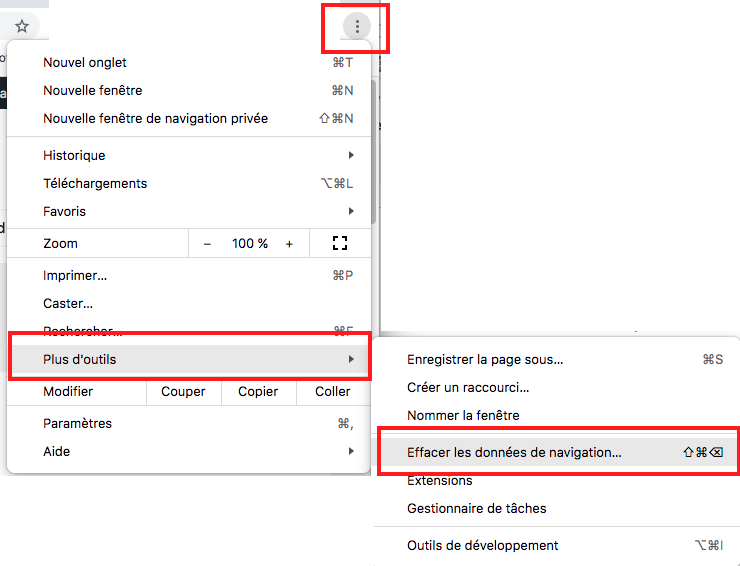
On Mac with Safari
If you want to clear the cache on Mac, you’ll need to follow these steps:
- Open the Safari browser on your Mac.
- In the menu bar, click on Develop.
- Choose Empty Caches.
- Confirm by clicking Empty in the pop-up window.
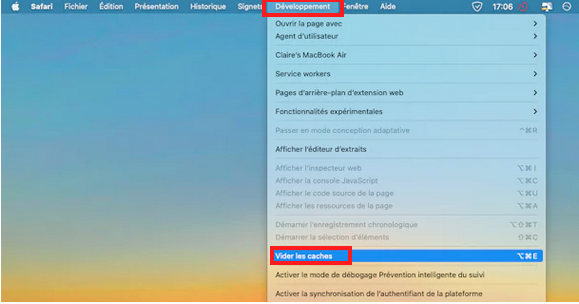
These actions will clear your browser’s cache in general, including Instagram’s. Repeat the operation regularly to avoid the accumulation of temporary data and other unwanted data.
Clearing Instagram Cache in Brief…
As you’ve understood through this short guide, deleting Instagram caches is a simple but essential gesture to optimize the social media app’s performance and free up storage space on your iPhone (iOS) or Android smartphone.
By following our step-by-step tutorial, you can easily perform this maintenance operation, whether you’re on mobile or computer.
Feel free to delete the cache every month and combine it with the other best practices we mentioned. It’s the key to enjoying a smooth, fast, and bug-free app. Say goodbye to slowdowns and content that won’t load!
So, are you ready to do some major cleaning in Instagram’s cache? We’re counting on you to take care of your favorite app. And if you have other optimization tips, please share them in the comments.