Harnessing the Power of Chat GPT Web: A Comprehensive Guide
Introduction to the ChatGPT Web Interface
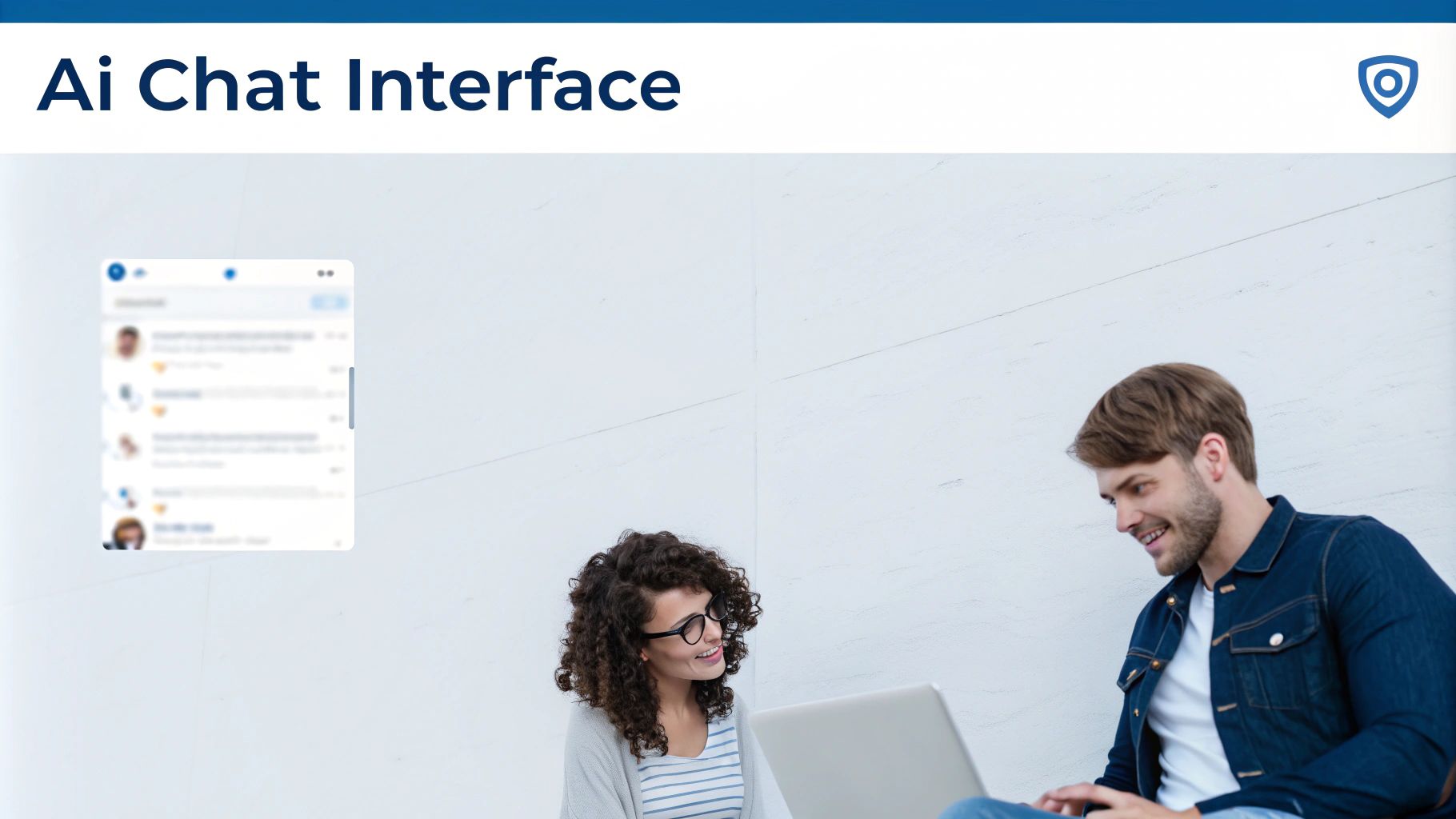
The ChatGPT web interface is the main way people interact with this powerful language model. It's like the control center for all your ChatGPT conversations. The platform offers a clean and simple space to write prompts and receive responses, making it easy to generate text, translate languages, and create different kinds of creative content. This user-friendly design has made it incredibly popular, with millions using it daily. This widespread use highlights the impact of ChatGPT. In the following sections, we'll explore the web interface more closely, explaining its main parts and how to use them effectively.
Key Features of the ChatGPT Web Interface
The ChatGPT web interface has several important features that make it easy to use. It's not just about typing text and getting a response. For instance, you can save your conversations, allowing you to go back to previous interactions and continue building on past prompts. This is particularly useful for longer projects or when trying out different versions of a prompt. Furthermore, the interface displays a clear history of your interactions, offering valuable context and letting you see how your conversation with ChatGPT has developed. This history log works much like a messaging app, enabling you to scroll back through your exchanges. This feature isn't just convenient; it's also a great way to understand how changes in phrasing can affect the output.
Understanding the Input and Output Areas
The core of the ChatGPT web experience centers on two main areas: input and output. The input field is where you type your prompts, providing instructions or questions for ChatGPT. It's your direct line of communication with the AI. The output area displays ChatGPT’s responses. This area updates in real-time as ChatGPT processes your prompt and generates text, allowing you to see the information unfold. The output isn't just displayed; it's presented in a readable format, making it easy to understand and use. The clear separation of these two areas creates a user-friendly design, simplifying what is actually a complex interaction with an AI model. This clear and straightforward presentation is a key factor in the success of the ChatGPT web platform.
Getting Started with ChatGPT Web
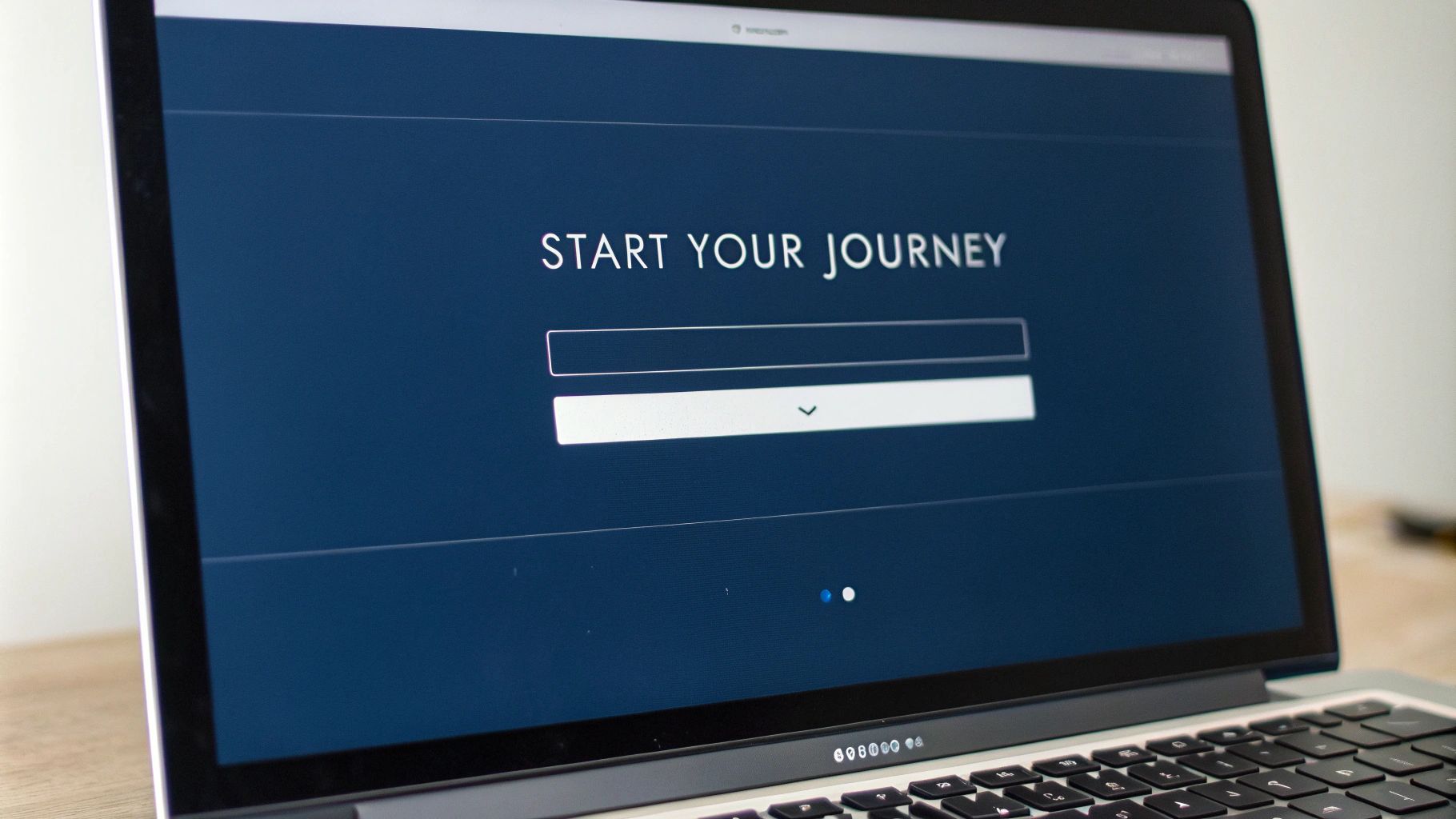
Now that we've looked at the key features and layout, let's see how to actually start using the ChatGPT web interface. Accessing the platform is easy and requires only a few steps. This simple access has contributed significantly to its popularity. In this section, we'll provide a step-by-step guide to setting up your account and getting ready for your first interaction.
Accessing the ChatGPT Web Platform
The first step is to go to the official OpenAI website. Once there, find the ChatGPT section, which is usually prominently displayed. Click on the link or button to access the web interface. The page will load, showing you the login or sign-up options. This process is much like accessing any other online service.
Creating Your Account
If you're a new user, you'll need to create an account. This involves providing a valid email address and setting up a secure password. You might also be able to sign up using your Google or Microsoft account, which makes the process even simpler. After submitting your information, you may need to verify your email address by clicking a confirmation link. This is a standard security practice to keep your account safe.
Logging In and Starting a Conversation
Once your account is set up, enter your login details on the ChatGPT web platform login page. After logging in successfully, you'll see the ChatGPT interface. You'll see the input field for typing your prompts and the output area where ChatGPT's responses will appear. It's like a blank page waiting for your ideas. To start a conversation, type your prompt into the input field and press enter or click the send button. ChatGPT will process your request and generate a response in the output area. This process is surprisingly quick, often providing results in seconds.
Navigating the Interface and Exploring Features
After starting a conversation, take some time to familiarize yourself with the other features the interface offers. For example, explore the conversation history to review past interactions and track the flow of your dialogue. Also, experiment with different ways of phrasing your prompts and observe how ChatGPT responds to various instructions. The platform is designed for exploration, so don’t hesitate to try things out and discover what it can do. This hands-on approach is the best way to learn how to use ChatGPT effectively for your specific purposes, whether it’s writing, coding, or just exploring the possibilities of AI conversation. By understanding how to access the platform, create an account, and navigate the interface, you’re well on your way to using ChatGPT’s power.
Advanced Features and Capabilities
Using the basic functions is just the beginning. The ChatGPT web platform provides many advanced features designed to unlock deeper levels of creative potential. These features allow you to go beyond simple questions and answers, making it a powerful tool for a wide range of tasks. This section explores these features in more detail, giving you a better understanding of how to truly use ChatGPT effectively.
Contextual Understanding and Memory
One impressive feature is ChatGPT’s ability to remember past exchanges within a conversation. Imagine talking to someone who forgets what you just said – it’s frustrating. ChatGPT avoids this by maintaining context throughout your session. This is like having a real conversation where each prompt builds upon the previous ones, allowing for more meaningful interactions. This is especially helpful for tasks requiring back-and-forth communication, like brainstorming or creative writing. If you’re developing a character for a story, you can give ChatGPT details about their personality and background in stages, and it will remember those details, incorporating them into later responses.
Iterative Prompt Refinement and Feedback Loops
The ChatGPT web interface encourages a dynamic process of refining your prompts. Your initial prompt can be thought of as a first draft. You can then improve this draft by providing feedback and adjusting the prompt based on ChatGPT's responses. This iterative process allows you to fine-tune the output to better suit your needs. It’s like sculpting – you start with a general shape and then refine it through a series of adjustments. You’re not limited to a single prompt; you can engage in a back-and-forth with ChatGPT, trying different wording, adding limitations, and providing examples until you achieve the desired result. This adaptability is a key advantage, enabling you to explore different options and refine your output in real-time.
Controlling Response Length and Style
The platform lets you control the length and style of the generated text. This isn't just about asking for a "short" or "long" response. You can specify word counts or character limits, tailoring the output to specific needs. If you need a concise tweet, you can tell ChatGPT to limit the response to 280 characters. You can also influence the writing style, specifying a formal tone or a more casual, conversational style. You can communicate these preferences through your prompt, gaining greater control over the final product. Imagine requesting a poem in Shakespearean style or a technical document written with precision and clarity. This control over style greatly expands the platform’s versatility.
Code Generation and Debugging within the ChatGPT Web Interface
Beyond text, the ChatGPT web interface can also generate and debug code in various programming languages. This is an incredibly useful feature for developers. You can describe a function you need, and ChatGPT can provide the code, ready to use. If you find errors in your code, you can submit it to ChatGPT, and it can often identify the problem and suggest solutions. It's like having a virtual coding assistant available to provide support and speed up development. This feature, accessible directly within the interface, eliminates the need to switch between multiple platforms, making coding tasks much more efficient. By understanding and using these advanced features, you can move beyond basic interactions and fully utilize ChatGPT's power for complex and specialized tasks. This strengthens its position as a versatile tool for both creative and technical applications, opening up a new realm of possibilities for developers to explore solutions, fix problems, and generate code within their ChatGPT workflow.
Exploring Different Creative Text Formats with ChatGPT Web
One of the most exciting advanced features is ChatGPT’s ability to generate a variety of creative text formats. From writing captivating stories and poems to composing musical pieces, creating scripts, crafting emails and letters, and generating code, ChatGPT adapts to a wide range of creative endeavors. This versatility lets you explore different writing styles and experiment with new ways of expressing yourself. It’s like having a diverse set of tools for creative writing at your fingertips. You can ask ChatGPT to write a sonnet, compose a song, or even create a screenplay. This takes the web experience beyond practical uses and into artistic exploration, making it a valuable resource for writers, musicians, and anyone looking to unleash their creative potential. Whether you’re a seasoned artist or just beginning to explore your creativity, the interface offers a platform for experimenting with various text formats and bringing your ideas to life. This adaptability is a key factor in its growing popularity among creatives.
Best Practices and Tips
Now that we’ve explored the functionalities of the ChatGPT web interface, let's look at some best practices and tips for maximizing its potential. These recommendations will help you write effective prompts, improve your workflow, and get the best results. Mastering these techniques will make you a more efficient and effective ChatGPT user.
Crafting Effective Prompts for ChatGPT Web
The key to getting the most out of ChatGPT is prompt engineering. Think of your prompt as a set of instructions for an artist. The clearer and more detailed the instructions, the better the artist can realize your vision. A well-crafted prompt guides ChatGPT toward generating the output you want. Instead of asking "Write a poem," try something more specific like "Write a sonnet about the beauty of a sunset over the ocean." The added detail gives ChatGPT more context and direction, leading to a more relevant response. Also, consider using examples in your prompts. This helps ChatGPT understand the style, tone, or format you want. For example, if you need a product description, provide a well-written example to guide ChatGPT’s output. This is especially helpful for creative text formats or code generation. It's like showing a chef a picture of the dish you want – the example provides a clear visual guide. This significantly improves the accuracy and relevance of the generated output.
Managing Conversations and Utilizing History within ChatGPT Web
The platform keeps a history of your conversations, which is a very helpful feature. This history is a record of your interactions, allowing you to go back to past prompts and responses. This is particularly useful for long projects or when you need to refer to earlier information. It's like your personal ChatGPT notebook, documenting the evolution of your ideas. The conversation history also makes it easy to build on previous prompts. Instead of starting from scratch, you can refer to earlier exchanges, adding new instructions or modifying existing ones. This iterative approach allows for a more refined exploration of your topic.
Experimentation and Iteration within the ChatGPT Web Interface
Don't be afraid to experiment with different prompts and approaches. ChatGPT's strength lies in its flexibility. Try different wording, vary the length of your prompts, and experiment with various creative text formats. This experimentation can lead to unexpected and valuable insights. It's like a scientist conducting experiments – each trial provides data that helps you understand the system and refine your methods. Remember that interacting with ChatGPT is iterative. Your first prompt rarely produces the perfect result. Embrace the process of refining your prompts based on the responses you receive. This feedback loop helps you shape the output, guiding ChatGPT toward your desired outcome. This iterative approach, combined with experimentation, is crucial for unlocking the full potential of this AI tool.
Troubleshooting Common Issues
While ChatGPT is designed for ease of use, you might occasionally encounter problems. This is normal with any online platform. This section addresses common issues and provides solutions to help maintain a productive workflow.
Network Connectivity Problems
Network issues are a common problem. This means your device is having trouble communicating with the ChatGPT servers. It's like making a phone call with a weak signal – the connection becomes unreliable. If you think you have a network issue, first check your internet connection. See if other websites load correctly. If other sites are also inaccessible, the problem isn’t ChatGPT, but your internet connection. Try restarting your router or modem. Sometimes, simply refreshing the ChatGPT web page can fix the issue.
"Network Error" or "Server Error" Messages in the ChatGPT Web Interface
Even with a stable internet connection, you might sometimes see error messages like "Network Error" or "Server Error." These usually indicate a temporary problem with the ChatGPT servers themselves. It’s like trying to enter a building with a temporarily locked door – you just need to wait and try again later. In these cases, try again after a short wait. These server-side problems are usually resolved quickly. Checking the official OpenAI status page or social media channels for updates can also help. These resources can confirm whether there’s a problem with the ChatGPT servers and give an estimated time for resolution.
ChatGPT Not Responding or Generating Irrelevant Output in ChatGPT Web
Another issue is when ChatGPT stops responding mid-conversation or provides output that doesn't relate to the prompt. This can be frustrating, especially during complex tasks. It's like asking a question and getting an answer to a completely different question – the communication has broken down. One possible cause is overly complex or ambiguous prompts. If your instructions are unclear, ChatGPT may misinterpret them. Try simplifying your prompt or breaking it down into smaller, more manageable parts. Clearer instructions can significantly improve the relevance and accuracy of ChatGPT’s responses, allowing it to focus on specific aspects and providing a more structured framework for the interaction.
Browser Compatibility Issues with the ChatGPT Web Platform
While ChatGPT is designed to work across various browsers, compatibility issues can occur. Some features may not work properly in older or less common browsers. It's like trying to run modern software on an outdated operating system – it might not be fully supported. For best performance, use a current browser like Chrome, Firefox, Edge, or Safari. Keeping your browser up-to-date gives you access to the latest features and security updates, which are important for how well ChatGPT works. If you still have problems, clearing your browser’s cache and cookies can sometimes help. This removes outdated or corrupted temporary files that might be interfering with the platform. Addressing these common problems and using the suggested solutions can significantly improve your experience, making your workflow smoother and more productive. This proactive approach can save time and frustration, allowing you to focus on using ChatGPT effectively.
Conclusion and Future Updates
In this article, we've covered the ChatGPT web platform, from its basic interface to its more advanced features. We’ve seen how its intuitive design makes it accessible, allowing users to generate text, translate languages, and create various kinds of content. This ease of use, combined with its powerful functionalities, makes it a truly valuable tool. We’ve explored the core components, including the input and output areas, and how they work together. We also looked at writing effective prompts, managing conversations, and troubleshooting problems, providing a comprehensive overview of the ChatGPT web ecosystem.
The Evolving Landscape of ChatGPT Web
The ChatGPT web experience is constantly improving. OpenAI is always working on new features and enhancements. This ongoing development means that the platform will likely become even more powerful and versatile in the future. This commitment to innovation ensures a continuously improving user experience. Future updates promise to enhance its capabilities even further, potentially opening up entirely new possibilities for both creative and practical uses.
Upcoming Features and Enhancements
Specific details about future updates are often kept secret, but we can expect several exciting developments. We might see enhancements to ChatGPT’s contextual understanding, allowing for more complex conversations and better information retention. Improvements in code generation and debugging could give developers even better tools. We might also see new creative text formats, expanding the platform’s versatility. These advancements will strengthen ChatGPT's position as a leading tool in the field of artificial intelligence.
For those involved in web development, marketing, and the digital world, staying current with the latest tools and trends is essential. DebugBar.com is a valuable resource for professionals and enthusiasts navigating this complex landscape. It offers insights into optimizing IT performance, integrating AI into content strategies, and exploring the latest software and cybersecurity developments.
Check out DebugBar.com to stay informed and ahead of the curve in the dynamic world of technology and digital innovation.

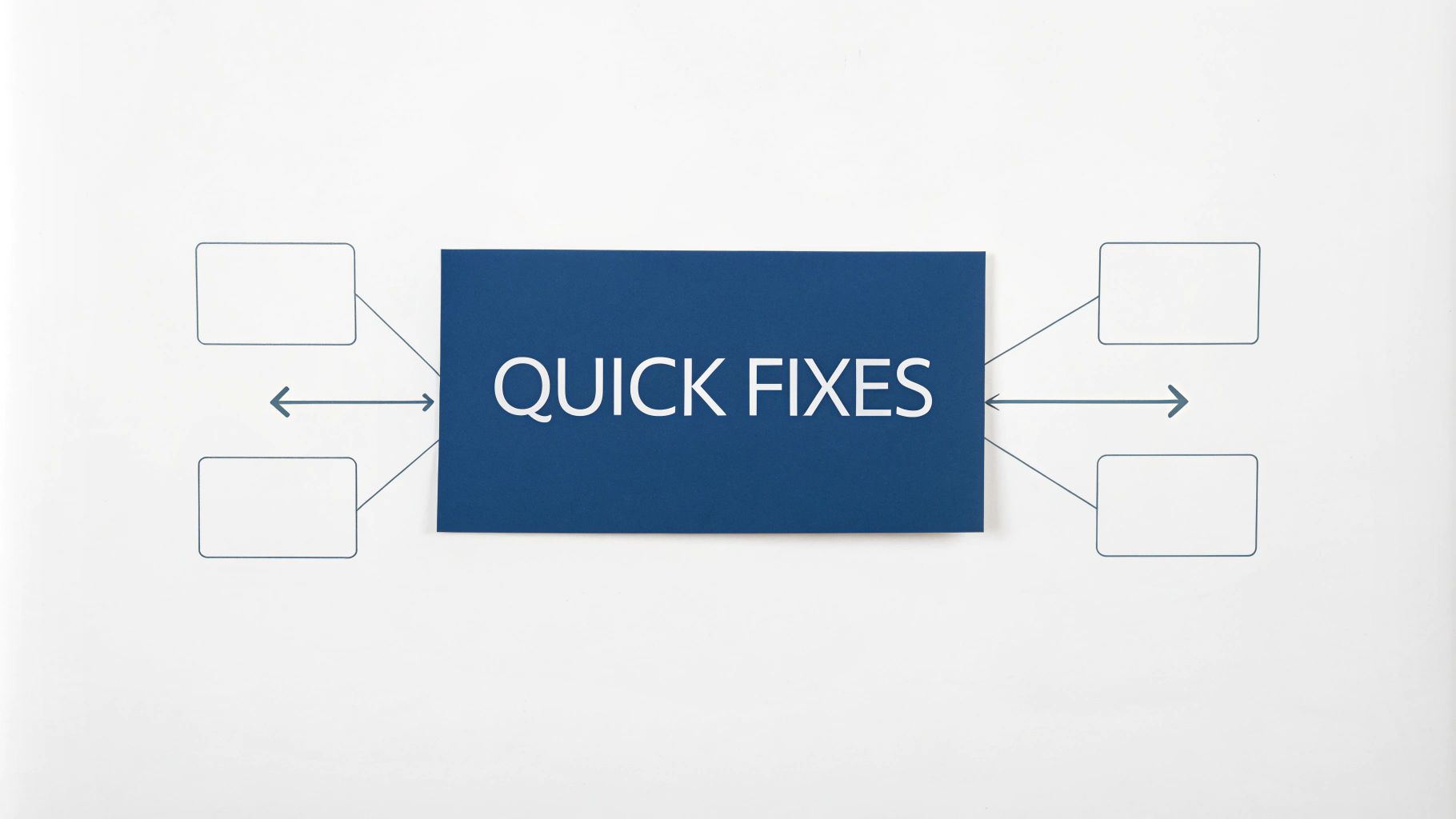
Comments
Leave a comment