Google Business Profile photos not approved: How to fix it?
Spent time selecting and uploading the perfect image for your Google Business Profile (also known as Google My Business-GMB) only to have it rejected? Wondering why this happens? Don’t panic – it’s a pretty common issue, and most of the time it’s just a tiny detail that needs adjusting.
Debugbar is here to shed light on why this situation can arise and how to rectify it with ease.
Your pathway to a seamless, unproblematic Google Business Profile photo upload is just a read away!
What triggers a Google Business Profile photo rejection?
To understand how to rectify a photo rejection issue, it’s crucial to comprehend why it might be happening in the first place.
To be simple, Google makes use of an automated system that checks your uploaded images. These bots operate on a set of predefined rules. If your image slightly deviates from these parameters, it will probably lead to rejection.
Generally, when an image is rejected it’s due to:
Format and quality concerns
Low-quality, blurry, or incorrectly formatted photos are the fastest ticket to rejection.
Remember these rules:
- Avoid screenshots, they’re prohibited
- Ensure your image is either a JPG or PNG format
- The file size shouldn’t exceed 5 MB

Content issues
Google likes being up close and personal, but not too personal. Content issues that get your image rejected include:
- Inappropriate or explicit content
- Copyrighted images without permission or images with watermarks
- Images featuring people who haven’t given their consent
- Pictures that misrepresent what your business is about
- Excessive text, duplicates, or text too close to the edges
Account related issues
Google checks not just your photo, but also your account. Unverified profiles, those that have been suspended, or listings less than two weeks old can stumble upon rejections.
It’s important to verify and maintain good standing with your Google Business Profile (GBP).
Other reasons
Sometimes the problems could be sporadic bugs or system issues. Certain images initially get rejected but get published after a wait of 24–48 hours.
It’s crucial to understand and keep patience with the Google AI SafeSearch evaluation process.
Now you know the ‘Why,’ it’s time to address the ‘How.’ Let’s dive into the ways you can fix this issue!
Image not approved on Google Business Profile: 8 tips to solve the problem
So, the photo you uploaded on your GMB listing wasn’t approved? No worries! Here are some handy tips to guide you through this hiccup and get your business profile looking as professional as ever!
Ensure compliance with Google’s image guidelines
Your first step out of this puzzle is to acquaint yourself with and rigorously follow Google’s image guidelines.
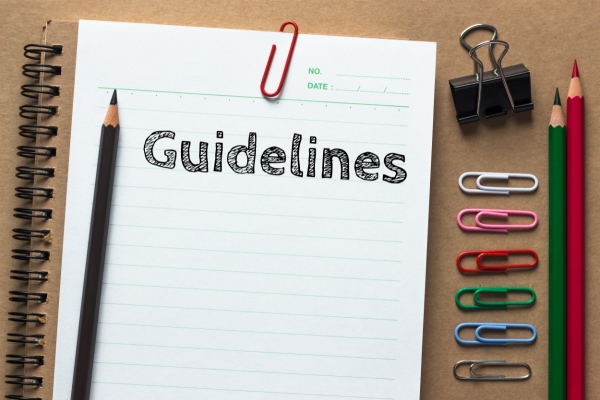
Google is rather stringent about the quality and format of images.
- Images should be in either JPG or PNG format
- The size should range between 10 KB and 5 MB
- You’re recommended to use a resolution of 720×720 pixels, but the minimum resolution is 250×250 pixels
Is your photo meeting these specifics? If yes, let’s move to the second tip.
Maintain high image quality and avoid common pitfalls
Ensure your images are clear and well-lit. Avoid any distractions like blurry visuals, or dramatic filter overlays.
Here’s a way to go about it:
- Click pictures in a well-lit area to keep the images bright and easy to view.
- Steer clear of dramatic filters that may distort the original color or quality of the image.
- Ensure no unwanted text overlays or watermarks to keep the focus on what really matters – Your business!
Wait, but not in vain!
Google Business Profile (GBP) needs at least 14 days after profile verification to allow the uploading of photos on your listing.
Yes, the wait can be a tad annoying, but trust us, it’s worth it.
Here is what you need to do:
- Keep a track of your profile verification.
- Count 14 days from the day of verification.
- Post the 14th day, you are set to upload your images!
Check image appropriateness with Google’s Cloud Vision API “Safe Search”
Google’s Cloud Vision API “Safe Search” is a fantastic tool to check if your image content meets Google’s standards.
It helps you identify potential reasons for photo rejection, such as explicit content, before uploading.
Here’s how you can do it:
- Access Google’s Cloud Vision API.
- Use the SafeSearch option to screen your images.
- If there’s any unacceptable content flagged, rectify it and try again!
Pay attention to your posts: No hashtags, URLs, special characters, or hate speech
Google maintains a strict policy against hate speech, terrorism, or illegal activities’ promotion in both image and text content.
Avoiding sharing personal information is appreciated too.
So here’s what you need to do:
- Avoid using hashtags, URLs, or special characters in your posts.
- Ensure your images or textual content doesn’t promote hate speech or illegal activities.
- Refrain from oversharing personal information in your posts.
In case of duplicate or copyrighted images issue

If your image has been rejected due to duplication or copyright issues, simply remove it and wait for 2 days before reuploading a new one on your Google Business Profile listing. This interval gives Google enough time to process the removal of the old image and accept the new one.
Share your problems with the Google Business Profile Help Community
Stuck even after doing everything right? Reach out to the Google Business Profile (GBP) Help Community. Other users might have experienced the same issue, and they could have some invaluable insights and solutions to offer! Lastly, if all else fails…
Contact Google Business Profile support
Sometimes, the problem might be something beyond your understanding or reach. In such cases, don’t hesitate to contact the Google Business Profile support team.
They’re there to assist you, understand your specific issue and provide an apt solution. There you go! That’s your roadmap to fixing your Google Business Profile photo approval issues.
Google Business Profile photo not approved: Quick recap
Let’s quickly recap what we’ve covered above to ensure your Google Business Profile photo glides through the approval process without any hitches:
- Your images should comply with Google’s image guidelines regarding format, size, and resolution.
- Keep your pictures clear, well-lit without excessive text or dramatic filters.
- Post profile verification, wait for 14 days before uploading photos.
- Use Google’s Cloud Vision API “Safe Search” to check image appropriateness before uploading.
- Avoid the usage of hashtags, URLs, special characters in posts. Also, refrain from promoting hate speech or illegal activities.
- In case of duplicate or copyrighted images, remove the image, wait for 2 days before reuploading a new one.
- Trouble getting past these roadblocks? Engage with the Google Business Profile Help Community or contact the Google Business Profile support team.
So there you have it! The little guide to getting your Google Business Profile listing pictures approved every single time. With these steps in your arsenal, may every photo upload be a triumph.