Allowing less secure apps on Gmail: How to do it?
Less secure apps are those that don’t meet certain security standards (OAuth, etc.). To protect user accounts against hacking attempts, Google blocks them.
However, there are situations where you may need to use these types of applications… So, what do you do if Google is blocking them? Don’t panic, there is a very simple way to authorize them. Debugbar is here to explain it all in detail.
What is a “less secure” app, and why does Google block them?
A “less secure” app is one that does not follow modern security protocols established by Google, such as OAuth. Often, these are applications that connect to your Google account using only a username and a password.
Because of their simple connectivity, these applications (like e-mail services and third-party apps) can become targets for hacking attempts. This is why Google is reluctant to grant them access. As we know, Google has strict security standards and makes no compromises when it comes to protecting its users’ personal information.
Therefore, it blocks less secure apps by default to reduce the risk to your digital security.

But some of these apps can be quite useful in our daily lives… Does this mean you have to learn to do without them? Not necessarily. Indeed, Google allows you to let these apps access your e-mail service if you need them. Let’s see how…
How to authorize less secure apps on your Gmail account?
Allowing less secure apps to access your Google account isn’t complicated. It just requires to follow this simple step-by-step guide:
- Visit https://accounts.google.com/.
- Sign in to your Gmail account.
- Click on “Security” in the left sidebar.
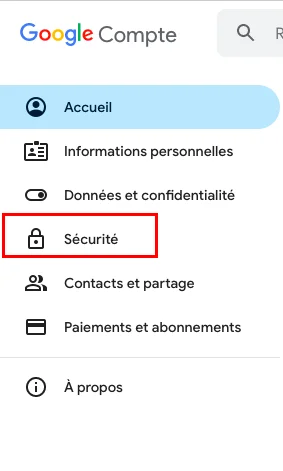
- Scroll down to the “Less secure apps” setting.
Good to know: You can also go directly to https://myaccount.google.com/lesssecureapps.
- Turn on access for these apps.
After you’ve enabled access in the settings, you may receive an e-mail message titled “Critical Security Alert”. In this case, you’ll need to review activity on your account and confirm that you initiated this action. Here’s how:
- Click on “Review activity” in the email message you received.
- This will take you to a page summarizing the suspicious activity.
- If you recognize the activity as yours, click on “Yes, it was me“.
By performing these actions, Google will understand that you accept the associated risks and allow the app to access your account.
But be careful! If you choose to allow less secure apps to access your account, it will be more vulnerable to threats. You must therefore protect it. Here’s how!
How to enhance your account protection when accepting less secure apps?
If you decide to allow less secure apps to access your account, it’s highly recommended to take extra precautions to secure your account.
Here are 2 of the best ways to do that:
Create passwords for your applications
To safeguard your Gmail account, it’s critical to enhance the security on insecure apps. For this, the best way is to set up app-specific passwords.
This type of password is a unique 16-digit code that gives the permission to a specific app or device to access your Google account. To set them up, you’ll need to enable two-step verification (2FA).
Here’s how:
- Open your browser and sign in to your Google account.
- Select “Security” in the left sidebar.
- Under the “Signing in to Google” section, click on “2-Step Verification”.
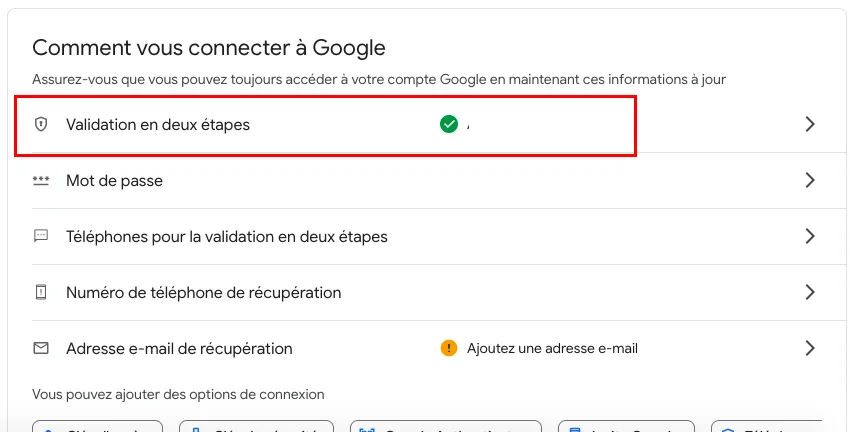
- You’ll be guided through the steps to enable this setting. This may include verifying your phone number, adding a backup email address, and/or setting up Google security prompts.
Switch to more secure applications
Another way is simply replacing your insecure apps with similar ones that meet Google’s security requirements.
These apps, such as Gmail itself, Windows Mail, or Microsoft 365 Outlook, are considered by Google to be more secure and are less likely to be blocked.
Authorizing less secure apps: In a nutshell…
As you can see, Google blocks less secure apps by default. However, it is possible to authorize them, provided you take precautions.
- Due to their simplistic connection method, less secure apps do not meet the standards imposed by Google (OAuth, etc.).
- To protect its users, Google defaults to blocking less secure apps (like email services, third-party apps, etc.).
- To allow these apps to access your Gmail service, go to the security settings of your Google account and turn on the option for less secure apps.
- After changing the settings, you may receive a “Critical Security Alert” email. Simply review your account activity and confirm that you initiated this action.
- Boost your account’s security by using an app-specific password and switching to more secure apps whenever possible.