All you got to know about YouTube Shorts thumbnail
It’s no secret that having a custom thumbnail for your YouTube videos can help you get more views.
But what about YouTube Shorts? Do they need custom thumbnails as well? In this article, we’ll answer all those questions and more.
So let’s go and learn everything you need to know about YouTube Shorts thumbnails!
What is a YouTube Shorts thumbnail?
A YouTube Shorts thumbnail is simply a custom image that you can use to represent your video. YouTube provides some default options, but you can also choose or create your own if your account is verified.
You can also add thumbnails in the YouTube Studio app on your mobile device.
Why is it important to include a thumbnail to your YouTube Shorts?
Thumbnails are essential because they allow you to attract viewers to your video. A well-designed image can make your video stand out from the competition and help you get more views.
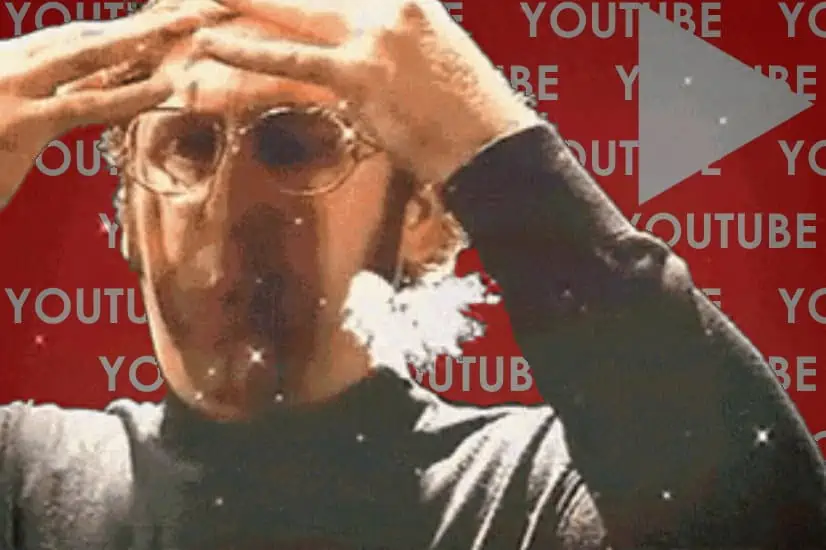
Think of it this way: when you’re scrolling through your TikTok or Instagram feed, what makes you stop and watch a particular video? In most cases, it’s the thumbnail. A custom template can give your video a chance to stand out.
Plus, if you’re trying to monetize your YouTube channel with YouTube Shorts, having a customized miniature can help you get more clicks on your ads. That means more money in your pocket!
How to add a custom thumbnail for a YouTube Short?
There are 2 ways to include a custom thumbnail to a YouTube Shorts:
- Upload it directly from your computer;
- Use the YouTube Studio app on your mobile device.
How to upload a thumbnail from your computer?
It’s very simple, you just have to follow this tutorial step by step:
- Sign in to YouTube and go to your channel’s videos page;
- Select the video you want to add an image to;
- Click the “Edit” button;
- Under “Thumbnail”, click the “Custom thumbnail” option;
- Click the “Upload thumbnail” button and select the picture you want to use;
- Click the “Save changes” button.
How to add a thumbnail from the YouTube Studio app?
To do so, you just have to:
- Open the YouTube Studio app and sign in with your YouTube account;
- Tap the “Content” tab;
- Tap the video you want to add a miniature to;
- Tap the “Edit” button;
- Tap “Thumbnail”;
- Tap the “Custom thumbnail” option;
- Tap the “Upload thumbnail” button and select the picture you want to use;
- Tap the “Save changes” button.
And that’s all there is to it! Adding a custom image to your YouTube Shorts is easy and can get you more views. So don’t wait any longer, get out there and start creating thumbnails for your videos!
How can I make my own thumbnails for YouTube videos?
There are a few ways to make your own thumbnails for YouTube videos. You can use online tools like Canva or PicMonkey, or you can use photo editing software like Photoshop.
If you’re not familiar with graphic design, we recommend using Canva or PicMonkey. These tools are easy to use and don’t require any prior experience.
Creating thumbnails for your YouTube videos is a great way to attract viewers and get more views. So don’t wait any longer, get out there and start creating thumbnails for your videos!
7 Tips to create eye-catching YouTube thumbnails
- First, make sure the image is high quality and resolution. YouTube recommends using a picture that’s 1280×720 pixels. Anything less than that will appear pixelated and low quality.
- Use strong visuals: YouTube is a visual platform, so your miniature should be eye-catching and visually appealing. Try to use bright colors, interesting fonts, and relevant images.
- Keep it simple: Don’t try to cram too much information into your thumbnail. Keep the design clean and simple so that users can easily see what your video is about.
- Use relevant images: Choose an image that accurately represents the content of your video. This will give your audience a better understanding of what your video is about at a glance and encourage them to watch it. For example : If your video is about cats, choose an image of a cute cat.
- Make eye contact: Include an image of someone making eye contact with the viewer. This will create a personal connection with users and make them more likely to watch your video.
- Analyze your competition: Take a look at the thumbnails of other videos in your niche and see what works well. Use this information to create thumbnails that stand out from the rest.
- Finally, include some text. This could be the title of your video, your channel name, or anything else that’s relevant. Just make sure the text is easy to read.
By following these tips, you can create an attractive and eye-catching YouTube Shorts thumbnail that will help you get more views. So don’t neglect this important step in your video marketing strategy!
YouTube Shorts thumbnail in a few words
In order to create an effective YouTube Shorts thumbnail, it is indispensable to keep several things in mind:
- The image should be high resolution and of good quality in order to avoid appearing pixelated.
- It is also significant to use strong visuals that will capture the viewer’s attention.
- Additionally, the text on the thumbnail should be easy to read.
Creating a great thumbnail for your YouTube Shorts is essential to getting more views. By following the tips we’ve provided, you can create an eye-catching and appealing thumbnail that will stand out from the competition and encourage users to watch your YouTube Shorts. So don’t wait any longer, get out there and start creating the best thumbnails!