5 Best Video Editing Software For Youtube Beginners
Whether you’re a budding YouTuber or a small business owner looking to expand your online presence, video editing is a crucial skill to master. However, with a plethora of software options available, it can be challenging to know where to start.
To help you make your choice, we’ll list the main points you should take into consideration while searching for a suitable video editor, and we’ll review 5 best video editing software for YouTube beginners that meet these criteria.
Criteria for Choosing A Good Video Editor for YouTube Beginners
1. Ease of Use : As a beginner, you certainly want software that is user-friendly and intuitive. The interface should be easy to navigate, and the basic functions should be straightforward to use.
2. Editing Features : The software should provide a range of editing features that cater to your needs. This includes basic tools like cutting, trimming, splitting, and merging clips, as well as more advanced features like adding transitions, text overlays, and audio adjustments.
3. Budget and Price : It’s important to consider your budget and the value you’re getting for the price. Some software offers a free version with basic features, which can be a good starting point for beginners.
4. Video Format Support : The software should support the format your camera records in, as well as the formats supported by YouTube.
5. Customer Support and Learning Resources : Tutorials, guides, and a responsive support team can be invaluable, especially for beginners. Additionally, if the software has a strong community of users, this can be a great resource for learning and troubleshooting.
The good news is that there are several video editing software options tailored specifically for beginners. These programs balance usability with versatility, offering streamlined interfaces and a range of editing tools that are easy to navigate for novices, yet powerful enough to create professional-looking videos. Let’s look at 5 of them.
Top 5 Programs You Can Use To Start Making YouTube Videos
Clipify – An Easy-To-Use Video Editor For Beginners
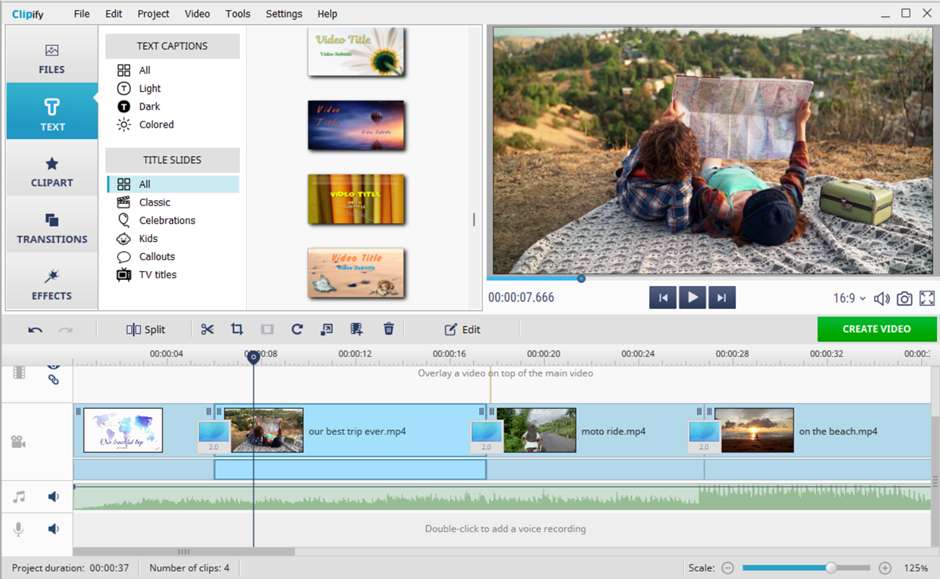
Clipify is one of the best software to edit YouTube videos for newbies because it is free to download, easy to master, equipped with loads of useful features, tools, media and effects, besides, it offers presets for creating videos in the right format for YouTube and provides a responsive customer support. Thanks to Clipify’s simple, intuitive interface, video editing wizard and drag-and-drop workflow, even a complete beginner can create a decent video for YouTube in just a few minutes.
With Clipify, you can easily assemble multiple video clips on the timeline, freely cut and trim them to leave only the most captivating sequences, add animated titles, overlay text, smileys and fun stickers. You can also overlay video clips to record reaction videos, improve the quality of the image and stabilize shaky footage with a single click, record voice-overs, capture webcam feeds and record the screen to create video tutorials, and much more.
Clipify’s basic editing tools are available free of charge, but to access more advanced features such as Chroma Key and royalty-free music library, you’ll need to upgrade to the Pro version, which remains, in any case, very affordable.
Pros :
- User-friendly, easy-to-navigate interface
- Wizard mode for guided video editing
- Loads of title templates, GIFs, callouts, smileys, clipart and other elements
- +200 royalty-free music tracks
- Chroma Key to replace plain video backgrounds
- Dozens of effects to make your videos stand out from the crowd
- +30 export formats, including those suitable for YouTube
Cons :
- Available for Windows PCs only
- Watermark on videos and limited functionality in the free version
Wondershare Filmora – A Multi Platform Video Editor With AI Features
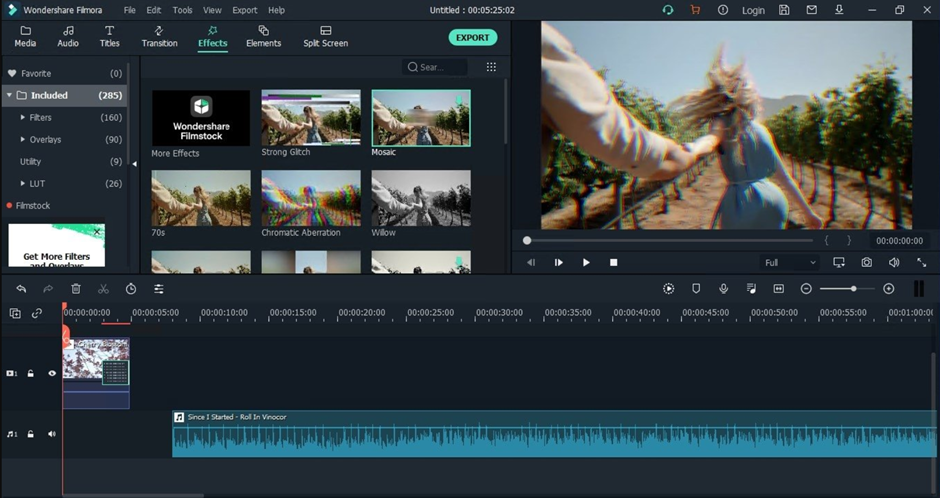
If you need a video editing software for YouTube available on any device, try Wondershare Filmora – a feature-rich video editor with AI tools offering versions for PC, Mac, iOS, Android and Web. In addition to basic video-editing tools for trimming and cropping clips, adding transitions, effects and overlays, Filmora provides some more advanced features such as keyframing, motion tracking and speech-to-text.
It lets you convert videos to YouTube shorts using auto-reframes, add dynamic text animations and animated call-to-action stickers, easily record voiceovers and generate subtitles automatically, capture tutorials, presentations, and walkthroughs with integrated screen recording and more.
The new Filmora 13 includes generative AI features like AI Copilot editing, AI Music Generator, AI Image Creator or AI Translator. They enable you to generate quality content for your YouTube channel at high speed. However, some AI-driven features aren’t as precise and powerful as we’d like, and the software lacks some precise adjustments that you can find in many cutting-edge video editors.
Pros:
- Convenient for beginners
- Modern and pleasant interface
- Fast render speed
- Lots of templates, effects and royalty-free media resources
- Automated AI video creation features
- Keyboard shortcuts for a faster editing
Cons:
- No multicam montage or VR functions
- Some AI features are less than impressive
- Watermarks on videos in the free demo period
- Quite a high price
SmartSHOW 3D – A Video Slideshow Maker With 3D Effects
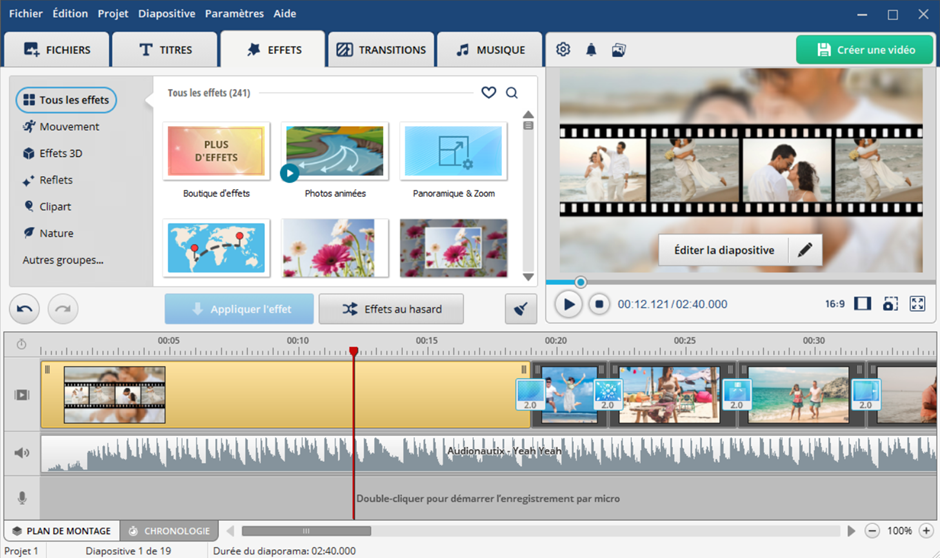
SmartSHOW 3D is designed to combine your clips and pictures into stunning videos spiced up with spectacular 3D effects. Being a slideshow maker, SmartSHOW 3D provides, nevertheless, all the features a YouTube video editor for newbies should have. The software boasts a wide variety of professionally designed templates, enabling you to create amazing photo and video collages in 3D and other multilayer montages in mere minutes. This helps you create PIP and Split Screen effects, showing multiple videos simultaneously.
This video slideshow maker offers a multitude of animation effects – 3D, motion, 3D camera, Pan&Zoom, snow, rain, leaves and other natural effects, as well as smooth or dynamic transitions. It lets you add sounds and music from a vast collection of royalty-free tracks, record voice comments, fine-tune sound with audio points, insert titles and animated text, and export your video in a format suitable for publication on YouTube. You can try the program for free for 5 days before choosing your version and a suitable annual or lifetime license.
Pros:
- Intuitive interface and great ease of use
- Storyboard and timeline modes for an easy montage
- +500 animation effects and transitions
- Numerous templates for animated 3D collages
- Collection of royalty free music of various genres
- Animated travel map feature
- Free technical support and 12 months of free updates
Cons:
- Lacks some video editing features like changing video speed
- PC versions only
- Slow rendering for long videos
Magix Movie Studio – A Beginner-Friendly Software With Lots Of Creative Resources
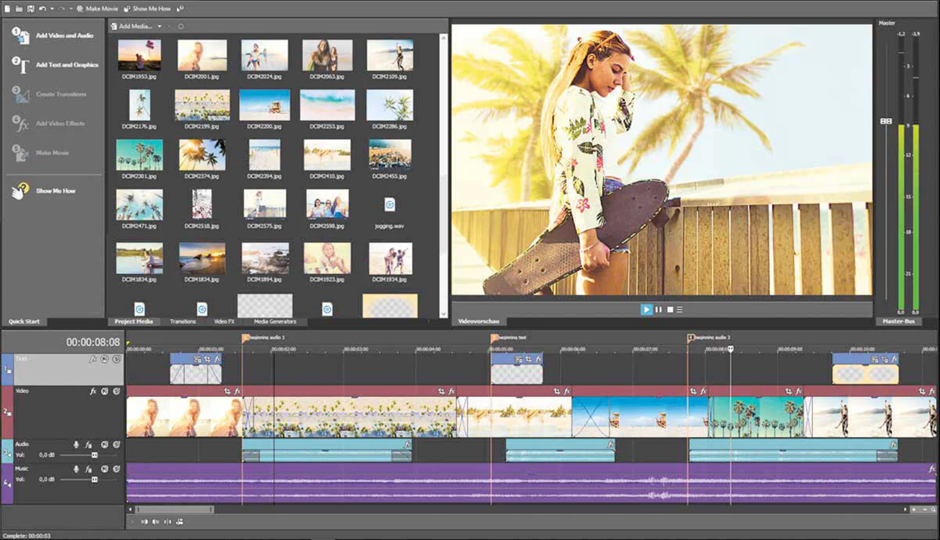
Another YouTube video editing software we’d like to recommend is Magix Movie Studio – a beginner–friendly program with tons of great features and creative content for PC users. By a simple drag and drop, you can join numerous media files of all types from any device. The software lets you add time-lapse and slow-motion effects to your video, animate travel routes, enhance the quality of picture and sound and create videos for YouTube in all simplicity.
It gives you access to a huge selection of stock music, footage, sound effects and animations. To make tutorials and reaction videos, you can use the Picture-in–Picture feature, and to generate subtitles and audio narration, there is AI Text-to-speech & Speech-to-text functionality. You will also be able to give a unique style to your videos with amazing AI effects and deep color correction tools. However, if you are a newbie in video editing, you may encounter some problems using advanced features, besides, some unexpected crashes may occur, and the price is not the lowest.
Pros:
- Numerous video effects
- Reactive editing interface
- Multicam processing support
- Great titling facilities
- Trailer-style movie templates
- Robust audio editing
- 30 days trial with limited export options
Cons:
- Occasional program shutdown
- Little help with tricky procedures
- Lack of organization tools
Pinnacle Studio – Pro-Level Video Editing Software For Windows
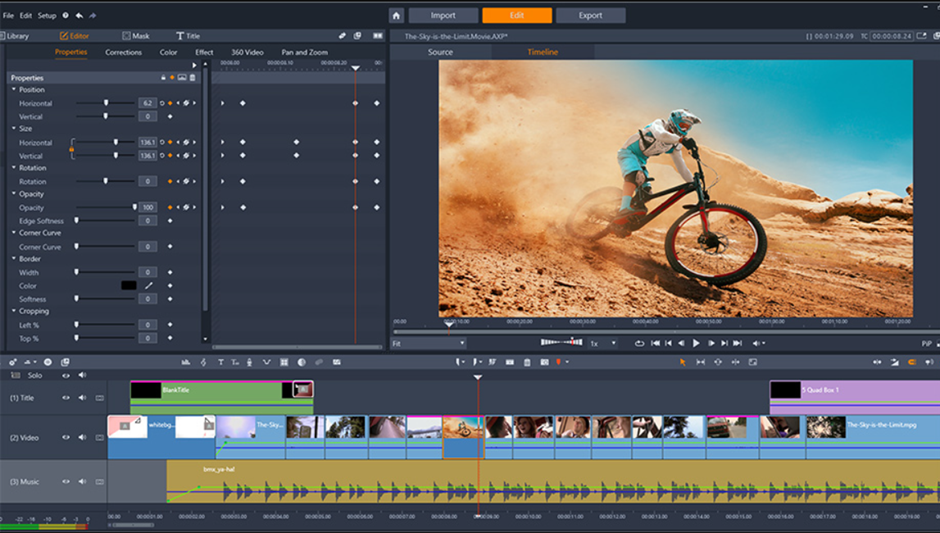
In spite of its numerous pro-level features, Pinnacle Studio doesn’t have a steep learning curve and is quite suitable for budding youtubers. The latest version, Pinnacle Studio 26 Ultimate, offers all the imaginable video editing tools and features: unlimited video and audio tracks, multicam editor, cinema-grade effects, screen recording tools, auto-ducking feature, and more.
With Pinnacle Studio, you can easily merge clips and make them stand out with LUT presets, remove and replace background with Green Screen tool, add text or pictures to moving objects with Motion Tracking feature, make your videos more captivating with fast or slow-motion, Pan&Zoom or Motion Blur effects, create your own split screen templates to make comparison videos, stabilize videos shot on the go, edit your titles in 3D and export your videos in a format suitable for YouTube. The main drawback is the cost of the full-featured version, though you can get your money back during 30 days after your purchase.
Pros:
- Clear interface
- Precise keyframe controls
- Multicam editing
- Lots of special effects
- Comprehensive masking tools
- Robust title editor
Cons:
- Limited motion tracking
- Unequal application of 360-degree VR
- High cost and demand to system resources
In a nutshell
The right YouTube video editing software can help you tell a story, convey a message, and engage your audience, providing features like trimming and splitting clips, adjusting audio, adding transitions, and even incorporating AI tools for a more sophisticated editing process.
Choose a software that suits your needs and your level of experience. It’s a good idea to start with a program that offers a balance of simplicity and functionality, allowing you to learn the basics while still creating high-quality videos.
With time and patience, you’ll be well on your way to creating compelling YouTube content that stands out from the crowd.